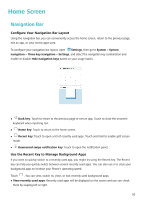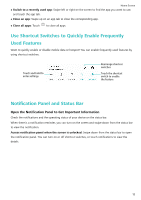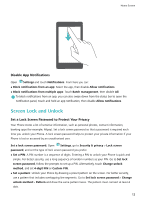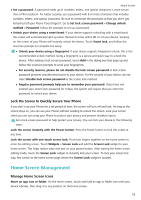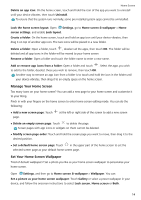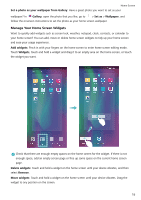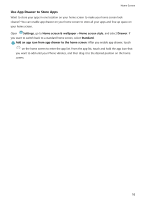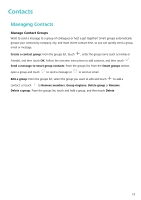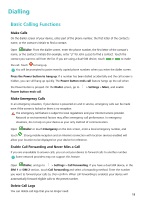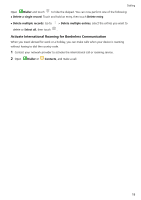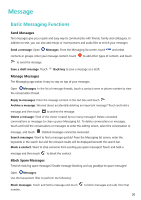Huawei P smart 2020 User Guide - Page 18
Manage Your Home Screen Widgets, Set a photo as your wallpaper from Gallery, Gallery, Set
 |
View all Huawei P smart 2020 manuals
Add to My Manuals
Save this manual to your list of manuals |
Page 18 highlights
Home Screen Set a photo as your wallpaper from Gallery: Have a great photo you want to set as your wallpaper? In Gallery, open the photo that you like, go to > Set as > Wallpaper, and follow the onscreen instructions to set the photo as your home screen wallpaper. Manage Your Home Screen Widgets Want to quickly add widgets such as screen lock, weather, notepad, clock, contacts, or calendar to your home screen? You can add, move or delete home screen widgets to tidy up your home screen and ease your usage experience. Add widgets: Pinch in with your fingers on the home screen to enter home screen editing mode. Touch Widgets, touch and hold a widget and drag it to an empty area on the home screen, or touch the widget you want. Check that there are enough empty spaces on the home screen for the widget. If there is not enough space, add an empty screen page or free up some space on the current home screen page. Delete widgets: Touch and hold a widget on the home screen until your device vibrates, and then select Remove. Move widgets: Touch and hold a widget on the home screen until your device vibrates. Drag the widget to any position on the screen. 15