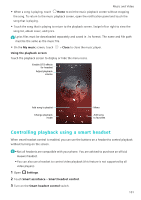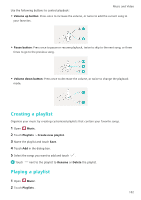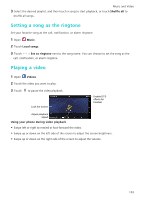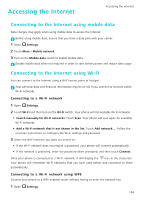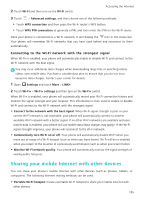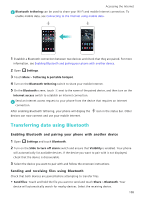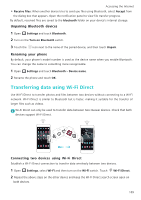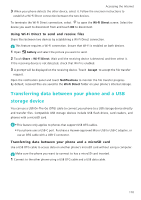Huawei P9 P9 User Guide EVA-L09&EVA-L19&EVA-L29 02 English - Page 113
Using a portable Wi-Fi hotspot to share your mobile Internet, Portable Wi-Fi hotspot
 |
View all Huawei P9 manuals
Add to My Manuals
Save this manual to your list of manuals |
Page 113 highlights
Accessing the Internet • Bluetooth tethering: Share your mobile Internet with other devices using Bluetooth. • USB tethering: Use a USB cable to share your mobile Internet with a computer. Using a portable Wi-Fi hotspot to share your mobile Internet Set up a portable Wi-Fi hotspot to share your phone's mobile Internet with other devices. Compared with Bluetooth tethering, the portable Wi-Fi hotspot feature offers quicker, longerrange connections, but power consumption is higher. •Your device can't access the Internet using Wi-Fi when your Portable Wi-Fi hotspot is switched on. •To enable mobile data, see Connecting to the Internet using mobile data. 1 Open Settings. 2 Touch More > Tethering & portable hotspot. 3 Touch Portable Wi-Fi hotspot and then turn on the Wi-Fi hotspot switch. After enabling your personal Wi-Fi hotspot, your phone will display the icon in the status bar. 4 Touch Configure Wi-Fi hotspot to view or modify the hotspot name, security settings, and password, and then touch Save. • Change the hotspot name: The Network SSID is the hotspot's name. By default, this is the name of your phone model. You can manually change the name to something that is easier to remember. • Change the hotspot security settings: Touch Encryption type to configure the hotspot security settings. Your phone uses WPA2 PSK encryption by default. Other devices will require a password to connect to the hotspot. If you choose None, devices will not require a password to connect to the hotspot. • Configure a password that is easy to remember: The hotspot password is generated randomly by your phone. For security reasons, choose a password that is not easy to guess and change it regularly. 106