Huawei P9 P9 User Guide EVA-L09&EVA-L19&EVA-L29 02 English - Page 49
Taking a full screenshot, within
 |
View all Huawei P9 manuals
Add to My Manuals
Save this manual to your list of manuals |
Page 49 highlights
Taking a full screenshot Tips and Tricks Knock the screen twice with your knuckle to take a screenshot of the whole screen. Taking a partial screenshot Knock the screen with your knuckle. Keep your knuckle on the screen, drag it around the area you want to capture, and then return to the starting point. Your selection is displayed on screen; the area inside the blue line will be captured. You can also select the screenshot box at the top of the screen for different screenshot shapes. Touch to save a screenshot. By default, screenshots are stored in Gallery, within the Screenshots folder. After creating a screenshot, touch Share to share it with friends. For more information about sharing, see Sharing images or videos. 42
-
 1
1 -
 2
2 -
 3
3 -
 4
4 -
 5
5 -
 6
6 -
 7
7 -
 8
8 -
 9
9 -
 10
10 -
 11
11 -
 12
12 -
 13
13 -
 14
14 -
 15
15 -
 16
16 -
 17
17 -
 18
18 -
 19
19 -
 20
20 -
 21
21 -
 22
22 -
 23
23 -
 24
24 -
 25
25 -
 26
26 -
 27
27 -
 28
28 -
 29
29 -
 30
30 -
 31
31 -
 32
32 -
 33
33 -
 34
34 -
 35
35 -
 36
36 -
 37
37 -
 38
38 -
 39
39 -
 40
40 -
 41
41 -
 42
42 -
 43
43 -
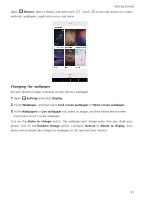 44
44 -
 45
45 -
 46
46 -
 47
47 -
 48
48 -
 49
49 -
 50
50 -
 51
51 -
 52
52 -
 53
53 -
 54
54 -
 55
55 -
 56
56 -
 57
57 -
 58
58 -
 59
59 -
 60
60 -
 61
61 -
 62
62 -
 63
63 -
 64
64 -
 65
65 -
 66
66 -
 67
67 -
 68
68 -
 69
69 -
 70
70 -
 71
71 -
 72
72 -
 73
73 -
 74
74 -
 75
75 -
 76
76 -
 77
77 -
 78
78 -
 79
79 -
 80
80 -
 81
81 -
 82
82 -
 83
83 -
 84
84 -
 85
85 -
 86
86 -
 87
87 -
 88
88 -
 89
89 -
 90
90 -
 91
91 -
 92
92 -
 93
93 -
 94
94 -
 95
95 -
 96
96 -
 97
97 -
 98
98 -
 99
99 -
 100
100 -
 101
101 -
 102
102 -
 103
103 -
 104
104 -
 105
105 -
 106
106 -
 107
107 -
 108
108 -
 109
109 -
 110
110 -
 111
111 -
 112
112 -
 113
113 -
 114
114 -
 115
115 -
 116
116 -
 117
117 -
 118
118 -
 119
119 -
 120
120 -
 121
121 -
 122
122 -
 123
123 -
 124
124 -
 125
125 -
 126
126 -
 127
127 -
 128
128 -
 129
129 -
 130
130 -
 131
131 -
 132
132 -
 133
133 -
 134
134 -
 135
135 -
 136
136 -
 137
137 -
 138
138 -
 139
139 -
 140
140 -
 141
141 -
 142
142 -
 143
143 -
 144
144 -
 145
145 -
 146
146 -
 147
147 -
 148
148 -
 149
149 -
 150
150 -
 151
151 -
 152
152 -
 153
153 -
 154
154 -
 155
155 -
 156
156 -
 157
157 -
 158
158 -
 159
159 -
 160
160 -
 161
161 -
 162
162
 |
 |

Tips and Tricks
42
Taking a full screenshot
Knock the screen twice with your knuckle to take a screenshot of the whole screen.
Taking a partial screenshot
Knock the screen with your knuckle. Keep your knuckle on the screen, drag it around the area you
want to capture, and then return to the starting point. Your selection is displayed on screen; the
area inside the blue line will be captured. You can also select the screenshot box at the top of the
screen for different screenshot shapes. Touch
to save a screenshot.
By default, screenshots are stored in
Gallery
, within the
Screenshots
folder.
After creating a screenshot, touch
Share
to share it with friends. For more information about
sharing, see
Sharing images or videos
.
