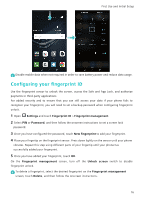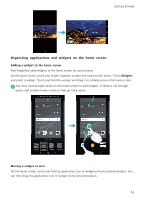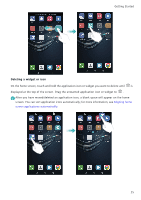Huawei P9 P9 User Guide EVA-L09&EVA-L19&EVA-L29 02 English - Page 27
Touch, Double touch, Touch and hold, Swipe, Notifications, Spread fingers apart, other home screens
 |
View all Huawei P9 manuals
Add to My Manuals
Save this manual to your list of manuals |
Page 27 highlights
Getting Started Touch: Touch an item once. For example, touch to select an option or open an application. Double touch: Touch the target area of the screen twice in quick succession. For example, double touch an image in full screen mode to zoom in or out. Touch and hold: Touch and hold the target area of the screen for at least 2 seconds. For example, touch and hold a blank area on the home screen to access the home screen editor. Swipe: Swipe your fingers on the screen. For example, in the Notifications tab, swipe left or right on a notification to dismiss it. Swipe vertically or horizontally to go to other home screens, scroll through a document, and more. Drag: Touch and hold an item, and then move it to another position. For example, use this gesture to rearrange applications and widgets on the home screen. Spread fingers apart: Spread two fingers apart on the screen. For example, spread two fingers apart to zoom in on a picture or web page. 20