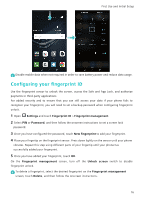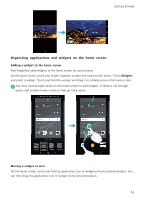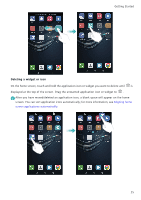Huawei P9 P9 User Guide EVA-L09&EVA-L19&EVA-L29 02 English - Page 28
Status and notification icons, Connected over HSPA
 |
View all Huawei P9 manuals
Add to My Manuals
Save this manual to your list of manuals |
Page 28 highlights
Getting Started Pinch fingers together: Pinch two fingers together on the screen. For example, pinch two fingers together to zoom out on an image. Status and notification icons Status icons Status icons are displayed on the right-hand side of the status bar. Status icons display information about your phone's status, such as network connection information, signal strength, battery level, and time. Status icons may vary according to your region or carrier. Signal strength Connected over GPRS Connected over EDGE Connected over HSPA+ Connected over LTE NFC enabled Airplane mode enabled Receiving location data from GPS Silent mode enabled Charging Battery low No signal Connected over 3G Connected over HSPA Headset inserted No SIM card found Roaming Bluetooth enabled Vibration mode enabled Alarm enabled Battery full Notification icons Notification icons are displayed on the left-hand side of the status bar when you receive a new message, notification, or reminder. Missed calls New emails Select an input method Connected over Wi-Fi Call in progress New messages New voicemail Wi-Fi network available 21