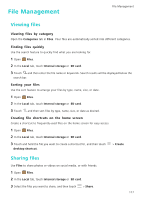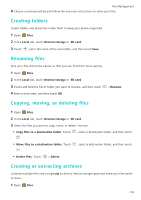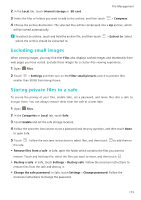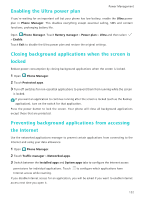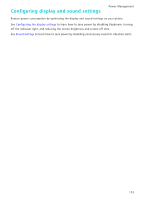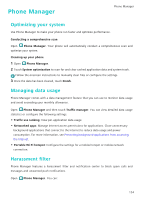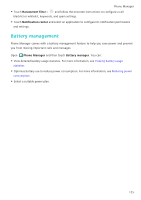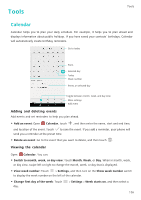Huawei P9 P9 User Guide EVA-L09&EVA-L19&EVA-L29 02 English - Page 128
Power Management, Viewing battery usage statistics, Reducing power consumption
 |
View all Huawei P9 manuals
Add to My Manuals
Save this manual to your list of manuals |
Page 128 highlights
Power Management Power Management Viewing battery usage statistics Use Phone Manager to view detailed per-application battery usage statistics. Open Phone Manager and then touch Battery manager. You can: • Touch Optimize. Your phone will check for power consumption problems and automatically optimize performance. • Touch Power usage details to view detailed battery usage statistics. • Touch Consumption level to see what is using the most power. • Turn on the Remaining battery percentage switch to display the remaining battery percentage in the status bar. Reducing power consumption Use Phone Manager to optimize performance and reduce power consumption. Open Phone Manager and then touch Battery manager. You can: • Optimize performance: Touch Optimize. Your phone will check for power consumption problems and automatically optimize performance. To further reduce power consumption, see Optimizable issues. Select View or Optimize to adjust the power settings manually. • Restrict applications: Touch Protected apps and turn off the switch next to the applications that you do not want to run in the background when the screen is locked. • Close power-intensive applications: Touch Power usage firewall (power-intensive apps), select the desired applications, and then touch to close them. A message will appear in the notification panel if power-intensive applications are running in the background. If you don't want to receive such notifications, touch and then turn off the Power-intensive prompt switch. • Reduce the screen resolution: Turn on the Enable ROG power saving switch to reduce the screen resolution for lower power consumption. • Automatically close power-intensive applications: Touch of closed apps switch. and then turn on the History 121