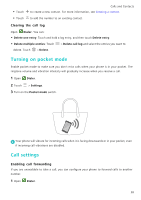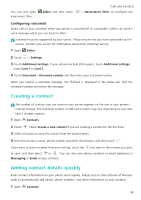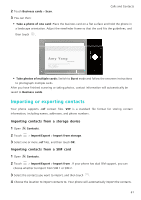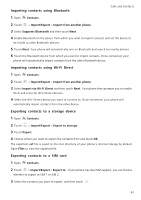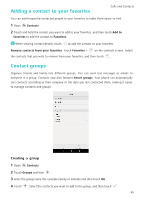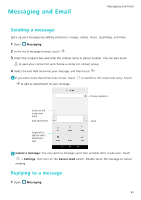Huawei P9 P9 User Guide EVA-L09&EVA-L19&EVA-L29 02 English - Page 69
Importing contacts using Bluetooth, Importing contacts using Wi-Fi Direct
 |
View all Huawei P9 manuals
Add to My Manuals
Save this manual to your list of manuals |
Page 69 highlights
Importing contacts using Bluetooth Calls and Contacts 1 Open Contacts. 2 Touch > Import/Export > Import from another phone. 3 Select Supports Bluetooth and then touch Next. 4 Enable Bluetooth on the device from which you want to import contacts and set the device to be visible to other Bluetooth devices. 5 Touch Next. Your phone will automatically turn on Bluetooth and search for nearby devices. 6 Touch the Bluetooth device from which you want to import contacts. Once connected, your phone will automatically import contacts from the other Bluetooth device. Importing contacts using Wi-Fi Direct 1 Open Contacts. 2 Touch > Import/Export > Import from another phone. 3 Select Import via Wi-Fi Direct and then touch Next. Your phone then prompts you to enable Wi-Fi and scans for Wi-Fi Direct devices. 4 Select the Wi-Fi Direct device you want to connect to. Once connected, your phone will automatically import contacts from the other device. Exporting contacts to a storage device 1 Open Contacts. 2 Touch > Import/Export > Export to storage. 3 Touch Export. 4 Choose where you want to export the contacts from and touch OK. The exported .vcf file is saved to the root directory of your phone's internal storage by default. Open Files to view the exported file. Exporting contacts to a SIM card 1 Open Contacts. 2 Touch > Import/Export > Export to . If your phone has dual SIM support, you can choose whether to export to SIM 1 or SIM 2. 3 Select the contacts you want to export, and then touch . 62