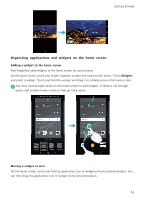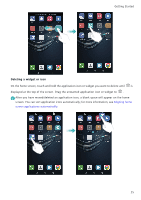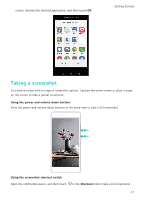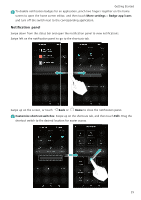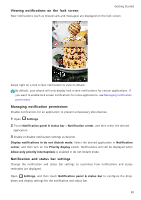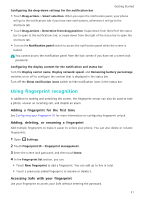Huawei P9 P9 User Guide EVA-L09&EVA-L19&EVA-L29 02 English - Page 35
Using your knuckle, Notifications, Status indicator, Notification badges
 |
View all Huawei P9 manuals
Add to My Manuals
Save this manual to your list of manuals |
Page 35 highlights
Getting Started Using your knuckle Use your knuckle to take a screenshot of the whole screen or draw a shape on the screen to capture a specific area. For more information, see Using your knuckle. By default, screenshots are saved to the Screenshots folder in Gallery. Notifications Status indicator The status indicator changes color and flashes to indicate the following: • Steady red (not charging): The battery level is critically low and the phone will turn off automatically. • Steady red (when charging): The battery level is critically low. • Steady yellow (when charging): The battery level is medium. • Steady green (when charging): The battery is almost full or already full. Unplug the charger when the battery level reaches 100%. • Flashing green (not charging): You have unread messages, notifications, or missed calls. Notification badges Notification badges appear in the top right corner of application icons. The badge number indicates the number of new notifications. Open the corresponding application to view more details about the notifications. 28