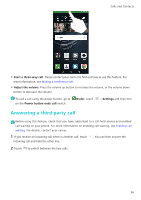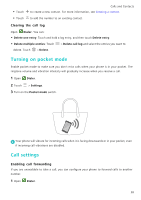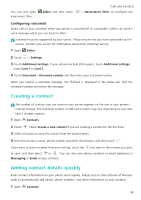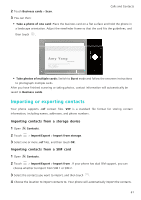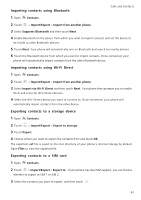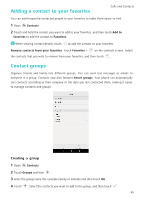Huawei P9 P9 User Guide EVA-L09&EVA-L19&EVA-L29 02 English - Page 68
Importing or exporting contacts, Importing contacts from a storage device
 |
View all Huawei P9 manuals
Add to My Manuals
Save this manual to your list of manuals |
Page 68 highlights
2 Touch Business cards > Scan. Calls and Contacts 3 You can then: • Take a photo of one card: Place the business card on a flat surface and hold the phone in a landscape orientation. Adjust the viewfinder frame so that the card fits the guidelines, and then touch . • Take photos of multiple cards: Switch to Burst mode and follow the onscreen instructions to photograph multiple cards. After you have finished scanning or taking photos, contact information will automatically be saved to Business cards. Importing or exporting contacts Your phone supports .vcf contact files. VCF is a standard file format for storing contact information, including names, addresses, and phone numbers. Importing contacts from a storage device 1 Open Contacts. 2 Touch > Import/Export > Import from storage. 3 Select one or more .vcf files, and then touch OK. Importing contacts from a SIM card 1 Open Contacts. 2 Touch > Import/Export > Import from . If your phone has dual SIM support, you can choose whether to import from SIM 1 or SIM 2. 3 Select the contacts you want to import, and then touch . 4 Choose the location to import contacts to. Your phone will automatically import the contacts. 61