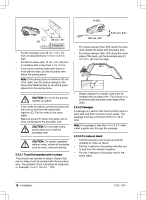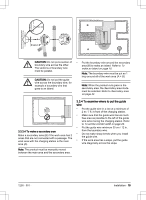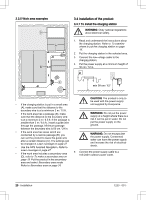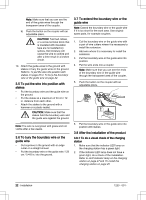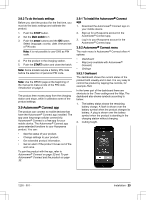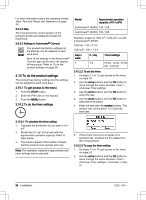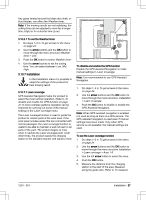Husqvarna AUTOMOWER 430XH Owner Manual - Page 23
Automower, Connect app
 |
View all Husqvarna AUTOMOWER 430XH manuals
Add to My Manuals
Save this manual to your list of manuals |
Page 23 highlights
3.8.2 To do the basic settings Before you start the product for the first time, you must do the basic settings and calibrate the product. 1. Push the STOP button. 2. Set the Main switch to 1. 3. Push the arrow buttons and the OK button. Select language, country, date, time and set a PIN code. Note: It is not possible to use 0000 as PIN code. 4. Put the product in the charging station. 5. Push the START button and close the hatch. Note: Some models require a factory PIN code before the selection of personal PIN code. Note: Use the MEMO page at the beginning of the manual to make a note of the PIN code. Introduction on page 3. The product then moves away from the charging station and stops, while it calibrates some of the product settings. 3.9 Automower® Connect app The product can connect to mobile devices that have the Automower® Connect app installed. The app uses long-range cellular connectivity. Automower® Connect is a free app for your mobile device. The Automower® Connect app gives extended functions to your Husqvarna product. You can: • See the status of your product. • Change settings to your product. • Get extended product information. • Get an alarm if the product moves out of the work area. To pair the product with the app, refer to Automower® Connect on page 32 and To pair Automower® Connect and the product on page 32. 3.9.1 To install the Automower® Connect app 1. Download the Automower® Connect app on your mobile device. 2. Sign up for a Husqvarna account in the Automower® Connect app. 3. Log in to your Husqvarna account in the Automower® Connect app. 3.9.2 Automower® Connect menu The main menu in Automower® Connect offers 4 options: • Dashboard • Map (only available with Automower® Connect) • Settings 3.9.2.1 Dashboard The dashboard shows the current status of the product both visually and in text. It is very easy to control the product by tapping the controls, for example Park. In the lower part of the dashboard there are shortcuts to the Timer settings and the Map. The dashboard also shows symbols according to below: 1. The battery status shows the remaining battery charge. A flash is shown over the battery symbol when the product charges its battery. A plug is shown over the battery symbol when the product is standing in the charging station without charging. 2. Cutting height. 1230 - 001 - Installation - 23