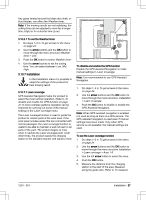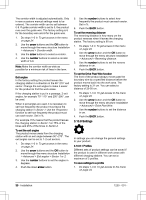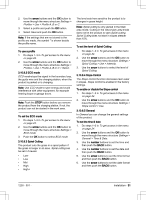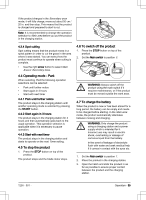Husqvarna AUTOMOWER 430XH Owner Manual - Page 30
> Advanced > Drive Past Wire
 |
View all Husqvarna AUTOMOWER 430XH manuals
Add to My Manuals
Save this manual to your list of manuals |
Page 30 highlights
The corridor width is adjusted automatically. Only in rare occasions manual settings need to be entered. The corridor width can be set between 0-9. If guide corridor width is set to 0, the product runs over the guide wire. The factory setting is 6 for the boundary wire and 9 for the guide wire. 1. Do steps 1-3 in To get access to the menu on page 24. 2. Use the arrow buttons and the OK button to move through the menu structure Installation > Advanced > Corridor width. 3. Use the arrow buttons to select a corridor. 4. Use the number buttons to select a corridor width of 0-9. Note: Make the corridor width as wide as possible for a minimum risk of lines in the lawn. Exit angles In the factory setting the product leaves the charging station in a direction in the 90°-270° exit sector. Change the exit angles to make it easier for the product to find the work areas. If the charging station is put in a passage, 2 exit angles, for example 70°-110° and 250°-290°, can be used. When 2 exit angles are used, it is necessary to set how frequently the product must leave the charging station in Sector 1. Use the Proportion function to set how frequently the product must use each sector. Set in %. For example 75% means that the product leaves the charging station in Sector 1 on 75% of the times and 25% of the times in Sector 2. To set the exit angles The product moves away from the charging station with an exit angle between 90°-270°. The exit angles can be set to 1-2 exit sectors. 1. Do steps 1-3 in To get access to the menu on page 24. 2. Use the arrow buttons and the OK button to move through the menu structure Installation > Advanced > Exit angles > Sector 1 or 2. 3. Use the number buttons to set the angles in degrees. 4. Push the down arrow button. 5. Use the number buttons to select how frequently the product must use each sector. Set in %. 6. Push the BACK button. To set the reversing distance The reversing distance is how many cm the product reverses when it leaves the charging station. The factory setting is 60 cm. 1. Do steps 1-3 in To get access to the menu on page 24. 2. Use the arrow button and the OK button to move through the menu structure Installation > Advanced > Reversing distance. 3. Use the number buttons to set the reverse distance in cm. 4. Push the BACK button. To set the Drive Past Wire function The front of the product always moves past the boundary wire by a specified distance before the product moves back into the work area. The factory setting is 31 cm. You can select a distance of 20-50 cm. 1. Do steps 1-3 in To get access to the menu on page 24. 2. Use the arrow button and the OK button to move through the menu structure Installation > Advanced > Drive Past Wire. 3. Use the number buttons to set the distance in cm. 4. Push the BACK button. 3.10.8 Settings In settings you can change the general settings to your product. 3.10.8.1 Profiles Different sets of product settings can be saved if the product is used in different work areas with different charging stations. You can set a maximum of 3 profiles. To save settings to a profile 1. Do steps 1-3 in To get access to the menu on page 24. 30 - Installation 1230 - 001 -