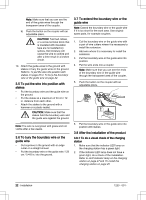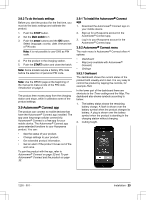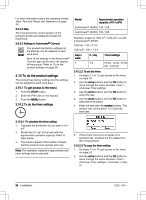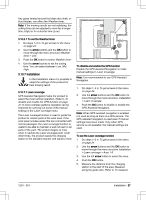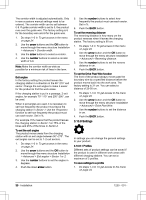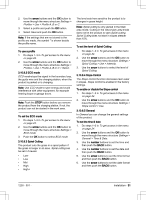Husqvarna AUTOMOWER 430XH Owner Manual - Page 26
Messages, 10.6 Weather timer
 |
View all Husqvarna AUTOMOWER 430XH manuals
Add to My Manuals
Save this manual to your list of manuals |
Page 26 highlights
4. Push the OK button. 3.10.4.2 To change the PIN-code 1. Do steps 1-3 in To get access to the menu on page 24. 2. Use the arrow buttons and the OK button to move through the menu structure Settings > Security > Advanced > Change PIN-code. 3. Enter the new PIN code. 4. Push the OK button. 5. Enter the new PIN code. 6. Push the OK button. 7. Make a note of the new PIN code. Refer to Introduction on page 3. 3.10.4.3 To create a New loop signal The loop signal is randomly selected to create a unique link between the product and the charging station. In rare cases, there may be a need to generate a new signal, for instance if two adjacent installations have a very similar signal. 1. Place the product in the charging station. 2. Do steps 1-3 in To get access to the menu on page 24. 3. Use the arrow buttons and the OK button to move through the menu structure Security > Advanced > New loop signal. 4. Await confirmation that the loop signal has been generated. This normally takes about 10 seconds. 3.10.4.4 To set duration of alarm and time lock 1. Do steps 1-3 in To get access to the menu on page 24. 2. Use the arrow buttons and the OK button to move through the menu structure Security > Advanced > Duration. 3. Enter the time for the Duration of alarm with the number buttons. You can select a number between 1 to 10 minutes. 4. Use the arrow buttons to select Duration of time lock. 5. Enter the time for the Duration of time lock with the number buttons. You can select a number between 1 to 100 days. The factory setting is 30 days. 3.10.5 Messages In this menu the previous fault and information messages can be found. For some of the messages, there are tips and advice to help to rectify the fault. Refer to Troubleshooting on page 40. If the product is disrupted in any way, for example it is trapped or the battery is low, a message is saved relating to the disruption and the time it happened. If the same message is repeated several times, this may indicate that an adjustment to the installation or the product is required. Refer to Installation on page 16. 3.10.5.1 To read the messages 1. Do steps 1-3 in To get access to the menu on page 24. 2. Use the arrow buttons and the OK button to move through the menu structure Messages > Fault messages and Messages > Info messages. 3. Read the messages and read the Troubleshooting to get information and recommendations to correct the faults. 3.10.6 Weather timer The Weather timer allows the product to automatically adjust its mowing time based on how fast the grass grows. When the Weather timer is activated, the product needs time to decide the optimal mowing time for the work area in question. For this reason it can take a couple of days before mowing is optimized for the Weather timer. The product cannot operate longer than the timer settings. It is therefore recommended to only deselect the times when the product must not operate. All other time should be made available for the Weather timer. When the Weather timer is activated, it is very important to regularly check that the blade disc is clean and that the blades are in good condition. 26 - Installation 1230 - 001 -