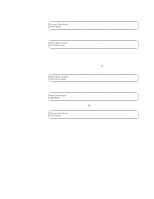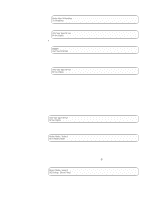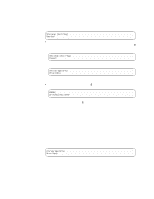IBM 3580-L11 Setup Guide - Page 63
Function Code 3: Create FMR Tape, If a cartridge is in the tape drive
 |
View all IBM 3580-L11 manuals
Add to My Manuals
Save this manual to your list of manuals |
Page 63 highlights
Ultrium Tape Drive Drive Empty To activate the new firmware, turn the power off, then on again. v If the update fails, a message similar to the following displays and the tape drive posts an error code to the single-character display. ERROR! Mcode/Drive Error To determine the error, locate the code in Table 6 on page 39. The drive then unloads the FMR tape, exits maintenance mode, and displays the following message: Ultrium Tape Drive Drive Empty Contact your IBM Service Representative for problem determination or machine replacement. Function Code 3: Create FMR Tape Function Code 3 copies the drive's field microcode replacement (FMR) data to a scratch data cartridge. Attention: For this test, insert only a scratch (blank) data cartridge or a cartridge that may be overwritten. During the test, the drive overwrites the data on the cartridge. 1. Make sure that no cartridge is in the drive. 2. Make sure that the following message appears on the message display (you may need to turn the power off, then on again for the message to appear): Ultrium Tape Drive Drive Empty 3. Within two seconds, press the unload button 3 times. The status light becomes solid amber and the following message displays (indicating that the tape drive is in maintenance mode): Maint Mode: Select Exit Maint Mode Note: If a cartridge is in the tape drive, it will eject the first time that you press the unload button and the drive will not be placed in maintenance mode. To continue placing the drive in maintenance mode, perform the preceding step. 4. Press the unload button once per second until 3 appears in the single-character display and the following message displays. (If you cycle past the desired code, press the unload button once per second until the code redisplays.) Appendix B. Diagnostic and Maintenance Functions 47