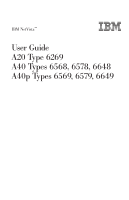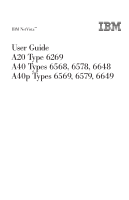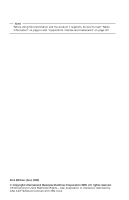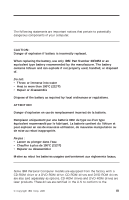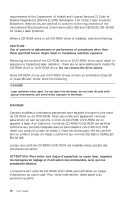IBM 6648 User Guide
IBM 6648 - NetVista A40 - 128 MB RAM Manual
 |
UPC - 087944583387
View all IBM 6648 manuals
Add to My Manuals
Save this manual to your list of manuals |
IBM 6648 manual content summary:
- IBM 6648 | User Guide - Page 1
IBM NetVista™ User Guide A20 Type 6269 A40 Types 6568, 6578, 6648 A40p Types 6569, 6579, 6649 - IBM 6648 | User Guide - Page 2
- IBM 6648 | User Guide - Page 3
IBM NetVista™ User Guide A20 Type 6269 A40 Types 6568, 6578, 6648 A40p Types 6569, 6579, 6649 - IBM 6648 | User Guide - Page 4
Note Before using this information and the product it supports, be sure to read "Safety information" on page iii and "Appendix E. Notices and trademarks" on page 121. . US Government Users Restricted Rights - Use, duplication or disclosure restricted by GSA ADP Schedule Contract with IBM Corp. - IBM 6648 | User Guide - Page 5
by local ordinances or regulations. ATTENTION Danger d'explosion en cas de remplacement incorrect de la batterie. Remplacer uniquement par une batterie IBM de type ou d'un type équivalent recommandé par le fabricant. La batterie contient du lithium et peut exploser en cas de mauvaise utilisation, de - IBM 6648 | User Guide - Page 6
the CD-ROM drive or DVD-ROM drive could result in exposure to hazardous laser radiation. There are no serviceable parts inside the CD-ROM drive or DVD-ROM drive. Do not remove the drive covers. Some CD-ROM au rayon laser. Pour toute intervention, faites appel à du personnel qualifié. iv User Guide - IBM 6648 | User Guide - Page 7
Certaines unités de CD-ROM/DVD-ROM peuvent contenir une diode à laser de classe 3A ou 3B. Tenez compte de la consigne qui suit: DANGER Rayonnement laser lorsque le carter est ouvert. Évitez toute exposition directe des yeux au rayon laser. Évitez de regarder fixement le faisceau ou de l'observer à - IBM 6648 | User Guide - Page 8
vi User Guide - IBM 6648 | User Guide - Page 9
familiar with your IBM® NetVista™ computer and its features. It describes how to set up, operate, maintain, and install options in your computer. In the unlikely event you experience problems, you will find helpful troubleshooting information and instructions for obtaining service in this book - IBM 6648 | User Guide - Page 10
viii User Guide - IBM 6648 | User Guide - Page 11
vii Chapter 1. IBM NetVista computer overview 1 Video device drivers 15 Changing monitor settings 16 Using audio features 16 Using diskettes 17 Handling and storing diskettes 18 Inserting and removing diskettes 18 Using a CD-ROM drive 18 Handling a CD 19 Loading a CD 19 Using the IBM - IBM 6648 | User Guide - Page 12
protection 23 Asset ID capability 24 IBM security solutions 24 Data protection 24 Locking Adapter ROM security 37 Using the IBM Embedded Security Chip 37 Enabling the Identifying parts on the system board 48 Installing memory 50 Installing adapters 52 Installing internal drives 57 - IBM 6648 | User Guide - Page 13
messages 92 IBM Enhanced Diagnostics program 92 Other diagnostic programs on the Software Selections CD 94 Recovering from a POST/BIOS update failure 94 Installing files from option diskettes 95 Replacing the battery 95 Chapter 7. Getting help, service, and information 99 Service support 100 - IBM 6648 | User Guide - Page 14
-number operating system and hardware support line . . . . . 105 Network and server support line 105 Ordering support line services 106 Warranty and repair services 106 Ordering publications 107 Appendix ) and telephone company requirements 126 Power cord notice 129 Index 131 xii User Guide - IBM 6648 | User Guide - Page 15
overview Thank you for selecting an IBM NetVista computer. Your computer incorporates many of the latest advances find this number on the small label on the front of your computer. An example of a machine type/model number is 6568-110. This book is for all models. When it is necessary to distinguish - IBM 6648 | User Guide - Page 16
Small form factor desktop models Small form factor desktop models have a diskette drive and a hard disk drive. Some models have a slimline CD-ROM drive. The power button is located on the right-hand side of the computer as you are facing it. 2 User Guide - IBM 6648 | User Guide - Page 17
Desktop models Desktop models come with a diskette drive and a hard disk drive. Some models come with a CD-ROM drive. The power button is located on the left-hand side of the computer as you are facing it. Chapter 1. IBM NetVista computer overview 3 - IBM 6648 | User Guide - Page 18
video memory technology v Accelerated graphics port (AGP) adapter (some models) Audio subsystem 16-bit integrated Sound Blaster Pro compatible audio subsystem 10/100 Mbps Ethernet adapter that supports LAN-supported BIOS over the network) v Automatic power-on startup v System Management (SM) BIOS - IBM 6648 | User Guide - Page 19
drive, keyboard, or mouse v Unattended start mode v Diskette and hard disk I/O control v Serial and parallel port I/O control v Security profile by device IBM preinstalled software Your computer might come with preinstalled software. If so, an operating Chapter 1. IBM NetVista computer overview 5 - IBM 6648 | User Guide - Page 20
drivers to support built-in features, and other support programs are included. See About Your Software for a detailed description of the preinstalled software. Operating systems (supported) v ® Microsoft Windows® 2000 Professional ® v Microsoft Windows NT Workstation Version 4.0 with Service - IBM 6648 | User Guide - Page 21
your workspace" on page 13. Connecting computer cables When you set up your computer, you will need to know where to find the connectors. © Copyright IBM Corp. 2000 7 - IBM 6648 | User Guide - Page 22
of the computer have color-coded icons. Icons will help you to determine where to connect the proper cables to set up your computer. 8 User Guide - IBM 6648 | User Guide - Page 23
The following illustration shows the location of the connectors on the back of the desktop model computer. You might not have all of the connectors shown here. 2 1 1 Power connector 2 Mouse connector 3 USB connector 2 4 Parallel connector 5 Serial connector 2 (joystick/MIDI connector on some - IBM 6648 | User Guide - Page 24
first, and then plug the cords into properly grounded electrical outlets. v If your computer comes with an Ethernet adapter, connect the Ethernet cable. 10 User Guide - IBM 6648 | User Guide - Page 25
Turn on power Turn on the monitor and other external devices first, and then turn on the computer. See the following illustrations for the location of the power switches for the monitor and the computer. Chapter 2. Setting up your computer 11 - IBM 6648 | User Guide - Page 26
software is loaded (in models with preinstalled software). Note: If you suspect a problem, see "Chapter 6. Troubleshooting" on page 69. Finish the installation Note the identification numbers (serial and model/type) on the front of the computer and record this information in "Appendix D. Computer - IBM 6648 | User Guide - Page 27
that are not preinstalled at http://www.ibm.com/pc/support/ on the World Wide Web. Installation instructions are provided in README files with the device driver files. Arranging your workspace To get the most from your computer, arrange both the equipment you use and your work area to suit your - IBM 6648 | User Guide - Page 28
screen; try them only after you have exhausted other methods of reducing glare. Dust buildup compounds problems associated with glare. Remember to clean your monitor screen periodically using a soft cloth moistened with a power cords, see the "Power cord notice" section in this book. 14 User Guide - IBM 6648 | User Guide - Page 29
standard for displaying text or graphics. For more information on video modes, refer to Understanding Your Computer (available at http://www.ibm.com/pc/support/ on the World Wide Web). Video device drivers To take full advantage of the graphics adapter in your computer, some operating systems and - IBM 6648 | User Guide - Page 30
has IBM-preinstalled software, video device drivers have already been installed on the hard disk. If your computer did not come with a preinstalled operating system, you can download device drivers from http://www.ibm.com/pc/support/ on the World Wide Web. See "Chapter 7. Getting help, service, and - IBM 6648 | User Guide - Page 31
quality. Procedures for recording and playing back sound vary by operating system. Refer to your operating system documentation for information and instructions. The audio connectors in your computer are 3.5 mm (1/8-in.) mini-jacks. A description of the connectors follows. (For the location of the - IBM 6648 | User Guide - Page 32
not place the drive where there is: - High temperature - High humidity - Excessive dust - Excessive vibration or sudden shock - An inclined surface - Direct sunlight 18 User Guide - IBM 6648 | User Guide - Page 33
Press the Eject/Load button. The tray slides out of the drive. (Do not manually force the tray open.) Note: If you have a small form factor desktop computer, the CD-ROM drive disk tray slides partway out of the drive. Manually pull the tray the rest of the way out. 2. Place the CD in - IBM 6648 | User Guide - Page 34
obtain an updated ScrollPoint II mouse driver from http://www.ibm.com/pc/support/ on the World Wide Web. Updating system programs System programs are the basic layer of software built into your computer. They include the power-on self-test (POST), the basic input/output system (BIOS) code, and the - IBM 6648 | User Guide - Page 35
on page 34 for more information. IBM might make changes and enhancements to the system programs. When updates are released, they are available as downloadable files on the World Wide Web (see "Chapter 7. Getting help, service, and information" on page 99). Instructions for using the system programs - IBM 6648 | User Guide - Page 36
BIOS use RPL in conjunction with software such as IBM LANClient Control Manager, you can use a update the POST and BIOS in your computer. software images, device drivers, and BIOS updates. Used with drivers, and files from an IBM or non-IBM PC to supported IBM systems. If you have purchased an IBM - IBM 6648 | User Guide - Page 37
IBM anti-intrusion features help protect against the theft of computer components, such as the microprocessor, system memory the computer is turned on. You must type the correct administrator password to start up the component registration, see the IBM support page at http://www.ibm.com/pc/us/desktop/ - IBM 6648 | User Guide - Page 38
services. For the latest information about security features for your computer, go to the IBM support page at http://www.ibm.com/pc/us/desktop/assetid/ on the World Wide Web. To determine if your computer comes with Asset ID capability, check the Configuration/Setup Utility program. For instructions - IBM 6648 | User Guide - Page 39
owners of IBM NetVista computers as part of a package called Universal Management Services. SMART software from http://www.ibm.com/pc/support/ on the World Wide separate from CMOS memory and the EEPROM when you turn on the computer. You must type the correct password before the keyboard will unlock. - IBM 6648 | User Guide - Page 40
to your software programs. See your operating system documentation for instructions. Taking care of your computer This section provides guidelines for to clean your computer periodically to protect the surfaces and ensure trouble-free operation. CAUTION: Be sure to turn off the computer and - IBM 6648 | User Guide - Page 41
Monitor screen Do not use abrasive cleaners when cleaning the surface of the monitor screen. The screen surface is easily scratched, so avoid touching it with pens, pencil points, and erasers. To clean the screen surface, wipe it gently with a soft, dry cloth, or blow on the screen to remove grit - IBM 6648 | User Guide - Page 42
cartons and packing materials, use them to pack the units. If you are using different cartons, cushion the computer components to avoid damage. 28 User Guide - IBM 6648 | User Guide - Page 43
Setup Utility program is stored in the electrically erasable programmable read-only memory (EEPROM) of your computer. You can use the Configuration/Setup Utility Utility program menu will not appear until you type your password and press Enter. See "Using passwords" on page 34 for more information. - IBM 6648 | User Guide - Page 44
menus, the configuration information you can change is enclosed in brackets like these. You cannot change information that is not surrounded by brackets. 30 User Guide - IBM 6648 | User Guide - Page 45
are Enhanced Security, Security Profile by Device, Remote Administration, and Power On and Administrator Passwords. Using Enhanced Security Some models support Enhanced Security. Enhanced Security can be enabled or disabled only when you update system programs. Chapter 4. Using the Configuration - IBM 6648 | User Guide - Page 46
(your administrator password and startup sequence) will be protected from failure of the battery and CMOS memory. v The security EEPROM will be protected from unauthorized access because it locks after your computer is System Security menu of the Configuration/Setup Utility program. 32 User Guide - IBM 6648 | User Guide - Page 47
system works. If an operating system password is required, you must still type it when prompted, regardless of the Security Profile by Device settings. To /Setup Utility program menu; then press Enter and follow the instructions on the screen to exit from the Configuration/Setup Utility program - IBM 6648 | User Guide - Page 48
your network server to perform POST and BIOS updates. To set Remote Administration, menu; then press Enter and follow the instructions on the screen to exit from the Configuration password. You do not have to set a password of either type to use your computer. However, if you decide to set one Guide - IBM 6648 | User Guide - Page 49
your new password and press the Down Arrow (↓). Type your new password again and press the Down Arrow ( ↓). 5. At Change Power-On Password, press Enter. 6. If your computer supports password prompt modes want to change the password prompt mode, select Password Prompt and then select either Off, On - IBM 6648 | User Guide - Page 50
program menu; then press Enter and follow the instructions on the screen to exit from the Configuration/Setup start again. If both a power-on and administrator password are set, you can type either password. However, in order to change any settings, you must use your administrator 37. 36 User Guide - IBM 6648 | User Guide - Page 51
/Setup Utility program menu; then press Enter and follow the instructions on the screen to exit from the Configuration/Setup Utility program security software that is available at http://www.ibm.com/pc/support/ on the World Wide Web. To enable the IBM Embedded Security Chip, do the following: - IBM 6648 | User Guide - Page 52
press Enter. 3. Select IBM Embedded Security Chip and press Enter. 4. Set IBM Embedded Security Chipand press Enter. 5. Type the password in the bracketed Setup Utility program The information in this section includes instructions for changing other settings using the Configuration/Setup Utility Guide - IBM 6648 | User Guide - Page 53
5. Press Esc until you return to the Configuration/Setup Utility menu and press Enter to save settings. Then press Esc and follow the instruction on the screen to exit from the Configuration/Setup Utility program. Power-management features Your computer comes with built-in energy-saving capabilities - IBM 6648 | User Guide - Page 54
support ACPI BIOS IRQ. See your operating system documentation to determine if ACPI is supported. is maintained only for main memory. Some computers do not support S3 mode. If the Standby problem with Standby Mode S3, set this option to S1 and check to see if updated device drivers that support Guide - IBM 6648 | User Guide - Page 55
Select APM and press Enter. 4. Set APM BIOS Mode to Enabled or Disabled. 5. Set Automatic Save Settings and press Esc and follow the instructions on the screen to exit from the type of power-on event you select. v Wake on LAN: If you have remote network-management software, you can use the IBM - IBM 6648 | User Guide - Page 56
is enabled, your computer turns on in response to wake up requests from PCI devices that support this feature. To set automatic power-on features, follow these steps: 1. Start the . Then press Esc and follow the instructions on the screen to exit from the Configuration/Setup Utility program. 42 User - IBM 6648 | User Guide - Page 57
can expand the capabilities of your computer by adding memory, drives, or adapters. When adding an option, use these instructions along with the instructions that come with the option. Important: Before you place the option on the computer cover or other metal surface. © Copyright IBM Corp. 2000 43 - IBM 6648 | User Guide - Page 58
options: v System memory, called dual in-line memory modules (DIMMs) v v http://www.ibm.com/pc/us/options/ v http://www.ibm.com/pc/support/ You can States and Canada, contact your IBM reseller or IBM marketing representative. Important: Some models instructions that come with the option. 44 User - IBM 6648 | User Guide - Page 59
Removing the cover Important: Read "Safety information" on page iii and "Handling static-sensitive devices" on page 43 before removing the cover. To remove the cover: 1. Shut down your operating system, remove any media (diskettes, CDs, or tapes) from the drives, and turn off all attached devices - IBM 6648 | User Guide - Page 60
Locating components-small form factor desktop model The following illustration will help you locate the various components in your computer. 1 Fan 2 Microprocessor 3 DIMM 4 Diskette drive 5 Slimline CD-ROM drive (some models) 6 System board 7 Riser card housing 46 User Guide - IBM 6648 | User Guide - Page 61
adapter (some models) 9 PCI slot Installing options on the system board and riser card (some models) This section provides instructions for installing options, such as system memory and adapters, on the system board and the riser card (some models). Accessing the system board To access the system - IBM 6648 | User Guide - Page 62
supports a variety of devices that are IBM- type A40 or A40p, see the following illustration for the location of parts on the system board. Note: An illustration of the system board and additional information is provided on a label located on the inside of the computer chassis. 48 User Guide - IBM 6648 | User Guide - Page 63
1 CPU fan connector 2 Microprocessor 3 DIMM 1 4 DIMM 2 5 Power LED connector 6 RFID connector 7 Front USB connector 8 Secondary IDE connector 9 Diskette connector 10 Primary IDE connector 11 Power connector 12 CMOS clear/recovery jumper 13 Front fan connector 14 Battery - IBM 6648 | User Guide - Page 64
the A20 system board If your computer is a type A20 computer, see the following information for the location 2 15 PCI connector 1 16 CD-ROM audio connector Installing memory Your computer has two connectors for installing memory modules that provide up to a maximum of 512 MB of system RAM - IBM 6648 | User Guide - Page 65
Your computer uses dual inline memory modules (DIMMs). The IBM-installed DIMMs that come with your computer are unbuffered, synchronous dynamic random access memory (SDRAM). When installing DIMMs, the following rules apply: v Fill each system memory connector sequentially, starting at DIMM 1. v Use - IBM 6648 | User Guide - Page 66
on page 65. Installing adapters This section provides information and instructions for installing and removing adapters. Adapter slots The small form to 330 mm (13 inches) long in the desktop model. All adapters supported by your computer use Plug and Play technology that enables the computer to - IBM 6648 | User Guide - Page 67
Installing adapters - small form factor desktop model To install an adapter in a PCI expansion slot: 1. Remove the cover and all cables. See "Removing the cover" on page 45. 2. Remove the riser card housing and place the housing on its side with the adapter slots facing up. 3. Remove the adapter - IBM 6648 | User Guide - Page 68
adapter slot into which you are installing the adapter. 5. Install the adapter and insert the retaining screw. Note: If you are installing a Wake on LAN-supported network adapter, attach the Wake on LAN cable that came with the adapter to the Wake on LAN connector on the system board. 54 User - IBM 6648 | User Guide - Page 69
6. Replace the riser card housing. 7. Replace the cover and connect the cables (see "Replacing the cover and connecting the cables" on page 65); then continue with "Updating the computer configuration" on page 66. Chapter 5. Installing options 55 - IBM 6648 | User Guide - Page 70
the appropriate expansion slot. 3. Remove the adapter from its static-protective package. 4. Install the adapter into the appropriate slot on the system board. 56 User Guide - IBM 6648 | User Guide - Page 71
you are installing a Wake on LAN-supported network adapter, attach the Wake on LAN . Installing internal drives This section provides information and instructions for installing and removing internal drives. Internal drives to read other types of media. Some of the different drives available for your - IBM 6648 | User Guide - Page 72
on. When you install an internal drive, it is important to note what type and size of drive you can install in each bay. Also, it is . Drive specifications - small form factor desktop model Your computer comes with the following IBM-installed drives: v A CD-ROM drive in bay 1 (some models) v Guide - IBM 6648 | User Guide - Page 73
) 3 Bay 3 - Max Height: 12.7 mm (0.5 in.) 3.5-inch diskette drive (preinstalled) Drive specifications - desktop model Your computer comes with the following IBM-installed drives: v A CD-ROM drive in bay 1 (some models). v A 3.5-inch hard disk drive in bay 3. v A 3.5-inch diskette drive in bay - IBM 6648 | User Guide - Page 74
with three connectors. You will need an 80-conductor ATA 66 signal cable if you are replacing the existing signal cable or adding 60 User Guide - IBM 6648 | User Guide - Page 75
a second hard disk. ATA 66 signal cables are color-coded. The blue connector attaches to the system board; the black connector attaches to the master device, and the gray middle connector attaches to the slave device. If your computer comes with a CD-ROM drive, it will have an ATA 66 signal cable. - IBM 6648 | User Guide - Page 76
the computer and pivot the drive bay cage toward the front of the computer until the drive cage latch catches to the chassis. 62 User Guide - IBM 6648 | User Guide - Page 77
3. Install the drive into the bay. Align the screw holes and insert the two screws. 4. Pivot the drive bay cage back into place. Chapter 5. Installing options 63 - IBM 6648 | User Guide - Page 78
and place the bezel frame that comes with your computer over the drive bay. 7. Connect the power and signal cables to the drive. 64 User Guide - IBM 6648 | User Guide - Page 79
What to do next v To work with another option, go to the appropriate section. v To complete the installation, go to "Completing the installation". Installing a security U-bolt To help prevent hardware theft, you can add a security U-bolt and cable to your computer. After you add the security cable, - IBM 6648 | User Guide - Page 80
4. Reconnect the external cables and cords to the computer. See "Connecting computer cables" on page 7. Updating the computer configuration You might need to install device drivers after updating the configuration settings. For more information, see the instructions that come with the option 66 User - IBM 6648 | User Guide - Page 81
instructions that come with the option to determine if device drivers are required and how to install them. Some device drivers are included in the service , see "Chapter 6. Troubleshooting" on page 69. BIOS), which supports Plug and Play technology. If the required resources are available, the BIOS - IBM 6648 | User Guide - Page 82
to change the startup sequence. You can use the program to configure startup devices. See "Changing the primary startup sequence" on page 39. 68 User Guide - IBM 6648 | User Guide - Page 83
, see the documentation supplied with the software. The following tools are available to diagnose hardware-related problems: v Power-on self-test (POST) v Troubleshooting procedure v Error codes and messages v Troubleshooting charts v IBM Enhanced Diagnostics program © Copyright IBM Corp. 2000 69 - IBM 6648 | User Guide - Page 84
did not detect a problem. Further diagnostic testing is required. Go to "IBM Enhanced Diagnostics program" on page 92 and run the diagnostic programs. If you are unable to run the diagnostic programs or if the diagnostic programs do not detect an error, go to "Device troubleshooting charts" on page - IBM 6648 | User Guide - Page 85
messages Diagnostic codes and messages appear if a hardware problem is detected by one of the IBM Enhanced Diagnostics test programs or if POST detects a problem. Along with error codes, the messages present text information that can be used to identify a failing part. Chapter 6. Troubleshooting 71 - IBM 6648 | User Guide - Page 86
RAM memory size does not Go to "IBM Enhanced Diagnostics match program" on page 92 and follow the instructions to run diagnostics. 166 Boot block check sum error Have the computer serviced. 167 No processor patch Update the BIOS. See "Updating system programs" on page 20. 72 User Guide - IBM 6648 | User Guide - Page 87
required. detector was cleared. This is an informational message. 20x Memory error Go to "IBM Enhanced Diagnostics program" on page 92 and follow the instructions to run diagnostics. 229 Level 2 cache error Have the computer serviced. 301 or 303 Keyboard error 1. Make sure the keyboard is - IBM 6648 | User Guide - Page 88
have the computer serviced. 1. Go to "IBM Enhanced Diagnostics program" on page 92 and if possible run the IBM Enhanced Diagnostics program. 2. If the problem persists, have the computer serviced. Have the computer serviced. 1. Go to the configuration procedure and follow the instructions to verify - IBM 6648 | User Guide - Page 89
Action 1. Go to "IBM Enhanced Diagnostics program" on page 92 to run diagnostics on the hard disk and the IDE devices. 2. If the problem persists, have the computer serviced. Go to "Chapter 4. Using the Configuration/Setup Utility program" on page 29 and follow the instructions to reconfigure the - IBM 6648 | User Guide - Page 90
serviced. Beep code 1-1-3 1-1-4 1-2-1 1-2-2 1-2-3 1-2-4 1-3-1 1-3-2 1-4-3 1-4-4 2-1-1 2-1-2 2-1-3 2-1-4 2-2-2 2-3-2 2-3-3 Probable cause CMOS write/read failure BIOS test failure Screen memory test in tell your network administrator about the problem. RPL-related error messages These error Guide - IBM 6648 | User Guide - Page 91
diagnostic test performed by the Ethernet module did not execute correctly. If this error message appears, you must have the computer serviced the memory test. DHCP-related error messages table. E61: Service boot canceled. E62 copy memory. M21: Cannot write to memory. M22: Cannot write to memory. M30 - IBM 6648 | User Guide - Page 92
the troubleshooting charts in this section to find solutions to problems that have definite symptoms. Important: If you find it necessary to remove the computer cover, first read "Safety information" on page iii and "Removing the cover" on page 45 for important safety information and instructions - IBM 6648 | User Guide - Page 93
"IBM Enhanced Diagnostics program" on page 92 for information about diagnostic programs provided with your computer.) 3. Reinstall the new software or new device. The following directory will help you quickly locate problem categories in the troubleshooting charts. Problem type Audio problems CD - IBM 6648 | User Guide - Page 94
Intermittent problems Intermittent problems A problem occurs only occasionally and is difficult to detect. Action Verify that: 1. All cables and in each SCSI chain is terminated correctly. (See your SCSI documentation.) If you cannot correct the problem, have the computer serviced. 80 User Guide - IBM 6648 | User Guide - Page 95
. d. Select Multimedia (Windows NT Workstation) or Entertainment (Windows 2000). problem, run the diagnostic programs (see "IBM Enhanced Diagnostics program" on page 92). If you need technical assistance, see "Chapter 7. Getting help, service, and information" on page 99. Chapter 6. Troubleshooting - IBM 6648 | User Guide - Page 96
CD-ROM drive problems Symptoms Action An audio or AutoPlay-enabled disc does procedure does not correct the problem, run the diagnostic programs (see "IBM Enhanced Diagnostics program" on page 92). If you need technical assistance, see "Chapter 7. Getting help, service, and information" on page - IBM 6648 | User Guide - Page 97
/Setup Utility program" on page 29). If these actions do not correct the problem, run the diagnostic programs (see "IBM Enhanced Diagnostics program" on page 92). If you need technical assistance, see "Chapter 7. Getting help, service, and information" on page 99. Chapter 6. Troubleshooting 83 - IBM 6648 | User Guide - Page 98
correct the problem, have the computer serviced. Monitor problems Monitor problems General monitor problems. Action Some IBM monitors have their own self-tests. If you suspect a problem with your monitor, see the information supplied with the monitor for adjustment and testing instructions. If - IBM 6648 | User Guide - Page 99
be available for your monitor. See your IBM reseller or marketing representative for information. If you cannot correct the problem, have the computer serviced. Set the monitor for the highest, noninterlaced refresh rate supported by your monitor and the video controller in your computer. Attention - IBM 6648 | User Guide - Page 100
device drivers for the application programs are installed. If you cannot correct the problem, have the computer serviced. The problem, have the computer serviced. Only the cursor appears. Have the computer serviced. Wrong characters appear on Have the computer serviced. the screen. 86 User Guide - IBM 6648 | User Guide - Page 101
serviced. Verify that: 1. The mouse or pointing-device cable is securely attached to the proper connector on the computer. Depending on the type drivers for the mouse are installed correctly. If you cannot correct the problem, have the computer and the device serviced. Chapter 6. Troubleshooting - IBM 6648 | User Guide - Page 102
your computer. (See "IBM Enhanced Diagnostics program" on page 92 for further information.) The system might have detected a bad DIMM and automatically reallocated memory to enable your computer to continue to operate. If you cannot correct the problem, have the computer serviced. 88 User Guide - IBM 6648 | User Guide - Page 103
on page 29. If the problem persists, run the diagnostic programs. (See "IBM Enhanced Diagnostics program" on page 92 for information about diagnostic programs provided with your computer.) If you cannot correct the problem, have the computer and the option serviced. Chapter 6. Troubleshooting 89 - IBM 6648 | User Guide - Page 104
is assigned a unique address. 2. The serial-port adapter, if you added one, is properly installed and firmly seated. See "Installing adapters" on page 52 for instructions on adding adapters. If you cannot correct the problem, have the computer serviced. 90 User Guide - IBM 6648 | User Guide - Page 105
ports.) Note: Non-IBM printer signal cables might cause unpredictable problems. 3. You have memory requirements. Note: If you have just installed an adapter or memory, you might have a memory problem. If you cannot correct the problem, have the computer serviced. Chapter 6. Troubleshooting 91 - IBM 6648 | User Guide - Page 106
preinstalled programs and diagnostics programs is kept. You can also create an IBM Enhanced Diagnostics diskette image from the service partition if not been successful in isolating a problem suspected to be hardware related. To start the IBM Enhanced Diagnostics program from the hidden partition, - IBM 6648 | User Guide - Page 107
. Then follow the instructions on the screen. To download the latest image of the IBM Enhanced Diagnostics from the Web site and create a startable Enhanced Diagnostics Diskette: 1. Go to the IBM support Web site (http://www.ibm.com/pc/support/). 2. In the Quick Path field, type the model number of - IBM 6648 | User Guide - Page 108
Insert the IBM Enhanced Diagnostic diskette into drive A. 4. Turn on all attached devices; then turn on your computer. 5. Follow the instructions that appear diagnostic programs are especially useful in isolating problems related to the operating system and device drivers. Recovering from a POST/BIOS - IBM 6648 | User Guide - Page 109
Remove any adapters that impede access to the BIOS Configuration jumper. 12. Move the Clear CMOS/recovery to install some configuration (.CFG) files or diagnostic files (.EXE or .COM) from the diskette battery Your computer has a special type of memory that maintains the date, time, Troubleshooting 95 - IBM 6648 | User Guide - Page 110
the U.S. For information outside of the U.S., contact your IBM reseller or marketing representative. To change the battery: 1. " on page 53 or "Installing adapters - desktop model" on page 56 for instructions for replacing adapters. 8. Replace the cover and plug in the power cord. See 96 User Guide - IBM 6648 | User Guide - Page 111
10. Use the Configuration/Setup Utility program to set the date and time and any passwords. 11. Dispose of the old battery as required by local ordinances or regulations. Chapter 6. Troubleshooting 97 - IBM 6648 | User Guide - Page 112
98 User Guide - IBM 6648 | User Guide - Page 113
services, find the latest technical information, and download device drivers and updates. Some of these pages are: http://www.ibm.com Main IBM home page http://www.ibm.com/pc IBM Personal Computing http://www.ibm.com/pc/support IBM Personal Computing Support http://www.ibm.com/pc/us/ibmpc IBM - IBM 6648 | User Guide - Page 114
or nonwarranted IBM parts Note: All warranted parts contain a 7-character identification in the format IBM FRU XXXXXXX. v Identification of software problem sources v Configuration of BIOS as part of an installation or upgrade v Changes, modifications, or upgrades to device drivers 100 User Guide - IBM 6648 | User Guide - Page 115
problem, refer to the troubleshooting information in your hardware documentation or run the diagnostic tests. If you suspect a software problem, consult the documentation (including README files) for the operating system or application program. Getting customer support and service Purchasing an IBM - IBM 6648 | User Guide - Page 116
IBM Automated Fax System 24 hours a day, 7 days a week. Follow the recorded instructions the IBM PC HelpCenter. Expert technical-support IBM monitor v Installing and setting up IBM options purchased from IBM or an IBM reseller v 30-day, preinstalled-operating-system support v Arranging for service - IBM 6648 | User Guide - Page 117
IBM Start Up Support for 90 days after installation. This service provides assistance for: v Setting up your network operating system v Installing and configuring interface cards v Installing and configuring network adapters Please have the following information ready when you call: v Machine Type - IBM 6648 | User Guide - Page 118
or to register for International Warranty Service: v In the U.S. or Canada, call 1-800-497-7426. v In Europe, call 44-1475-893638 (Greenock, U.K.). v In Australia and New Zealand, call 61-2-9354-4171. In all other countries, contact your IBM reseller or IBM marketing representative. 104 User Guide - IBM 6648 | User Guide - Page 119
for simple or complex networks made up of IBM servers and workstations using major network operating systems. In addition, many popular non-IBM adapters and network interface cards are supported. This service includes all of the features of the Enhanced PC Support Line, plus: Chapter 7. Getting help - IBM 6648 | User Guide - Page 120
v Installing and configuring client workstations and servers v Identifying system problems and correcting problems on the client or the server v Using IBM and non-IBM network operating systems v Interpreting documentation You can purchase this service on a per-call basis, as a multiple-incident - IBM 6648 | User Guide - Page 121
publications are available for purchase from IBM. For a list of publications available in your country: v In the U.S., Canada, and Puerto Rico, call 1-800-879-2755. v In other countries, contact your IBM reseller or IBM marketing representative. Chapter 7. Getting help, service, and information 107 - IBM 6648 | User Guide - Page 122
108 User Guide - IBM 6648 | User Guide - Page 123
Internet Explorer 4.0 or higher installed to run the IBM Software Selections CD. Features of the Software Selections CD The IBM Software Selections CD contains diagnostic programs and other support software for Windows 98, Windows NT Workstation 4.0, and Windows 2000. Note: Not all software is - IBM 6648 | User Guide - Page 124
the Windows Start button; then click Run 2. Type e:\swselect.exe where e is the CD-ROM drive letter. 3. Press Enter. The Software Selections menu appears. 4. Select the desired option; then follow the instructions on the screen. or 1. In Access IBM, click Customize. (For information about opening - IBM 6648 | User Guide - Page 125
configuration as shipped: 0.08 kVA Maximum configuration: 0.16 kVA Note: Power consumption and heat output vary depending on the number and type of optional features installed and the power-management optional features in use. Heat output Approximate heat output in British thermal units (Btu - IBM 6648 | User Guide - Page 126
Hz Voltage switch setting: 115 V High range: Minimum: 180 V ac Maximum: 265 V ac Input frequency range: 47-53 Hz Voltage switch setting: 230 V 112 User Guide - IBM 6648 | User Guide - Page 127
Minimum configuration as shipped: 0.08 kVA Maximum configuration: 0.30 kVA Note: Power consumption and heat output vary depending on the number and type of optional features installed and the power-management optional features in use. Heat output Approximate heat output in British thermal units (Btu - IBM 6648 | User Guide - Page 128
Maximum configuration: 0.30 kVA Note: Power consumption and heat output vary depending on the number and type of optional features installed and the power-management optional features in use. Heat output Approximate heat the average values stated because of room reflections and other 114 User Guide - IBM 6648 | User Guide - Page 129
nearby noise sources. The declared sound power levels indicate an upper limit, below which a large number of computers will operate. Appendix B. Specifications 115 - IBM 6648 | User Guide - Page 130
116 User Guide - IBM 6648 | User Guide - Page 131
a desktop, you can place your computer on its side by using a special desktop stand. Use the instructions in the following sections if you choose to place your computer on its side. Placing the small form factor button and vent oriented at the top of the computer. © Copyright IBM Corp. 2000 117 - IBM 6648 | User Guide - Page 132
Placing the desktop computer on its side The following procedure applies to the desktop model computer. 1. Assemble the computer stand. See the instructions provided with the stand. 2. Place the computer on the stand as illustrated below, with the power button and vent oriented at the top of the - IBM 6648 | User Guide - Page 133
. Record and retain the following information. Product name NetVista A20/A40/A40p Model/Type (M/T) Serial number (S/N) Date of purchase Registration number The registration number is required for service or support. You can register your computer by telephone when you call - IBM 6648 | User Guide - Page 134
120 User Guide - IBM 6648 | User Guide - Page 135
right may be used instead. However, it is the user's responsibility to evaluate and verify the operation of any non-IBM product, program, or service. IBM may have patents or pending patent applications covering subject matter described in this document. The furnishing of this document does not - IBM 6648 | User Guide - Page 136
The following terms are trademarks of the IBM Corporation in the United States or other countries or both: Alert on LAN IBM NetVista OS/2 ScrollPoint Wake on LAN Intel, other countries, or both. Other company, product, and service names may be trademarks or service marks of others. 122 User Guide - IBM 6648 | User Guide - Page 137
ses caractérisques et le rend conforme aux normes de la classe A. Class B notices NetVista A20 Type 6269, NetVista A40 Types 6568, 6578, and 6648, NetVista A40p Types accordance with the instructions, may cause harmful connected. v Consult an IBM authorized dealer or service representative for help. - IBM 6648 | User Guide - Page 138
requirements resulting from a nonrecommended modification of the product, including the fitting of non-IBM option cards. This product has been tested and found to comply with the limits for to provide reasonable protection against interference with licensed communication devices. 124 User Guide - IBM 6648 | User Guide - Page 139
notices NetVista A20 Types 6269, NetVista Types 6568, 6578, and 6648, NetVista A40p Types 6569, installed and used in accordance with the instruction manual, may cause harmful interference to radio used in order to meet FCC emission limits. IBM is not responsible for any radio or television - IBM 6648 | User Guide - Page 140
attach the label to the exterior of the computer in which you install the IBM modem, or you may attach the label to the external DAA, if causes harm to the telephone network, the telephone company may discontinue your service temporarily. If possible, they will notify you in advance; if advance Guide - IBM 6648 | User Guide - Page 141
6. No customer repairs are possible to the device. If you experience trouble with the device, contact your Authorized Reseller or see the Diagnostics section of this manual for information. 7. This device may not be used on coin service provided by the telephone company. Connection to party lines is - IBM 6648 | User Guide - Page 142
il est possible que la conformité aux conditions énoncées ci-dessus n'empêche pas la dégradation du service dans certaines situations. Les réparations de matériel homologué doivent être coordonnées par un représentant dé quivalence de la sonnerie de tous les dispositifs n'excède pas 5. 128 User Guide - IBM 6648 | User Guide - Page 143
be operated at 230 volts (outside the U.S.): Use a cord set with a grounding-type attachment plug. The cord set should have the appropriate safety approvals for the country in which the equipment will be installed. IBM power cords for a specific country or region are usually available only in that - IBM 6648 | User Guide - Page 144
IBM power cord part number 14F0033 14F0051 14F0069 14F0087 1838574 62X1045 Used in these countries and regions Antigua, Bahrain, Brunei, Antilles, Nicaragua, Panama, Peru, Philippines, Saudi Arabia, Suriname, Taiwan, Trinidad (West Indies), United States of America, Venezuela 130 User Guide - IBM 6648 | User Guide - Page 145
1-800 telephone assistance 102 900 number support 105 A ACPI BIOS IRQ 39 assistance 99 audio connectors 5, 17 controller 17 features 16 problems 81 subsystem 4 automatic power-on 41 C cables connecting 7 power 60 CD handling 19 loading 19 CD-ROM drive problems 82 using 18 computer cleaning 26 - IBM 6648 | User Guide - Page 146
LANClient Control Manager (LCCM) 22 M memory installing 50 132 User Guide memory (continued) modules 51 problems 88 system 4 microprocessor 4 mouse cleaning 27 controls 20 using 20 N network and server startup support 103 network and server support services, fee 105 O options available 43 diskettes - IBM 6648 | User Guide - Page 147
startup support 103 server support 103 service summary 100, 101, 105, 107 services, fee 105 software Configuration/Setup Utility program 29 device drivers 5 diagnostics programs 94 electrically erasable programmable read-only memory (EEPROM) 20 error messages 92 IBM Enhanced Diagnostics program - IBM 6648 | User Guide - Page 148
68 troubleshooting procedure 70 U updating system programs 20 V video AGP adapter 4 controller 4, 15 device drivers 15 features 15 memory 4 modes 15 monitor settings 16 W Wake on LAN 21 warranty extensions and upgrades 106 warranty service 102 World Wide Web home page 99, 101 134 User Guide - IBM 6648 | User Guide - Page 149
- IBM 6648 | User Guide - Page 150
Part Number: 19K6721 Printed in the United States of America on recycled paper containing 10% recovered post-consumer fiber. (1P) P/N: 19K6721
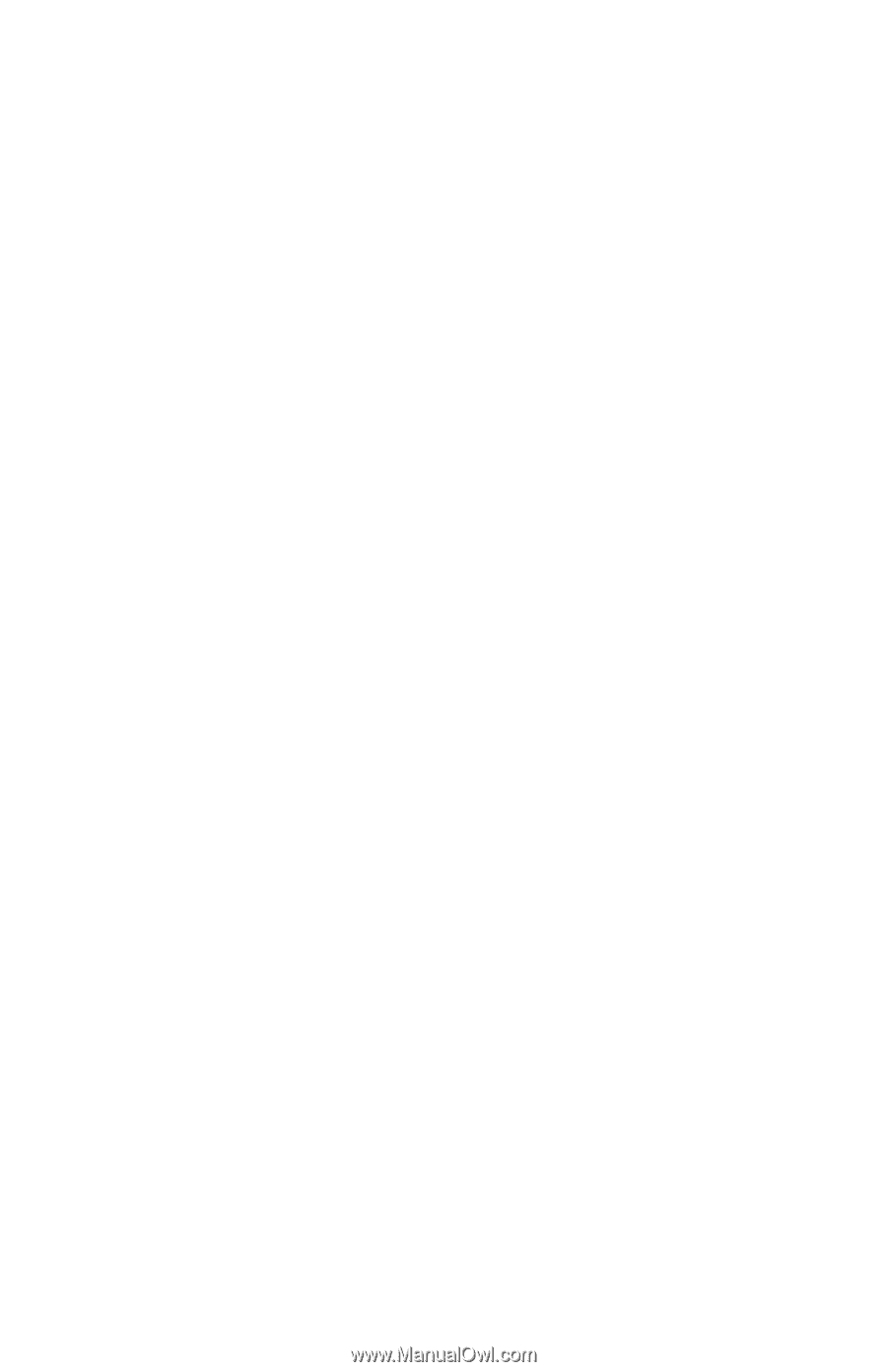
IBM NetVista
™
User Guide
A20 Type 6269
A40 Types 6568, 6578, 6648
A40p Types 6569, 6579, 6649
IBM