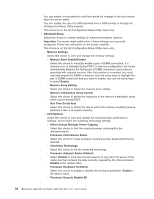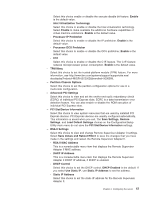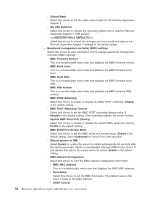IBM 72335LU User Guide - Page 73
Administrator, password
 |
UPC - 883436081535
View all IBM 72335LU manuals
Add to My Manuals
Save this manual to your list of manuals |
Page 73 highlights
If you forget the power-on password, you can regain access to the server in any of the following ways: v If an administrator password is set, type the administrator password at the password prompt. Start the Configuration/Setup Utility program and reset the power-on password. v Remove the battery from the server and then reinstall it. For instructions for removing the battery, see ″Replacing the battery″ in the Problem Determination and Service Guide. v Change the position of the power-on password override jumper (J33 on the I/O board) to bypass the power-on password check. Attention: Before changing any switch settings or moving any jumpers, turn off the server; then, disconnect all power cords and external cables. See the safety information that begins on page v. Do not change settings or move jumpers on any system-board switch or jumper blocks that are not shown in this document. The following illustration shows the location of the power-on password override, force power-on, and Wake on LAN (WOL) bypass jumpers. Power-on password (J33) 1 2 3 1 2 Wake on LAN 3 bypass (J38) 1 2 Force power-on (J32) 3 While the server is turned off, move the jumper on J9 from pins 1 and 2 to pins 2 and 3. You can then start the Configuration/Setup Utility program and reset the power-on password. After you reset the password, turn off the server again and move the jumper back to pins 1 and 2. The power-on password override switch does not affect the administrator password. Administrator password If an administrator password is set, you must type the administrator password for access to the full Configuration/Setup Utility menu. You can use any combination of up to seven characters (A - Z, a - z, and 0 - 9) for the password. Attention: If you set an administrator password and then forget it, there is no way to change, override, or remove it. You must replace the microprocessor board. Chapter 3. Configuring the server 61