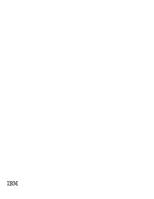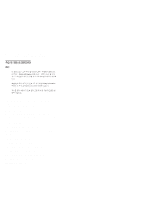IBM 865511Y Hardware Maintenance Manual
IBM 865511Y - Netfinity 3500 M10 Manual
 |
UPC - 087944509769
View all IBM 865511Y manuals
Add to My Manuals
Save this manual to your list of manuals |
IBM 865511Y manual content summary:
- IBM 865511Y | Hardware Maintenance Manual - Page 1
IBM Netfinity Servers S09N-1017-00 IBM Netfinity 3500-M10 - Type 8655 Models 11Y, 12Y, 21Y, 22Y, 31Y, 32Y Hardware Maintenance Manual August 1999 We Want Your Comments! (Please see page 235) - IBM 865511Y | Hardware Maintenance Manual - Page 2
- IBM 865511Y | Hardware Maintenance Manual - Page 3
IBM Netfinity Servers S09N-1017-00 IBM Netfinity 3500-M10 - Type 8655 Models 11Y, 12Y, 21Y, 22Y, 31Y, 32Y Hardware Maintenance Manual August 1999 We Want Your Comments! (Please see page 235) IBM - IBM 865511Y | Hardware Maintenance Manual - Page 4
Note Before using this information and the product it supports, be sure to read the general information under " . This publication was developed for products and services offered in the United States of America. IBM may not offer the products, services, or features discussed in this document in other - IBM 865511Y | Hardware Maintenance Manual - Page 5
3500-M10 - Type 8655. Important This manual is intended for trained servicers who are familiar with IBM PC Server products. Important Safety Information Be sure to read all caution and danger statements in this book before performing any of the instructions. Leia todas as instruções de cuidado - IBM 865511Y | Hardware Maintenance Manual - Page 6
: http://www.us.pc.ibm.com/files.html The IBM PC Company BBS can be reached at (919) 517-0001. IBM Online Addresses: The HMM manuals online address is: http://www.us.pc.ibm.com/cdt/hmm.html The IBM PC Company Support Page is: http://www.us.ibm.com/support/index.html The IBM PC Company Home Page is - IBM 865511Y | Hardware Maintenance Manual - Page 7
Contents About This Manual iii Important Safety Information iii Online Support iv Netfinity 8655 - Type 8655 1 General Checkout 5 Diagnostics 8 Installing Files from Option Diskettes 16 Features 17 Using the Configuration/Setup Utility Program . . . . 19 Additional Service Information 52 - IBM 865511Y | Hardware Maintenance Manual - Page 8
vi Netfinity Server HMM - IBM 865511Y | Hardware Maintenance Manual - Page 9
to the Integrated Ethernet Subsystem 11 RPL-Related Error Messages 11 DHCP-Related Error Messages 12 Beep Codes 13 IBM Enhanced Diagnostics 14 Other Programs on the IBM Enhanced Diagnostics CD and Diskette 15 Other Diagnostic Programs on the Ready-to-Configure Utility Program CD . . . 15 - IBM 865511Y | Hardware Maintenance Manual - Page 10
Advanced Setup 31 ISA Legacy Resources 34 Power Management 36 Instructions for common procedures 36 Viewing the System Summary 36 Setting for network-related settings . . . 49 Additional Service Information 52 Solving POST Error Message Problems . . . . . 53 System management features - IBM 865511Y | Hardware Maintenance Manual - Page 11
Replacing the battery 70 Moving your server 71 Available options and features 72 Preparing to install and remove options . . . . . 73 Using the stabilizing feet 73 Disconnecting cables and removing the cover . . 74 Locating components 76 External view 77 Internal view 78 Input/Output - IBM 865511Y | Hardware Maintenance Manual - Page 12
index 142 Beep symptoms 143 No beep symptoms 144 POST error codes 145 Error messages 159 Diagnostic error codes 166 Miscellaneous error messages 187 Undetermined problem 189 Parts listing 190 System 191 Keyboards (101/102 Key 193 Power Cords 194 4 Netfinity Server HMM - IBM 865511Y | Hardware Maintenance Manual - Page 13
General Checkout Attention The drives in the computer you are servicing might have been rearranged or the drive go to "Symptom-to-FRU index" on page 142. 4. If the computer hangs and no error is displayed, go to "Undetermined problem" on page 189. 5. If an installed device is not recognized by the - IBM 865511Y | Hardware Maintenance Manual - Page 14
matches the processor installed in the computer. - Set all display controls to the middle position. - Insert the IBM PC Enhanced Diagnostics diskette into drive A. - Power-on all external devices. - Power-on the computer. - Check for the following response: 1. Readable instructions or the Main Menu - IBM 865511Y | Hardware Maintenance Manual - Page 15
Note The computer is default to come up quiet (No beep and no memory count and - or - Go to the "Symptom-to-FRU index" on page 142. 006 Run the IBM PC Enhanced Diagnostics test. If necessary, refer to "IBM Enhanced Diagnostics" on page 14. If you receive an error, replace the part that the diagnostic - IBM 865511Y | Hardware Maintenance Manual - Page 16
do the following: Make sure all cables are securely connected to the correct locations. Make sure the computer cover is installed properly (pushed all the way on). If this does not correct the problem, go to "General Checkout" on page 5. POST does the following: Checks basic system-board operations - IBM 865511Y | Hardware Maintenance Manual - Page 17
message, and tell your network administrator about the problem. SCSI error messages: These messages appear if a problem or conflict is detected by the Adaptec SCSI subsystem. Refer to the SCSI documentation that comes with your computer for information about these messages. Netfinity 8655 - Type - IBM 865511Y | Hardware Maintenance Manual - Page 18
operating system or application program, or both. Diagnostic error codes and messages: These codes and messages appear if a hardware problem is detected by one of the IBM Enhanced Diagnostics test programs. Along with error codes, the messages present text information that can be used to identify - IBM 865511Y | Hardware Maintenance Manual - Page 19
the problem. RPL-Related Error Messages: These error messages are specific to the integrated Ethernet controller and the RPL environment of your computer. The If this error message appears, you must have the computer serviced. Error 107 indicates that the cable from the LAN is not securely connected - IBM 865511Y | Hardware Maintenance Manual - Page 20
-Related Error Messages: Error messages related to DHCP and the integrated Ethernet controller are shown in the following table. E61: Service boot canceled. E62: Cannot initialize controller. E63: Cannot initialize controller. E67: Cannot initialize controller. E6d: Cannot find BOOTP server. E6e - IBM 865511Y | Hardware Maintenance Manual - Page 21
displayed. Each beep code is represented by a number sequence. For example, a "2-3-2" error symptom (a burst of two beeps, three beeps, then two beeps) indicates a memory module problem. See "Beep symptoms" on page 143 for a description of each beep code. Netfinity 8655 - Type 8655 13 - IBM 865511Y | Hardware Maintenance Manual - Page 22
successful in isolating a problem suspected to be hardware related. An IBM Enhanced Diagnostics CD-ROM comes with your computer. You can also Go to the following World Wide Web page: http://www.pc.ibm.com/support?lang= en_US&page=brand&brand=IBM+PC+Server 2. Download the .EXE file to a hard disk - IBM 865511Y | Hardware Maintenance Manual - Page 23
computer on. 4. Follow the instructions on the screen. Other Programs on the IBM Enhanced Diagnostics CD and Diskette: The IBM Enhanced but also analyze certain software components of your computer. They are especially useful in isolating problems related to the operating system and device drivers - IBM 865511Y | Hardware Maintenance Manual - Page 24
Installing Files from Option Diskettes An optional device or adapter might come with a diskette. Diskettes that are included in option packages usually contain files that the system needs for recognizing and activating the options. Until you install the necessary files, the new device or adapter - IBM 865511Y | Hardware Maintenance Manual - Page 25
dedicated PCI, and one shared ISA/PCI) Support for PCI/ISA Plug and Play adapters Support for dual microprocessors Support for additional internal and external SCSI devices Support for 3.5-inch, 1.44 MB diskette drive; internal tape drive Support for IBM Netfinity ServeRAID adapter Power 330 W, 115 - IBM 865511Y | Hardware Maintenance Manual - Page 26
configuration protocol) Update POST and BIOS over the network Automatic power-on startup sequence Remote reset from LAN Operating Systems (Supported) Microsoft Windows NT Server Version 4.0 Novell Netware Version 4.x or 5.x SCO UnixWare OS/2 WARP Server SMP The preceding information covers a variety - IBM 865511Y | Hardware Maintenance Manual - Page 27
"Overview" on page 23, which contains descriptions of the configuration and setup options by categories. "Instructions for common procedures" on page 36, which contains more detailed instructions and information for performing some of the more common configuration tasks. "Quick reference for network - IBM 865511Y | Hardware Maintenance Manual - Page 28
Starting and using the program To start the Configuration/Setup Utility program: 1. Turn on your server. If your server is already on when you start this procedure, you must shut down the operating system, turn off the server, wait a few seconds until all in-use lights go off, and restart the server - IBM 865511Y | Hardware Maintenance Manual - Page 29
Viewing and changing settings: The Configuration/Setup Utility program menu lists items that identify system configuration topics. If a bullet ( ) appears beside a menu item, then an additional menu is available. If a right arrowhead ( ) appears beside a menu item, then a change to that item has - IBM 865511Y | Hardware Maintenance Manual - Page 30
Settings from the Configuration/Setup Utility program menu. 4. Press Esc to exit from the Configuration/Setup Utility program, and follow the instructions on the screen. Exiting from the program: When you finish viewing or changing settings in the Configuration/Setup Utility program, follow these - IBM 865511Y | Hardware Maintenance Manual - Page 31
memory is special buffer storage that holds frequently used instructions and data, and works faster than main memory. Cache Support Indicates the type of Ethernet controller, if installed. Audio Support Indicates the type of audio controller, if installed. SCSI Support Indicates whether SCSI support - IBM 865511Y | Hardware Maintenance Manual - Page 32
number of the system board. System Serial Number Shows the serial number of the server. System UUID Shows a universally unique identifier for your computer. BIOS Date Shows the date of the Basic Input/Output System code that contains such basic hardware operations as interaction with diskette drives - IBM 865511Y | Hardware Maintenance Manual - Page 33
Note The specific device options might vary, depending on the computer model. You can change port assignments or disable ports if instructions on changing your software, see the user's guide or online information that comes with the software. USB Setup, USB Support, USB Keyboard/Mouse Support - IBM 865511Y | Hardware Maintenance Manual - Page 34
need to make changes in the software that uses parallel ports. For instructions on changing your software, see the information that comes with the software Bidirectional: This mode is used for data transfer to other computers and supported devices. The Parallel Port Extended Mode DMA field shows the - IBM 865511Y | Hardware Maintenance Manual - Page 35
the video aperture, if applicable. You can also enable or disable Video interrupt. Enable Video Interrupt if you are using an application that requires this support. IDE Drives Setup IDE CD-ROM The IDE Drives Setup menu displays the CD-ROM drive that either is already installed or can be installed - IBM 865511Y | Hardware Maintenance Manual - Page 36
Start Options: If you select Start Options from the Configuration/Setup Utility main menu, you can view and change settings for device startup sequence, keyboard speed, virus detection, various power-on options, and other features of your server. Startup Sequence, Primary Startup Sequence, Automatic - IBM 865511Y | Hardware Maintenance Manual - Page 37
Keyboardless Operation Mode When this option is enabled, the server can start up and run without a keyboard. If you enable this option, you must disable your power-on password, which can be done using the System Security option on the Configuration/Setup Utility main menu. Power-On Self-Test Use - IBM 865511Y | Hardware Maintenance Manual - Page 38
Date and Time: If you select Date and Time from the Configuration/Setup Utility main menu, you can view and change the date and time of the internal clock in your server. Time Date Time shows the time in a 12- or 24-hour format. In a 24-hour 12 midnight is 00:00:00; 12 noon is 12:00:00; 1 p.m. is - IBM 865511Y | Hardware Maintenance Manual - Page 39
shows how much cache memory is installed and lets you enable or disable its use. Cache memory is special buffer storage that holds frequently used instructions and data, and works faster than main memory. With cache memory enabled, most of your programs will run faster. If you run programs that - IBM 865511Y | Hardware Maintenance Manual - Page 40
(RAM). Because your server can access data in RAM faster than it can access data from ROM, programs run faster when ROM shadowing is enabled. If you install an adapter that has its own ROM, you can enable the ROM shadowing option for that adapter to speed up its performance. Note The ROM Shadowing - IBM 865511Y | Hardware Maintenance Manual - Page 41
fix the problem. Plug and Play Operating System: Select Yes for this option if you are experiencing POST errors numbered 185x and your startup operating system is Plug and Play compliant. See your operating system documentation to determine if your operating system supports this function. Processor - IBM 865511Y | Hardware Maintenance Manual - Page 42
ISA Legacy Resources: If you select ISA Legacy Resources from the Configuration/Setup Utility main menu, you can configure non-Plug and Play adapters, which are not automatically detected by your server. You must identify the following ISA Legacy resources as dedicated to your new adapter so the - IBM 865511Y | Hardware Maintenance Manual - Page 43
make for DMA Resources. For example, you might have to move jumpers or switches on the adapter, or make changes to the software that comes with the adapter. Interrupt Resources Use Interrupt Resources to allocate interrupt requests (IRQs) for an adapter. The menu lists the system IRQs and their - IBM 865511Y | Hardware Maintenance Manual - Page 44
cause system problems and BIOS problems. Instructions for common procedures The following information is step-by-step instructions for some Size Cache State System Memory Memory Type Video Controller Ethernet Support Audio Support SCSI Support Diskette Drive A: Diskette Drive B: IDE Hard Disk Drive - IBM 865511Y | Hardware Maintenance Manual - Page 45
the Configuration/Setup Utility program menu and press Enter. 6. To exit from the Configuration/Setup Utility program, press Esc and follow the instructions on the screen. Your operating system might also have a function for setting the date and time. Refer to your operating system documentation - IBM 865511Y | Hardware Maintenance Manual - Page 46
restart and resume operating in this mode when power is restored, without operator intervention. Note The password prompt Off mode does not support any locally or remotely scheduled shutdowns or restarts. Therefore, do not use a power-on wakeup or lockout function. 38 Netfinity Server HMM - IBM 865511Y | Hardware Maintenance Manual - Page 47
switch or by an unattended method, such as a modem or timer. If you start the server by using the power switch, the computer operates the same as it does in password prompt On mode. Refer to page 37 for further information. If the server is started by an - IBM 865511Y | Hardware Maintenance Manual - Page 48
select Off, On, or Dual. Press Left Arrow (←) or Right Arrow (→) to toggle between selections. 7. Select Change Power-On Password, and follow the instructions on the screen. 8. Press Esc twice to return to the Configuration/Setup Utility program menu. 9. Before you exit from the program, select Save - IBM 865511Y | Hardware Maintenance Manual - Page 49
Setting an administrator password deters unauthorized persons from changing settings in the Configuration/Setup Utility program. When an administrator password is set, you can change settings in the Configuration/Setup Utility program only after typing the administrator password at the password - IBM 865511Y | Hardware Maintenance Manual - Page 50
is set, the power-on password cannot be changed unless the administrator password is entered.) 7. Select Change Administrator Password and follow the instructions on the screen. 8. Press Esc until you return to the Configuration/Setup Utility program menu. 9. Before you exit from the program, select - IBM 865511Y | Hardware Maintenance Manual - Page 51
Settings from the Configuration/Setup Utility program menu. 7. To exit from the Configuration/Setup Utility program, press Esc and follow the instructions on the screen. Erasing a lost or forgotten administrator password: This section applies to lost or forgotten administrator passwords that are not - IBM 865511Y | Hardware Maintenance Manual - Page 52
Enhanced security can be enabled or disabled only when you update system programs. The procedure for enabling enhanced security is explained under "Enabling and disabling enhanced security" on page 45. If enhanced security is enabled and you have not set an administrator password, your server will - IBM 865511Y | Hardware Maintenance Manual - Page 53
System programs updates are available on the World Wide Web at http://www.ibm.com/pc/support/. 2. Turn on the server. If it is on already, you must to "Disconnecting cables and removing the cover" on page 74 for instructions on safety, disconnecting all cables attached to the server, and removing - IBM 865511Y | Hardware Maintenance Manual - Page 54
the Configuration/Setup Utility program, press Esc and follow the instructions on the screen. Understanding power management Important The power management this setting. Changing this setting may cause system problems and BIOS problems. Your server comes with built-in energy-saving capabilities - IBM 865511Y | Hardware Maintenance Manual - Page 55
This section describes the Power Management features in your server and provides instructions for using these features. Attention If a device, such as Management, the server and monitor (if a monitor is attached and the monitor supports DPMS) can be set to go into a reduced-power state if they are - IBM 865511Y | Hardware Maintenance Manual - Page 56
default setting is disable. Changing this setting may cause system problems and BIOS problems. 3. Select APM. 4. Set APM BIOS Mode to Enabled from the Configuration/Setup Utility program, press Esc and follow the instructions on the screen. Setting automatic power-on features: The Automatic Power - IBM 865511Y | Hardware Maintenance Manual - Page 57
Save Settings from the Configuration/Setup Utility program menu. 8. To exit from the Configuration/Setup Utility program, press Esc and follow the instructions on the screen. Quick reference for network-related settings The following tables are not intended to help determine which settings to choose - IBM 865511Y | Hardware Maintenance Manual - Page 58
Table 1 (Page 2 of 3). Network-Related Settings To Configure Select Comments/Notes Serial Port Ring Detect 1. Power Management 2. Automatic Power On 3. Serial Port Ring Detect 4. Enabled or Disabled. If you select Enabled, go to the next step. 5. Startup Sequence 6. Primary or Automatic. Go - IBM 865511Y | Hardware Maintenance Manual - Page 59
Table 1 (Page 3 of 3). Network-Related Settings To Configure Select Comments/Notes Modem Ring Detect 1. Power Management 2. Automatic Power On 3. Modem Ring Detect 4. Enabled or Disabled. If you select Enabled, go to the next step. 5. Startup Sequence 6. Primary or Automatic. Go back to the - IBM 865511Y | Hardware Maintenance Manual - Page 60
Information The following additional service information supports the Netfinity 3500-M10 - Type 8655. "Solving POST Error Message Problems" on page 53 "System management features" on page 56 "Keyboard speed" on page 57 "Locks" on page 57 "Power supply" on page 59 "System specifications" - IBM 865511Y | Hardware Maintenance Manual - Page 61
page 21 does not eliminate the error message, then proceed with the following instructions. 1. Write down all error code numbers and descriptions that appear on the screen as you start your computer. (Note that a single problem can cause several error messages to appear. When you correct the cause - IBM 865511Y | Hardware Maintenance Manual - Page 62
are malfunctioning or that have been changed since the last time you turned on your computer. If you did not knowingly make a change to a flagged menu item, there operating system will start automatically (unless there is an unresolved problem with the startup device). Important If you did not - IBM 865511Y | Hardware Maintenance Manual - Page 63
e. To exit from the Configuration/Setup Utility program, press Esc and follow the instructions on the screen. 6. For more information about error message and what action to take, see "Symptom-to-FRU index" on page 142. Netfinity 8655 - Type 8655 55 - IBM 865511Y | Hardware Maintenance Manual - Page 64
and software in a computer that makes it possible for network administrators to remotely monitor and control computers in a network hardware and software technology supported on some models of your server. It immediately alerts network administrators when the server has a problem, even if the power - IBM 865511Y | Hardware Maintenance Manual - Page 65
is small and helps prevent network congestion. Working from the hybrid images, the bootstrap program initiates the startup process from the hard disk of your computer. An advantage to Hybrid RPL is that the network load associated with standard RPL is avoided. POST/BIOS update over the network: This - IBM 865511Y | Hardware Maintenance Manual - Page 66
Some operating systems have a keyboard and mouse lock-up feature. Check the documentation that comes with your operating system for more information. Using a security U-bolt: With a U-bolt and a steel cable, you can secure your server to a desk, table, or other fixture. This helps to protect against - IBM 865511Y | Hardware Maintenance Manual - Page 67
Power supply If the power-on indicator is not on, the power-supply fan is not running, or the computer will not power-off, do the following. Check/Verify 1. Verify that the voltage-selector switch is set for the correct voltage. 2. Check the following for - IBM 865511Y | Hardware Maintenance Manual - Page 68
If the voltages are not correct, and the power cord is good, replace the power supply. If the voltages are correct, and the computer you are servicing has a power supply connector on the riser card, check the following riser card voltages. Riser Card Connections Note: These voltages must be checked - IBM 865511Y | Hardware Maintenance Manual - Page 69
System specifications Size Depth: 445 mm (17.5 in.) Width: 200 mm (7.9 in.) Height: 492 mm (19.4 in.) Weight Maximum configuration (as shipped): 17.3 kg (38 lb) Environment Air temperature: - System on: 10° to 35°C (50° to 95°F) at altitude 0-2134 m (7000 ft) - System off: −40° to 70°C (−40° to 158 - IBM 865511Y | Hardware Maintenance Manual - Page 70
values stated because of room reflections and other nearby noise sources. The declared sound power levels indicate an upper limit, below which a large number of computers will operate. 62 Netfinity Server HMM - IBM 865511Y | Hardware Maintenance Manual - Page 71
Locations The following information supports the Netfinity 3500-M10 Type 8655 server. "Cabling the server" on page 64 "Controls and status indicators" on page 67 "Cleaning the mouse" on page - IBM 865511Y | Hardware Maintenance Manual - Page 72
Cabling the server Before cabling the server: Make sure you have an adequate number of properly grounded outlets for the server and any other devices. Select a location for the server where it will remain dry. Rain or spilled liquids might damage your server. Leave about 50 mm (2 in.) of space - IBM 865511Y | Hardware Maintenance Manual - Page 73
2 1 1 2 Mouse 1 Printer 2 SCSI 3 Monitor 4 Audio 5 Ethernet 6 Serial Device/Modem 7 USB 8 Keyboard 9 Power cord 1 Netfinity 8655 - Type 8655 65 - IBM 865511Y | Hardware Maintenance Manual - Page 74
Refer to the Start Here booklet for instructions on cabling the server. Important Information: For operation of the system within FCC Class A limits, Class 5 Ethernet cabling must be used. If there is a label - IBM 865511Y | Hardware Maintenance Manual - Page 75
Controls and status indicators Important The power line and power control behavior of the Netfinity 3500 M10 is different from some earlier server models. Note the following: When the power cord is first plugged in, the server might appear to power on for a few seconds, then power off. This is a - IBM 865511Y | Hardware Maintenance Manual - Page 76
Activity Light: When this light blinks, it indicates that the integrated Ethernet controller in your server is transmitting to or receiving from another computer. Diskette Eject Button: Push this button to release a diskette from the drive. Diskette-Drive Light: When this light is on, it indicates - IBM 865511Y | Hardware Maintenance Manual - Page 77
Cleaning the mouse If the pointer on the screen does not move smoothly with the mouse, you might need to clean the mouse. 1. Turn off the server. 2. Disconnect the mouse cable from the server. 3. Turn the mouse upside down. Unlock the retainer on the bottom of the mouse by moving it in the direction - IBM 865511Y | Hardware Maintenance Manual - Page 78
(including passwords) are lost. An error message is displayed when you turn on the server. Caution When replacing the lithium battery, use only IBM Part Number 33F8354 or an equivalent type battery recommended by the manufacturer. If your system has a module containing a lithium battery, replace it - IBM 865511Y | Hardware Maintenance Manual - Page 79
Moving your server Important Do not move your server while it is on. Always turn the server off before you move it. Normal shipping and handling can cause loss of data from a hard disk. If your server has a hard disk drive, take the following precautions: 1. Back up all files and data from the hard - IBM 865511Y | Hardware Maintenance Manual - Page 80
about available options: Look on the following World Wide Web pages: http://www.ibm.com/options/ http://www.ibm.com/support/ Within the United States, call 1-800-IBM-2YOU (1-800-426-2968), your IBM reseller, or IBM marketing representative. Within Canada, call 1-800-565-3344 or 1-800-465-7999 - IBM 865511Y | Hardware Maintenance Manual - Page 81
Preparing to install and remove options Use the following instructions for accessing and locating the options you want to install or remove. Using the stabilizing feet: The four feet attached to the bottom cover rotate - IBM 865511Y | Hardware Maintenance Manual - Page 82
Disconnecting cables and removing the cover 1. Touch the rear of the bare metal frame of the server to dissipate any static electricity from your body. 2. Unplug all power cords from electrical outlets. 3. If you have a modem or fax machine attached to your server, disconnect the telephone line from - IBM 865511Y | Hardware Maintenance Manual - Page 83
7. Slide the cover toward the front of the server and lift it off. CoverRelease Tab Netfinity 8655 - Type 8655 75 - IBM 865511Y | Hardware Maintenance Manual - Page 84
Locating components The following information helps you locate components and serves as a reference when you need to install options or connect input/output devices. Your server comes with the following adapters and devices preinstalled: A graphics adapter A CD-ROM drive in drive bay 1 A diskette - IBM 865511Y | Hardware Maintenance Manual - Page 85
External view The following illustration shows the external view of your server as seen from the front. 1 Power-on switch 2 Power-on light 3 Hard disk drive in-use light 4 LAN activity light 5 Bay 1 (CD-ROM drive) 6 CD-ROM eject button 7 CD-ROM emergency eject hole (behind the bezel on some models) - IBM 865511Y | Hardware Maintenance Manual - Page 86
Internal view The following illustration shows the internal view of your server as seen from the front. For information on removing the cover, see "Preparing to install and remove options" on page 73. 1 Upper drive bracket (bays 1-4) 2 Lower drive bracket (bays 5-6) 3 System board 4 Video adapter 5 - IBM 865511Y | Hardware Maintenance Manual - Page 87
Input/Output connectors Input/output (I/O) connectors provide ports for transferring information into and out of your server. You can connect a variety of I/O devices to your server, including a monitor, keyboard, mouse, and printer. At the rear of your server is a panel that provides access to I/O - IBM 865511Y | Hardware Maintenance Manual - Page 88
The system board, also called the planar or motherboard, is the main circuit board in your server. It provides basic computer functions and supports a variety of devices that are IBM-installed or that you can install later. If you plan to install, remove, or replace hardware in your server, you - IBM 865511Y | Hardware Maintenance Manual - Page 89
1 Secondary microprocessor socket 2 Primary microprocessor socket 3 Power connector 4 5 V auxiliary power connector 5 DIMM sockets 6 Channel B SCSI connector (68-pin) 7 Diskette drive connector 8 Primary IDE connector 9 Channel B SCSI connector (50-pin) 1 Secondary IDE connector 11 Battery 12 CMOS - IBM 865511Y | Hardware Maintenance Manual - Page 90
Accessing the system board Note For information on removing the server cover, see "Preparing to install and remove options" on page 73. To access the system board, it helps to place the server on its side on a table. You might need to remove adapters, the air baffle, or cables that impede your - IBM 865511Y | Hardware Maintenance Manual - Page 91
Netfinity 8655 - Type 8655 83 - IBM 865511Y | Hardware Maintenance Manual - Page 92
to observe the following guidelines when adding memory DIMM options to your server. Only 168-pin, 100 MHz, 3.3V industry standard memory DIMMs are supported. Do not mix registered and unregistered DIMMs. - The 64 MB and 128 MB DIMMs are unregistered memory technology. - The 256 MB DIMM is registered - IBM 865511Y | Hardware Maintenance Manual - Page 93
Memory configuration: When you are adding or removing memory, any sequence of DIMM sizes is allowed. A basic rule to follow is to fill each system memory connector sequentially, starting at DIMM socket 1. The following table shows possible memory configurations for your server; this table and - IBM 865511Y | Hardware Maintenance Manual - Page 94
Installing a DIMM Before you begin Read "Safety Information" on page 196 Read the instructions that come with the new system memory. Turn the server and all other connected devices off. Turn off the server and all other connected devices. - IBM 865511Y | Hardware Maintenance Manual - Page 95
Notches 7. To replace the air baffle, see "Removing and replacing the air baffle" on page 82. 8. To install another DIMM, repeat the steps above. What to do next: To work with another option, go to the appropriate section. To complete the installation, go to "Completing the installation" on page 126 - IBM 865511Y | Hardware Maintenance Manual - Page 96
Removing a DIMM Before you begin Read "Safety Information" on page 196 Turn the server and all other connected devices off. Disconnect all cables attached to the server and remove the server cover (see "Preparing to install and remove options" on page 73). Read "Accessing the system board" on page - IBM 865511Y | Hardware Maintenance Manual - Page 97
IBM reseller or IBM marketing representative. If you do upgrade the microprocessor, use the instructions that come with the upgrade along with the instructions through the World Wide Web and the IBM PC Company Bulletin Board System (BBS). See "Online Support" on page iv for the appropriate World - IBM 865511Y | Hardware Maintenance Manual - Page 98
voltage requirements). To add a second microprocessor: 1. Read the instructions that come with the new microprocessor. 2. See "Identifying parts Slide the new microprocessor into the microprocessor guides, holding the microprocessor against the front edge 1 of the guides so that it aligns with the - IBM 865511Y | Hardware Maintenance Manual - Page 99
reseller or IBM marketing representative. 10. The Configuration/Setup Utility program runs automatically after the server is restarted. If your operating system is configured to support multiple microprocessors, when the operating system starts it recognizes the second microprocessor. For Windows - IBM 865511Y | Hardware Maintenance Manual - Page 100
196 Obtain a flash diskette for updating the system BIOS. If you do not have a flash diskette, download one from http://www.ibm.com/pc/support/. Read the instructions that come with the new microprocessor. Turn off the server. Disconnect all cables attached to the server and remove the server cover - IBM 865511Y | Hardware Maintenance Manual - Page 101
in the server, and then remove the new microprocessor from the package. 2. Slide the new microprocessor into the microprocessor guides, holding the microprocessor against the front edge 1 of the guides so that it aligns with the connector on the system board. You might find it necessary to press the - IBM 865511Y | Hardware Maintenance Manual - Page 102
a 167 POST error occurs when you start your server, you need to update your system BIOS in order to use the second microprocessor. Follow the instructions for error message 167 in "Symptom-to-FRU index" on page 142. What to do next: To work with another option, go to the appropriate - IBM 865511Y | Hardware Maintenance Manual - Page 103
example, if you install an ISA legacy adapter, you might need to manually configure the adapter by setting a variety of switches on the adapter and by adapter, provided that the required resources are available. Refer to the instructions that come with your adapter to determine if it is Plug and - IBM 865511Y | Hardware Maintenance Manual - Page 104
Adapters Your server system board has expansion slots used to connect adapters to the industry standard architecture (ISA) and peripheral component interconnect (PCI) buses. In addition, slot 1 is designed for an Accelerated Graphics Port (AGP) adapter. In summary, there are four PCI slots, one - IBM 865511Y | Hardware Maintenance Manual - Page 105
configuration method that makes expanding your server easier. Support for Plug and Play is built into the adapters.) Note See "Solving POST Error Message Problems" on page 53 for information on error messages you install a legacy adapter, you must manually configure it by setting switches or jumpers - IBM 865511Y | Hardware Maintenance Manual - Page 106
allows the Plug and Play software to automatically use these resources for future configurations, or you can use these resources for future manual configurations. Note Refer to the documentation that comes with the adapter for information on required system resources. For information on configuring - IBM 865511Y | Hardware Maintenance Manual - Page 107
off. Disconnect all cables attached to the server and remove the server cover (see "Preparing to install and remove options" on page 73). 1. Review the instructions that come with the adapter to determine if it must be installed in an AGP, ISA, or PCI expansion slot. 2. Remove the access clip on - IBM 865511Y | Hardware Maintenance Manual - Page 108
, you must push the card retainer toward the front of the server until it latches into a position where you can insert the adapter into the guides. Then install the adapter into the appropriate slot on the system board. When the adapter is fully seated, release the retainer by pushing inward on - IBM 865511Y | Hardware Maintenance Manual - Page 109
Adapter Card Retainer 6. Install the screw that secures the adapter in the expansion slot. 7. Replace the access clip by sliding it onto the rear frame until it latches into position. Note Adapters require system resources. If you add an ISA legacy adapter, you must use the Configuration/Setup - IBM 865511Y | Hardware Maintenance Manual - Page 110
Removing adapters Before you begin Read "Safety Information" on page 196 Turn the server and all other connected devices off. Disconnect all external cables and power cords, and then remove the server cover (see "Preparing to install and remove options" on page 73). 1. Remove the access clip on the - IBM 865511Y | Hardware Maintenance Manual - Page 111
3. For full length adapters or adapters with extenders, you must push the card retainer toward the front of the server until it latches into a position where you can remove the adapter. After the adapter is removed, release the retainer by pushing inward on the latch. The following illustrations - IBM 865511Y | Hardware Maintenance Manual - Page 112
Expansion Slot Cover 6. Replace the access clip by sliding it onto the rear frame until it latches into position. Note Removing an adapter frees up system resources. If you remove an ISA legacy adapter, you must use the Configuration/Setup Utility program to set the previously used resources to [ - IBM 865511Y | Hardware Maintenance Manual - Page 113
internal drives Use the following information and instructions for installing and removing internal drives. When the bays are referred to as bay 1, bay 2, and so on. Your server comes with the following IBM-installed drives: A CD-ROM drive in bay 1. A 3.5-inch diskette drive in bay 4. A 3.5-inch - IBM 865511Y | Hardware Maintenance Manual - Page 114
Drive specifications: The following table describes some of the drives you can install in each bay and their height requirements. Table 2. Drive Specifications Bay Drives 1 CD-ROM drive tape backup drive 3.5-inch or 5.25-inch 2 CD-ROM drive tape backup drive 3.5-inch or 5.25-inch 3 3.5- - IBM 865511Y | Hardware Maintenance Manual - Page 115
3.5-inch drive into bay 1 or 2 (5.25-inch bays), use a 3.5-inch conversion kit for a 5.25-inch bay. For more information, see your IBM reseller or IBM marketing representative. Power and signal cables: Your server uses cables to connect integrated drive electronics (IDE) and SCSI drives to the power - IBM 865511Y | Hardware Maintenance Manual - Page 116
manually assign the ID. However, if the device does not support the SCAM protocol, use the documentation that comes with the device to manually set the SCSI ID. 2. Use the instructions For information on extra cables, contact your IBM reseller or IBM marketing representative. 4. If necessary, use the - IBM 865511Y | Hardware Maintenance Manual - Page 117
drives, cables, and other options for your server, do one of the following: Within the United States, call 1-800-IBM-2YOU (1-800-426-2968), your IBM reseller, or your IBM marketing representative. Within Canada, call 1-800-565-3344 or 1-800-465-7999. Outside the United States and Canada, contact - IBM 865511Y | Hardware Maintenance Manual - Page 118
Accessing drive bays 1 through 4: 1. If the drive you are installing has removable media, remove the bay panel from the drive bay by using a flat-bladed screwdriver to pry the tab on the left edge of the panel as shown. 2. Remove the top cover by using a flat-bladed screwdriver to release the tab on - IBM 865511Y | Hardware Maintenance Manual - Page 119
3. Remove the two screws that secure the top and the bottom of the upper drive bracket, then disconnect the power and signal cables attached to the drives in the upper drive bracket. 4. Slide the drive bracket to the rear approximately 25 mm (1.0 in.) and then slide it sideways until it is out of - IBM 865511Y | Hardware Maintenance Manual - Page 120
112 Netfinity Server HMM - IBM 865511Y | Hardware Maintenance Manual - Page 121
2 (5.25-inch bays), you must install a conversion kit. For information on purchasing a 3.5-inch conversion kit for a 5.25-inch bay, see your IBM reseller or IBM marketing representative. Consider the following when installing a drive: Bays 1 and 2 can hold up to a 5.25-inch drive, such as a CD-ROM - IBM 865511Y | Hardware Maintenance Manual - Page 122
5. Reinstall the upper drive bracket and secure it with screws at the top and bottom. 6. Connect the power and signal cables to the drive(s). What to do next: To work with another option, go to the appropriate section. To complete the installation, go to "Completing the installation" on page 126. - IBM 865511Y | Hardware Maintenance Manual - Page 123
Installing a drive in bay 5 or 6: Bays 5 and 6 can accommodate 3.5-inch hard disk drives only. Before you begin Read "Safety Information" on page 196 Turn the server and all other connected devices off. Disconnect all external cables and power cords, and then remove the server cover (see "Preparing - IBM 865511Y | Hardware Maintenance Manual - Page 124
What to do next: To work with another option, go to the appropriate section. To complete the installation, go to "Completing the installation" on page 126. 116 Netfinity Server HMM - IBM 865511Y | Hardware Maintenance Manual - Page 125
Working with security options This section describes some of the security options that are available for your server. To help prevent hardware theft you can use the cover lock and add a security U-bolt and cable to your server. To erase lost or forgotten passwords in order to set up password - IBM 865511Y | Hardware Maintenance Manual - Page 126
Installing a security U-bolt: You can add a security U-bolt to the rear of your server. Adding a U-bolt enables you to add a security cable and lock which helps prevent hardware theft. After you add the security cable, make sure that it does not interfere with other cables that are connected to the - IBM 865511Y | Hardware Maintenance Manual - Page 127
1. Use a tool, such as a screwdriver, to remove the two metal knockouts. Metal Knockouts Netfinity 8655 - Type 8655 119 - IBM 865511Y | Hardware Maintenance Manual - Page 128
2. Insert the U-bolt through the rear panel, then attach and tighten the nuts with an appropriately sized or adjustable wrench. 3. Replace the server cover. For more information, see "Replacing the cover and connecting the cables" on page 127. 120 Netfinity Server HMM - IBM 865511Y | Hardware Maintenance Manual - Page 129
4. Thread the cable through the U-bolt and around an object that is not a part of or permanently secured to the building structure or foundation, and from which it cannot be removed; then fasten the cable ends together with a lock. The following illustration shows an example of how this might work. - IBM 865511Y | Hardware Maintenance Manual - Page 130
Erasing lost or forgotten passwords Notes 1. To set, change, or delete a password, see "Using the Configuration/Setup Utility Program" on page 19. 2. When enhanced security is enabled, you cannot erase the administrator password. If you forget or lose the administrator password, the system board in - IBM 865511Y | Hardware Maintenance Manual - Page 131
Before you begin Using the Configuration/Setup Utility program, record all configuration information. Read "Safety Information" on page 196 Turn off the server. Disconnect the power cord and cables and remove the server cover (see "Disconnecting cables and removing the cover" on page 74). 1. Locate - IBM 865511Y | Hardware Maintenance Manual - Page 132
3. Reconnect the power cord only. 4. Turn the server back on for approximately 10 seconds. Attention Do not touch any components while power is on. 5. Turn off the server. CMOS memory is now cleared. Note You might not be able to power off with a single touch of the power switch until POST is nearly - IBM 865511Y | Hardware Maintenance Manual - Page 133
Setting the diskette write-protect switch: The diskette write-protect switch controls whether you can write information to a diskette using a diskette drive. The ability to prevent writing to a diskette is particularly useful if you are concerned about the security of information that can be - IBM 865511Y | Hardware Maintenance Manual - Page 134
Completing the installation After working with options, you need to install any removed parts, replace the cover, and reconnect any cables, including power cords and telephone lines. Also, depending on the option installed, you might need to update information in the Configuration/Setup Utility - IBM 865511Y | Hardware Maintenance Manual - Page 135
illustration. Make sure the cover is latched into position. 4. Lock the cover. 5. Make sure the stabilizing feet are rotated outward so that they properly support the server. Refer to "Using the stabilizing feet" on page 73. 6. Reconnect the external cables and cords to the server, then plug the - IBM 865511Y | Hardware Maintenance Manual - Page 136
updating the configuration settings. For more information, see the instructions that come with the option to determine if device drivers configuration settings. This reconfiguration is performed automatically by the server or manually by you. When the server automatically configures an option, it - IBM 865511Y | Hardware Maintenance Manual - Page 137
options, a message appears indicating that a configuration change has occurred. You are then prompted to enter the Configuration/Setup Utility program to manually update the configuration settings or to confirm and save the settings that were automatically updated by the system programs. After you - IBM 865511Y | Hardware Maintenance Manual - Page 138
To access the Configuration/Setup Utility program: 1. Turn on the server. If your server is on when you start this procedure, you must shut down the operating system, turn off the server and wait a few seconds, and then restart the server. Do not use Ctrl+Alt+Del to restart the server. 2. When the - IBM 865511Y | Hardware Maintenance Manual - Page 139
: In the Configuration/Setup Utility menus, you can accept the configuration changes by viewing and saving the changes, or you can make manual changes and then save the settings. The following is a quick reference for identifying symbols in the Configuration/Setup Utility program. For information - IBM 865511Y | Hardware Maintenance Manual - Page 140
Configuring an ISA legacy adapter: To configure an installed ISA legacy adapter, you might need to alter switch or jumper settings on the adapter. Also, you must use the Configuration/Setup Utility program to identify the ISA legacy resource requirements, such as memory locations, I/O assignments, - IBM 865511Y | Hardware Maintenance Manual - Page 141
If you remove an ISA legacy adapter, you must set to Available the system resources that are no longer being used. To do this, follow the above procedures and select Available at step 4. Note For more information on adapters and resolving conflicts, see "Adapter configuration" on page 97 and " - IBM 865511Y | Hardware Maintenance Manual - Page 142
CMOS memory, see "Erasing lost or forgotten passwords" on page 122. For more information on password protection and setting the date and time, see "Instructions for common procedures" on page 36. To set a power-on or administrator password: 1. Start the Configuration/Setup Utility (see "Starting the - IBM 865511Y | Hardware Maintenance Manual - Page 143
Interrupt and DMA resources This section lists the settings for the default interrupt and direct-memory-access (DMA) resources for your server. If you get a conflict, use this section to see what resources are available. Note The interrupt and DMA settings might change when your server is configured - IBM 865511Y | Hardware Maintenance Manual - Page 144
14 IDE drives on primary channel 15 IDE drives on secondary channel 136 Netfinity Server HMM - IBM 865511Y | Hardware Maintenance Manual - Page 145
The Advanced Programmable Interrupt Controller (APIC) manages additional hardware interrupts to the system BIOS. The following interrupts are available to the APIC. Interrupt request System resource 16 PCI device 17 PCI device 18 PCI device 19 PCI device 20 Not available 21 Not - IBM 865511Y | Hardware Maintenance Manual - Page 146
DMA resources: DMA channel 0 - 8 bits 1 - 8 bits 2 - 8 bits 3 - 8 bits 4 - 16 bits 5 - 16 bits 6 - 16 bits 7 - 16 bits System Resource Available Available Diskette Parallel port System resource Available Available Available 138 Netfinity Server HMM - IBM 865511Y | Hardware Maintenance Manual - Page 147
System board switches The following table provides the system switch identifiers and descriptions of these switches. The system switch block is identified by key 13 in the illustration at "Identifying parts on the system board" on page 80. Note Turn off the server and disconnect the power cord - IBM 865511Y | Hardware Maintenance Manual - Page 148
3. Remove the adapters, see "Working with adapters" on page 95. 4. Remove the DIMMs, see "Working with system memory" on page 84. 5. Remove the microprocessor(s), see "Working with microprocessors" on page 89. 6. Make a note of where the cables are attached to the system board; then, disconnect the - IBM 865511Y | Hardware Maintenance Manual - Page 149
server is available through the World Wide Web and the IBM Bulletin Board System (BBS). Refer to "Online Support" on page iv for the appropriate World Wide Web that SCSI controller cable to Enabled. Refer to the instructions that come with the SCSI controller device for more information about termination. Netfinity - IBM 865511Y | Hardware Maintenance Manual - Page 150
on page 5. This index can also be used to help you decide which FRUs to have available when servicing a computer. If you are unable to correct the problem using this index, go to "Undetermined problem" on page 189. Notes If you have both an error message and an incorrect audio response, diagnose the - IBM 865511Y | Hardware Maintenance Manual - Page 151
Beep symptoms Beep symptoms are short tones or a series of short tones separated by pauses (intervals without sound). See the following examples. Beeps 1-2-X 4 Description One Beep A pause (or break) Two beeps A pause (or break) Any number of beeps Four continuous beeps Beep Symptom 1-1-3 CMOS - IBM 865511Y | Hardware Maintenance Manual - Page 152
stuck key? 2. Keyboard Cable 3. System Board No beep symptoms Symptom/Error No beep during POST but computer works correctly. No beep during POST. FRU/Action 1. System Board 1. See "Undetermined problem" on page 189. 2. System Board 3. Memory Module 4. Any Adapter or Device 5. Power Cord 6. Power - IBM 865511Y | Hardware Maintenance Manual - Page 153
. FRU/Action 1. Verify adapter device and Bus Master fields are enabled in PCI configuration program. See documentation shipped with computer. 1. SCSI Adapter 1. SCSI Cable 2. SCSI Terminator 3. SCSI Device 4. SCSI Adapter 1. System Board 1. System Board 1. System Board 1. Memory Module 2. System - IBM 865511Y | Hardware Maintenance Manual - Page 154
. 166 Boot Block Check Sum Error 167 Microprocessor installed that is not supported by the current POST/BIOS. 168 Alert on LAN error 17X, 18X not, suspect that device. 3. Power-on external devices first, then power-on computer. 4. CMOS Backup Battery (See page "Safety Information" on page 196.) 5. - IBM 865511Y | Hardware Maintenance Manual - Page 155
and reinstall the boot sequence. 1. N/A 1. Clear Administration password 2. System Board 1. More than three password attempts were made to access the computer. 1. System Board 1. System Board 1. Run Enhanced Diag. Memory Test 2. Memory Module 3. System Board 1. Unsupported Memory 1. L2 Cache Memory - IBM 865511Y | Hardware Maintenance Manual - Page 156
POST Error Code 601 602 604 And able to run diagnostics. 605 POST cannot unlock the diskette drive. 662 6XX Not listed above. 762 Math coprocessor configuration error. 7XX Not listed above. 962 Parallel port configuration error. 9XX 1047 107X Check SCSI terminator installation. 1101 Serial connector - IBM 865511Y | Hardware Maintenance Manual - Page 157
POST Error Code 1107 1102 Card selected feedback error. 1103 Port fails register check. 1106 Serial option cannot be turned off. 1107 1110 Register test failed. 1116 Interrupt error. 1117 Failed baud rate test. 1162 Serial port configuration error. 11XX Not listed above. 1201 1202, 1206, 1208, 1209, - IBM 865511Y | Hardware Maintenance Manual - Page 158
" to allow PCI adapters to properly configure. 3. Remove any suspect ISA adapters. 4. Rerun diagnostics. 5. PCI Adapter 1. Possible hard disk drive problem 1. Diskette Drive 2. Diskette Cable 3. 16-bit AT Fast SCSI Adapter 1. BSC Adapter 1. SCSI Device 2. 16-bit AT Fast SCSI Adapter 3. Alternate - IBM 865511Y | Hardware Maintenance Manual - Page 159
) 5. System Board 1. Network Attached? 2. LF Translator 3. Cable Problem 4. PC Network Adapter 1. PC Network Adapter 2. LF Translator 3. Cable Problem? 1. Network Attached? 2. LF Translator 3. Alternate PC Network-Adapter 4. Cable Problem 1. Alternate PC Network Adapter 2. LF Translator 3. Cable - IBM 865511Y | Hardware Maintenance Manual - Page 160
system speaker 2. Check PSTN cable 3. External DAA (if installed) 4. Modem 1. Run Diagnostics and verify the correct operation of the modem slot 2. Modem 1. Diagnostics detected a non-IBM modem 2. Modem 152 Netfinity Server HMM - IBM 865511Y | Hardware Maintenance Manual - Page 161
POST Error Code 10120 10132, 10133, 10134 10135, 10136, 10137 10138, 10139, 10140 10141, 10142, 10143 10144, 10145, 10146 10147, 10148, 10149 10150, 10151, 10152 10153 101XX Not listed above. 10450, 10451, 10490 10491, 10492, 10499 Read/write error. 10452 Seek test error. 10453 Wrong drive type? - IBM 865511Y | Hardware Maintenance Manual - Page 162
3. System Board 1. Run Advanced Diagnostics 1. Run Advanced Diagnostics 1. Check Configuration 2. Ethernet Adapter 1. Power-off computer, wait ten seconds; then power-on the computer. 2. Ethernet Adapter 1. Check Cables 2. Ethernet Adapter 1. Ethernet Adapter 1. 5.25-inch External Diskette Drive - IBM 865511Y | Hardware Maintenance Manual - Page 163
POST Error Code 14901, 14902 1491X, 14922 14932 161XX 164XX 16500 16520, 16540 166XX, 167XX 18001 to 18029 18031 to 18039 185XXXX 20001 to 20003 20004 20005 to 20010 200XX Not listed above. 20101 to 20103 FRU/Action 1. Video Adapter (if installed) 2. System Board 3. Display (any type) 1. External - IBM 865511Y | Hardware Maintenance Manual - Page 164
POST Error Code 20104 20105 to 20110 Image Adapter/A Memory Test failure indicated by graphic of adapter. 206XX 208XX Verify there are no duplicate SCSI ID settings on the same bus. 210XXXX Internal bus, size unknown. 210XXX1 External bus, size unknown. Tape Drive amber LED remains on. Tape Drive - IBM 865511Y | Hardware Maintenance Manual - Page 165
POST Error Code 215XXXC 215XXXD 215XXXE 215XXXU If an external device, and power-on LED is off, check external voltages. 216XX 217XX If an external device, and power-on LED is off, check external voltages. 218XX Check for multi CD tray, or juke box. 219XX 24201Y0, 24210Y0 Be sure wrap plug is - IBM 865511Y | Hardware Maintenance Manual - Page 166
Control 3. ServerGuard Adapter 1. External Power Control 2. ServerGuard Adapter 1. Update Diagnostic Software 1. Personal Dictation System Adapter 2. System Board 1. External FRU (Speaker, Microphone) Possible hard disk drive problem 158 Netfinity Server HMM - IBM 865511Y | Hardware Maintenance Manual - Page 167
Error messages Error Message/Symptom Address Exceeds the Size of Your Memory An invalid memory address was entered. Diagnostics Tests display this message during the Locate Bad Chips option. Arithmetic Functions Failed An error was detected during the CPU Test. Base Memory Test Failed An error was - IBM 865511Y | Hardware Maintenance Manual - Page 168
Error Message/Symptom Disk Error Encountered Opening Output File Press Any Key To Continue. DMA #X Failed Main Components Test detected an error while testing the DMA controller. DMA Page Register Failed DMA page register error Drive (x) Media (y) Mismatch FAT ID mismatch with installed drive. Error - IBM 865511Y | Hardware Maintenance Manual - Page 169
cannot run at this location in memory Not enough free memory available to start the memory test. Missing QAPlus/PRO Files(s) One or more diagnostic support files are missing. NO LOOP-BACK PLUG. Skipping External loopback test No wrap plug installed. Not ready Printer not on-line or not ready. No - IBM 865511Y | Hardware Maintenance Manual - Page 170
Error Message/Symptom Parallel Ports Failed Test Report Summary message. Pass (N): ** Errors ** Drive (X) Failed Diskette drive read/write test error. Pass (N) Drive Not Ready Diskette drive door is open or defective. Pass (N): Drive (X) Write Protected or Unformatted Pass (N): Unknown Media Drive - IBM 865511Y | Hardware Maintenance Manual - Page 171
Error Message/Symptom QAPlus/PRO Cannot Be Re-run Because Of Error In Relocating Program Diagnostics failed to relocate the Diagnostics Test programs so the memory space it resides in was not tested. RAM Memory Error in Block n. Bad bits n Memory error. RAM Test Failed Memory error. Read error on - IBM 865511Y | Hardware Maintenance Manual - Page 172
Error Message/Symptom System Hangs Go to "Undetermined problem" on page 189. The Address Exceeds The Size Of Your Memory An invalid memory address was entered. The Diagnostics Tests display this message during the - IBM 865511Y | Hardware Maintenance Manual - Page 173
Error Message/Symptom You Cannot Delete the Motherboard "Remove Board" option was selected. The Diagnostics Tests display this message during the Locate Bad Chips option. FRU/Action 1. Make the correct selection. 2. Memory Module 3. System Board 4. Processor Netfinity 8655 - Type 8655 165 - IBM 865511Y | Hardware Maintenance Manual - Page 174
Diagnostic error codes In the following index, "X" can represent any number. Diagnostic Error Code 000-000-XXX BIOS Test Passed 000-002-XXX BIOS Timeout 000-024-XXX BIOS Addressing test failure 000-025-XXX BIOS Checksum Value error 000-026-XXX FLASH data error 000-027-XXX BIOS Configuration/Setup - IBM 865511Y | Hardware Maintenance Manual - Page 175
is called out, make sure it is enabled and/or connected 2. Flash the system and re-test 3. Go to "Undetermined problem" on page 189 1. Go to "Undetermined problem" on page 189. 2. Flash the system and re-test 3. Replace component under function test. 1. Flash the system 2. System board 1. Flash - IBM 865511Y | Hardware Maintenance Manual - Page 176
is called out, make sure it is enabled and/or connected 2. Flash the system and re-test 3. Go to "Undetermined problem" on page 189 1. Go to "Undetermined problem" on page 189. 2. Flash the system and re-test 3. Replace component under function test. 1. System board 1. System board 1. System board - IBM 865511Y | Hardware Maintenance Manual - Page 177
Diagnostic Error Code 001-269-XXX System IRQ2 failure 001-270-XXX System IRQ3 failure 001-271-XXX System IRQ4 failure 001-272-XXX System IRQ5 failure 001-273-XXX System IRQ6 (diskette drive) failure 001-274-XXX System IRQ7 failure 001-275-XXX System IRQ8 failure 001-276-XXX System IRQ9 failure 001- - IBM 865511Y | Hardware Maintenance Manual - Page 178
Diagnostic Error Code 005-000-XXX Video Test Passed 005-00X-XXX Video error 005-010-XXX 005-011-XXX 005-012-XXX 005-013-XXX Video Signal failure 005-016-XXX Video Simple Pattern test failure 005-024-XXX Video Addressing test failure 005-025-XXX Video Checksum Value error 005-027-XXX Video - IBM 865511Y | Hardware Maintenance Manual - Page 179
is called out, make sure it is enabled and/or connected 2. Flash the system and re-test 3. Go to "Undetermined problem" on page 189 1. Go to "Undetermined problem" on page 189. 2. Flash the system and re-test 3. Replace component under function test. 1. Video card, if installed 2. System board - IBM 865511Y | Hardware Maintenance Manual - Page 180
is called out, make sure it is enabled and/or connected 2. Flash the system and re-test 3. Go to "Undetermined problem" on page 189 1. Go to "Undetermined problem" on page 189. 2. Flash the system and re-test 3. Replace component under function test. 1. Diskette drive Cable 2. Diskette drive - IBM 865511Y | Hardware Maintenance Manual - Page 181
is called out, make sure it is enabled and/or connected 2. Flash the system and re-test 3. Go to "Undetermined problem" on page 189 1. Go to "Undetermined problem" on page 189. 2. Flash the system and re-test 3. Replace component under function test. 1. External serial device 2. System board 1. No - IBM 865511Y | Hardware Maintenance Manual - Page 182
is called out, make sure it is enabled and/or connected 2. Flash the system and re-test 3. Go to "Undetermined problem" on page 189 1. Go to "Undetermined problem" on page 189. 2. Flash the system and re-test 3. Replace component under function test. 1. External parallel device 2. System board 1. No - IBM 865511Y | Hardware Maintenance Manual - Page 183
is called out, make sure it is enabled and/or connected 2. Flash the system and re-test 3. Go to "Undetermined problem" on page 189 1. Go to "Undetermined problem" on page 189. 2. Flash the system and re-test 3. Replace component under function test. 1. No action 1. PCI card 2. System board - IBM 865511Y | Hardware Maintenance Manual - Page 184
XXX PCI Card test failed, cause unknown 018-250-XXX PCI Card Services error 020-000-XXX PCI Interface Test Passed 020-0XX-XXX PCI Interface 2. Flash the system and re-test 3. Go to "Undetermined problem" on page 189 1. Go to "Undetermined problem" on page 189. 2. Flash the system and re-test 3. - IBM 865511Y | Hardware Maintenance Manual - Page 185
is called out, make sure it is enabled and/or connected 2. Flash the system and re-test 3. Go to "Undetermined problem" on page 189 1. Go to "Undetermined problem" on page 189. 2. Flash the system and re-test 3. Replace component under function test. 1. PCI card 2. System board 1. No action - IBM 865511Y | Hardware Maintenance Manual - Page 186
is called out, make sure it is enabled and/or connected 2. Flash the system and re-test 3. Go to "Undetermined problem" on page 189 1. Go to "Undetermined problem" on page 189. 2. Flash the system and re-test 3. Replace component under function test. 1. No action 1. SCSI signal cable 2. Check - IBM 865511Y | Hardware Maintenance Manual - Page 187
is called out, make sure it is enabled and/or connected 2. Flash the system and re-test 3. Go to "Undetermined problem" on page 189 1. Go to "Undetermined problem" on page 189. 2. Flash the system and re-test 3. Replace component under function test. 1. No action 1. RAID signal cable 2. RAID - IBM 865511Y | Hardware Maintenance Manual - Page 188
is called out, make sure it is enabled and/or connected 2. Flash the system and re-test 3. Go to "Undetermined problem" on page 189 1. Go to "Undetermined problem" on page 189. 2. Flash the system and re-test 3. Replace component under function test. 1. Speakers 2. Audio card, if installed 3. System - IBM 865511Y | Hardware Maintenance Manual - Page 189
is called out, make sure it is enabled and/or connected 2. Flash the system and re-test 3. Go to "Undetermined problem" on page 189 1. Go to "Undetermined problem" on page 189. 2. Flash the system and re-test 3. Replace component under function test. 1. No action 1. Mouse 2. System board 1. Mouse - IBM 865511Y | Hardware Maintenance Manual - Page 190
is called out, make sure it is enabled and/or connected 2. Flash the system and re-test 3. Go to "Undetermined problem" on page 189 1. Go to "Undetermined problem" on page 189. 2. Flash the system and re-test 3. Replace component under function test. 1. No action 1. Microprocessor(s) 2. System board - IBM 865511Y | Hardware Maintenance Manual - Page 191
error 170-254-XXX Voltage Sensor(s) Voltage Regulator Module error 175-000-XXX Thermal Sensor(s) Test Passed FRU/Action 1. Go to "Undetermined problem" on page 189. 2. Flash the system and re-test 3. Replace component under function test. 1. No action 1. Flash system 2. System board 1. Information - IBM 865511Y | Hardware Maintenance Manual - Page 192
a component is called out, make sure it is enabled and/or connected 2. Flash the system and re-test 3. Go to "Undetermined problem" on page 189 1. Go to "Undetermined problem" on page 189. 2. Flash the system and re-test 3. Replace component under function test. 1. Check fans 2. Check Power supply - IBM 865511Y | Hardware Maintenance Manual - Page 193
Diagnostic Error Code 202-000-XXX System Cache Test Passed 202-XXX-XXX System Cache error 206-000-XXX Diskette Drive Test Passed 206-XXX-XXX Diskette Drive error 215-000-XXX CD-ROM Drive Test Passed 215-XXX-XXX CD-ROM Drive error 217-000-XXX Hard Disk Drive Test Passed 217-25X-XXX 217-26X-XXX Hard - IBM 865511Y | Hardware Maintenance Manual - Page 194
Diagnostic Error Code 302-XXX-XXX Mouse error 303-000-XXX Joystick Test Passed 303-XXX-XXX Joystick error 305-000-XXX Monitor DDC Test Passed 305-250-XXX Monitor DDC self test failure 415-000-XXX Modem Test Passed 415-XXX-XXX Modem error FRU/Action 1. Mouse 2. Check and test Keyboard 3. System - IBM 865511Y | Hardware Maintenance Manual - Page 195
device or first device after diskette. 2. Ensure Network adapter is enabled for RPL. 3. Network adapter (Advise network administrator of new MAC address) Computer will not Wake On LAN™ 1. Check power supply and signal cable connections to network adapter. 2. Ensure Wake On LAN feature is enabled - IBM 865511Y | Hardware Maintenance Manual - Page 196
Program loads from the hard disk with a known-good diagnostics diskette in the first 3.5-inch diskette drive. RPL computer cannot access programs from its own hard disk. RPL computer does not RPL from server. Serial or parallel port device failure (system board port). Serial or parallel port device - IBM 865511Y | Hardware Maintenance Manual - Page 197
Undetermined problem Check the power supply voltages. See "Power supply" on page 59. If the voltages are correct, return here and continue with the following steps. 1. Power-off the computer. 2. Remove or disconnect the following, one at a time: a. Non-IBM devices b. External devices (modem, printer - IBM 865511Y | Hardware Maintenance Manual - Page 198
Parts listing 190 Netfinity Server HMM 20 19 18 25 24 23 22 21 17 16 15 14 13 12 11 10 1 2 3 4 5 6 7 8 9 - IBM 865511Y | Hardware Maintenance Manual - Page 199
without Memory or Processor (Models 11Y, 12Y, 21Y, 22Y, 31Y, 32Y) 12 Fan Assembly 92 mm (Models 11Y, 12Y, 21Y, 22Y, 31Y, 32Y) 13 Card Guide (Models 11Y, 12Y, 21Y, 22Y, 31Y, 32Y) 14 C2 Switch Assembly (Models 11Y, 12Y, 21Y, 22Y, 31Y, 32Y) 15 EMC Kit (Models 11Y, 12Y, 21Y - IBM 865511Y | Hardware Maintenance Manual - Page 200
) Terminator Card, Processor (Models 11Y, 12Y, 21Y, 22Y, 31Y, 32Y) Processor Mounting Bracket (Models 11Y, 12Y, 21Y, 22Y, 31Y, 32Y) Processor Retainer Support Bracket Assembly (Models 11Y, 12Y, 21Y, 22Y, 31Y, 32Y) Power Supply 330 Watt (Models 11Y, 12Y, 21Y, 22Y, 31Y, 32Y) Keylock Assembly (Models - IBM 865511Y | Hardware Maintenance Manual - Page 201
Keyboards (101/102 Key) Keyboards (101/102 Key) Arabic Belgian/French Belgian/UK Bulgarian Chinese/US Czech Danish Dutch French French Canadian-ID 058 French Canadian-ID 445 German Greek Hebrew Hungarian Icelandic Italian Korean Latin/Spanish Norwegian Polish Portugese Romanian Russian Serbian/ - IBM 865511Y | Hardware Maintenance Manual - Page 202
Republic, Ecuador, El Salvador, Guatemala, Guyana, Haiti, Honduras, Jamaica, Korea (South), Liberia, Mexico, Netherlands Antilles, Nicaragua, Panama, Peru, Philippines, Saudi Arabia, Suriname, Taiwan, Trinidad (West Indies), Venezuela United States of America FRU No. 01K9851 01K9853 12J5120 12J5122 - IBM 865511Y | Hardware Maintenance Manual - Page 203
are designed to help you isolate problems. They are written with the assumption that you have model-specific training on all computers, or that are familiar with the computers, functions, terminology, and service information provided in this manual. Safety Information 196 General Safety 196 - IBM 865511Y | Hardware Maintenance Manual - Page 204
Safety Information The following section contains the safety information that you need to be familiar with before servicing an IBM mobile computer. General Safety Follow these rules to ensure general safety: Observe good housekeeping in the area of the machines during and after maintenance. When - IBM 865511Y | Hardware Maintenance Manual - Page 205
telecommunication systems, networks, and modems before you open the server covers, unless instructed otherwise in the installation and configuration procedures. Observe the following rules when working equipment; keep the other hand in your pocket or behind your back. Related Service Information 197 - IBM 865511Y | Hardware Maintenance Manual - Page 206
high voltages; these instructions are in the injury and machine damage. Do not service the following parts with the power on get medical aid. Safety Inspection Guide The intent of this inspection guide is to assist you in protect users and service personnel from injury. This guide addresses only those - IBM 865511Y | Hardware Maintenance Manual - Page 207
first correcting the problem. Consider these loose or missing hardware The guide consists of a series of or sharp edges). 2. Power-off the computer. Disconnect the power cord. 3. Check the non-IBM alterations. Use good judgment as to the safety of any non-IBM alterations Service Information 199 - IBM 865511Y | Hardware Maintenance Manual - Page 208
such as those listed below, to provide protection that meets the specific service requirement. Note: The use of a grounding system is desirable but prong of the AC plug on AC-operated computers. Grounding Requirements Electrical grounding of the computer is required for operator safety and correct - IBM 865511Y | Hardware Maintenance Manual - Page 209
Some IBM Personal Computer models are equipped from the factory with a CD-ROM drive. CD-ROM drives are also sold separately as options. The CD-ROM drive is a laser product. The CD-ROM drive is certified in the U.S. to conform to the requirements of the Department of Health and Human Services 21 - IBM 865511Y | Hardware Maintenance Manual - Page 210
aquí especificados puede provocar la exposición a radiaciones peligrosas. Opening the CD-ROM drive could result in exposure to hazardous laser radiation. There are no serviceable parts inside the CD-ROM drive. Do not open. Some CD-ROM drives contain an embedded Class 3A or Class 3B laser diode. Note - IBM 865511Y | Hardware Maintenance Manual - Page 211
. 3. Remove signal cables from receptacles. 4. Remove all cables from devices. NOTE: In the UK, the power cord must be disconnected after the telephone cable. Related Service Information 203 - IBM 865511Y | Hardware Maintenance Manual - Page 212
Caution: When replacing the battery, use only IBM Part Number 33F8354 or an equivalent type battery recommended by of the CD-ROM drive could result in exposure to hazardous laser radiation. There are no serviceable parts inside the CD-ROM drive. Do not remove the CD-ROM drive covers. DANGER Some - IBM 865511Y | Hardware Maintenance Manual - Page 213
installed on the power cord, the server must be plugged to a power source that is easily accessible. Caution: When unlocked, the server door will not support the weight of the server. To avoid personal injury, be sure to remove or lock the server door before moving or lifting the server. Related - IBM 865511Y | Hardware Maintenance Manual - Page 214
the power supplies, power backplane, and AC box. There are no serviceable parts inside the power supplies, power backplane, or AC box. If you suspect a problem with one of these parts, contact an IBM service technician. Caution: Electrical current from power, telephone, and communication cables can - IBM 865511Y | Hardware Maintenance Manual - Page 215
Desconectar 1. DESLIGUE tudo. 2. Remova primeiro o(s) cabo(s) de alimentação das tomadas. 3. Remova os cabos de sinal dos receptáculos. 4. Remova todos os cabos dos dispositivos. Related Service Information 207 - IBM 865511Y | Hardware Maintenance Manual - Page 216
cuidado: Ao substituir a bateria, utilize apenas o Número de Peça IBM 33F8354 ou um tipo de bateria equivalente recomendado pelo fabricante. Se seu sistema possuir um módulo com uma bateria de lítio, substitua-o apenas pelo mesmo - IBM 865511Y | Hardware Maintenance Manual - Page 217
servidor não suporta o peso do servidor. Para evitar ferimentos pessoais, certifique-se de remover ou travar a porta do servidor antes de mover ou levantar o servidor. Related Service Information 209 - IBM 865511Y | Hardware Maintenance Manual - Page 218
painel traseiro de força ou AC box. Se suspeitar de problemas em uma dessas peças, entre em contato com um representante técnico IBM. cuidado: A corrente elétrica proveniente de cabos de alimentação, de telefone e de comunicação é perigosa. Para evitar ferimentos pessoais ou danos aos equipamentos - IBM 865511Y | Hardware Maintenance Manual - Page 219
Related Service Information 211 - IBM 865511Y | Hardware Maintenance Manual - Page 220
212 Netfinity Server HMM - IBM 865511Y | Hardware Maintenance Manual - Page 221
Related Service Information 213 - IBM 865511Y | Hardware Maintenance Manual - Page 222
214 Netfinity Server HMM - IBM 865511Y | Hardware Maintenance Manual - Page 223
Related Service Information 215 - IBM 865511Y | Hardware Maintenance Manual - Page 224
, lorsque vous installez ou que vous déplacez le présent produit ou des périphériques qui lui sont raccordés, reportez-vous aux instructions ci-dessous pour connecter et déconnecter les différents cordons. Connexion 1. Mettez les unités hors tension. 2. Commencez par brancher tous les cordons - IBM 865511Y | Hardware Maintenance Manual - Page 225
Remplacez la pile usagée par une pile de référence identique exclusivement - voir la référence IBM - ou par une pile équivalente recommandée par le fabricant. Si votre système est de l'observer à l'aide d'instruments optiques. Évitez une exposition directe au rayon. Related Service Information 217 - IBM 865511Y | Hardware Maintenance Manual - Page 226
alimentation est installée branchez le serveur sur une prise de courant électrique facile d'accès. attention: Une fois déverrouillé, le volet du serveur ne supporte pas le poids de ce dernier. Pour éviter tout accident, retirez ou verrouillez le volet du serveur avant de déplacer ou de soulever ce - IBM 865511Y | Hardware Maintenance Manual - Page 227
l'origine d'un incident, prenez contact avec un technicien de maintenance IBM. attention: Le courant électrique circulant dans les câbles de systèmes de télécommunication et aux modems (sauf instruction contraire mentionnée dans les procédures d'installation et de Service Information 219 - IBM 865511Y | Hardware Maintenance Manual - Page 228
VORSICHT Aus Sicherheitsgründen bei Gewitter an diesem Gerät keine Kabel anschließen oder lösen. Ferner keine Installations-, Wartungsoder Rekonfigurationsarbeiten durchführen. Aus Sicherheitsgründen: Gerät nur an eine Schutzkontaktsteckdose mit ordnungsgemäß geerdetem Schutzkontakt anschließen. - IBM 865511Y | Hardware Maintenance Manual - Page 229
achtung: Eine verbrauchte Batterie nur durch eine Batterie mit der IBM Teilenummer 33F8354 oder durch eine vom Hersteller empfohlene Batterie ersetzen. Wenn Ihr Laserstrahl sehen, nicht direkt mit optischen Instrumenten betrachten und den Strahlungsbereich meiden. Related Service Information 221 - IBM 865511Y | Hardware Maintenance Manual - Page 230
32 kg 55 kg achtung: Beim Anheben der Maschine die vorgeschriebenen Sicherheitsbestimmungen beachten. achtung: Mit dem Betriebsspannungsschalter an der Vorderseite des Servers wird die Stromversorgung für den Server nicht unterbrochen. Der Server könnte auch mehr als ein Netzkabel auweisen. Um - IBM 865511Y | Hardware Maintenance Manual - Page 231
. Besteht der Verdacht, daß an einem dieser Teile ein Fehler aufgetreten ist, ist ein IBM Kundendiensttechniker zu verständigen. achtung: An Netz-, Telefon- und Datenleitungen können gefährliche elektrische die mehr als 50 kg wiegen, auf das Einschubmodell des Servers. Related Service Information 223 - IBM 865511Y | Hardware Maintenance Manual - Page 232
PERICOLO Per evitare il pericolo di scosse elettriche durante i temporali, non collegare o scollegare cavi, non effettuare l'installazione, la manutenzione o la riconfigurazione di questo prodotto. Per evitare il pericolo di scosse elettriche: collegare il cavo di alimentazione ad una presa - IBM 865511Y | Hardware Maintenance Manual - Page 233
sostituisce la batteria, utilizzare solo una batteria IBM o batterie dello stesso tipo o di controlli, regolazioni o l'esecuzione di procedure non descritti nel presente manuale possono provocare l'esposizione a radiazioni pericolose. L'apertura di un diretta al fascio. Related Service Information 225 - IBM 865511Y | Hardware Maintenance Manual - Page 234
32 kg 55 kg ATTENZIONE: Durante il sollevamento della macchina seguire delle norme di di sicurezza. ATTENZIONE: Il pulsante del controllo dell'alimentazione situato nella parte anteriore del servente non disattiva la corrente elettrica fornita al servente. Il servente potrebbe anche avere più di - IBM 865511Y | Hardware Maintenance Manual - Page 235
. Se si sospetta un problema in una di queste parti, rivolgersi ad un tecnico di manutenzione IBM. ATTENZIONE: La corrente circolante nei cavi di alimentazione, del telefono e di segnale è pericolosa. che pesano più di 50 kg sulla parte superiore del servente. Related Service Information 227 - IBM 865511Y | Hardware Maintenance Manual - Page 236
228 Netfinity Server HMM - IBM 865511Y | Hardware Maintenance Manual - Page 237
Related Service Information 229 - IBM 865511Y | Hardware Maintenance Manual - Page 238
230 Netfinity Server HMM - IBM 865511Y | Hardware Maintenance Manual - Page 239
los cables de alimentación de las tomas. 3. Retire los cables de señal de los receptáculos. 4. Retire todos los cables de los dispositivos. Related Service Information 231 - IBM 865511Y | Hardware Maintenance Manual - Page 240
percaución: Al cambiar la batería, utilice únicamente la batería IBM Número de pieza 33F8354 o un tipo de batería equivalente recomendado por el fabricante. Si el sistema tiene un módulo que contiene una batería de litio, - IBM 865511Y | Hardware Maintenance Manual - Page 241
no soportará el peso del mismo. A fin de evitar lesiones, antes de alzar el servidor o cambiarlo de sitio, extraiga la puerta o ciérrela bien. Related Service Information 233 - IBM 865511Y | Hardware Maintenance Manual - Page 242
cajetín de CA son reparables por el usuario. Si detecta algún problema con alguna de esas piezas, póngase en contacto con un técnico de IBM. percaución: La corriente eléctrica de los cables de comunicaciones, de teléfono y de alimentación puede resultar peligrosa. Para evitar posibles lesiones o da - IBM 865511Y | Hardware Maintenance Manual - Page 243
this survey, complete it, and then fax it to IBM HMM Survey at 919-543-8167 (USA). Name Phone Number 1. Do you like this manual? Yes No 2. What would you like to see added, changed, or deleted in this manual? 3. What is your service experience level? Less than five years More than five years - IBM 865511Y | Hardware Maintenance Manual - Page 244
software combinations that can be encountered, use the following information to assist you in problem determination. If possible, have this information available when requesting assistance from Service Support and Engineering functions. Machine type and model Processor or hard disk upgrades Failure - IBM 865511Y | Hardware Maintenance Manual - Page 245
Unit Customized Operational Services EduQuest (Educational Computers) End User HelpDesk Support IBM Anti-Virus Services IBM Authorized Dealer Referrals IBM Dealer Referral IBM Information Referral Service IBM Service IBM PC HelpCenter and HelpDesk IBM Technical Manuals Multimedia Information Center - IBM 865511Y | Hardware Maintenance Manual - Page 246
8343 800-487-7426 800-663-7662 800-IBM-9990 800-263-2769 416-443-5808 Service (DOAs) Publications Ordering Service Management Support Service Management Support Service (Warranty) Manager Service (Warranty) Manager Service Quality Programs Service Quality Programs Skill Dynamics (Education) ThinkPad - IBM 865511Y | Hardware Maintenance Manual - Page 247
to make these available in all countries in which IBM operates. Any reference to an IBM product, program, or service is not intended to state or imply that only that IBM product, program, or service may be used. Subject to IBM's valid intellectual property or other legally protectable rights, any - IBM 865511Y | Hardware Maintenance Manual - Page 248
IBM® Part Number: 09N1017 Printed in U.S.A. S 9N-1 17-
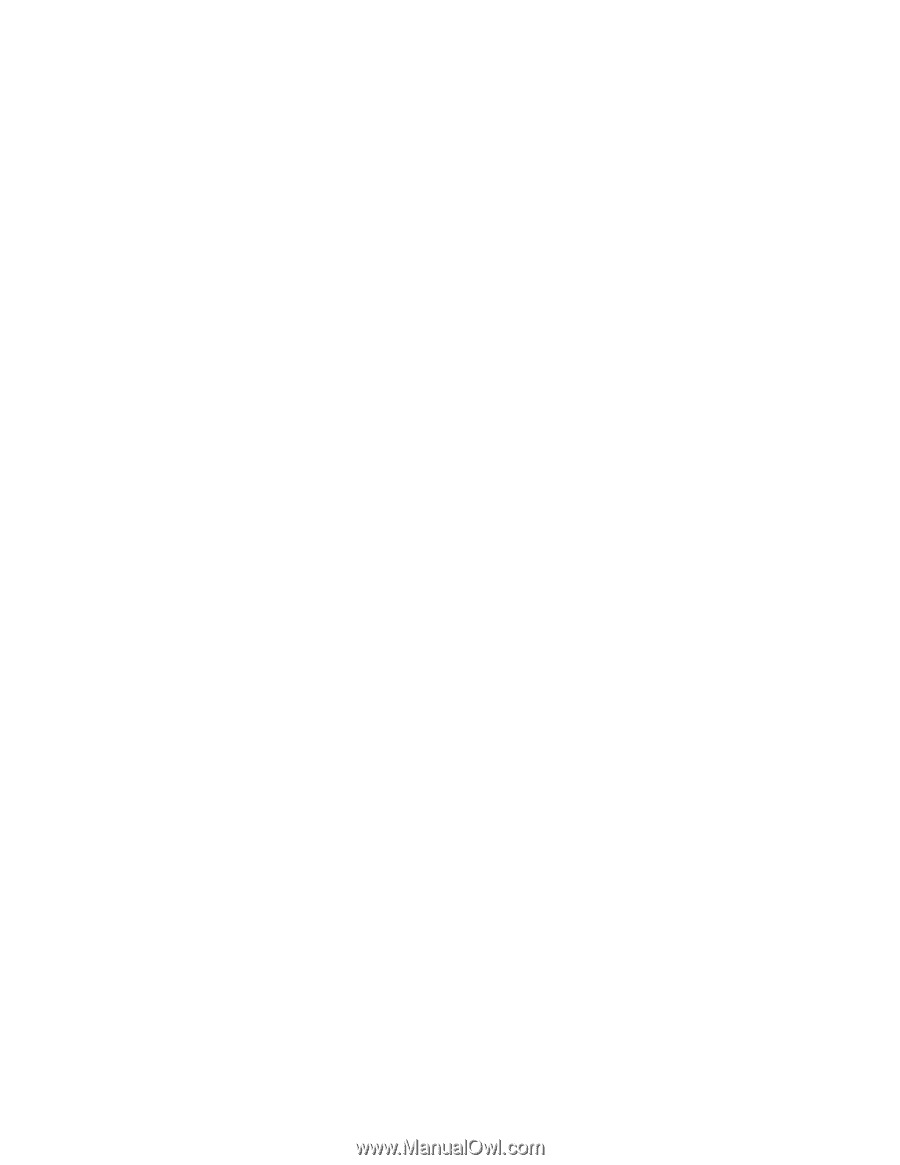
S09N-1017-00
IBM Netfinity Servers
IBM Netfinity 3500-M10 - Type 8655
Models 11Y, 12Y, 21Y, 22Y, 31Y, 32Y
Hardware Maintenance Manual
August 1999
We Want Your Comments!
(Please see page 235)