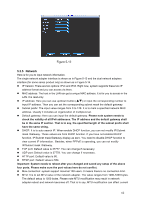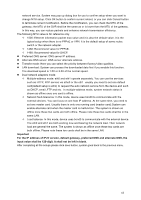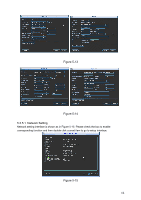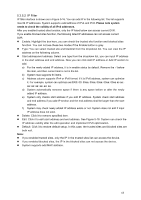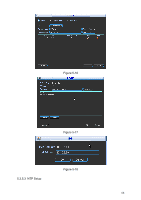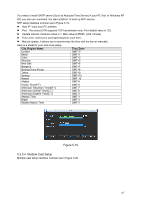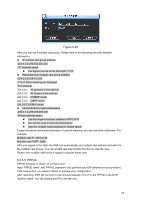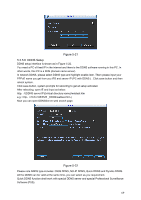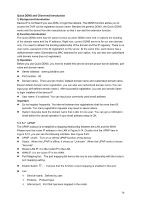IC Realtime DVR-FLEX8E Product Manual - Page 75
IP Filter
 |
View all IC Realtime DVR-FLEX8E manuals
Add to My Manuals
Save this manual to your list of manuals |
Page 75 highlights
5.3.5.2 IP Filter IP filter interface is shown as in Figure 5-16. You can add IP in the following list. The list supports max 64 IP addresses. System supports valid address of IPv4 and IPv6. Please note system needs to check the validity of all IPv6 addresses. After you enabled trusted sites function, only the IP listed below can access current DVR. If you enable blocked sites function, the following listed IP addresses can not access current DVR. z Enable: Highlight the box here, you can check the trusted site function and blocked sites function. You can not see these two modes if the Enable button is grey. z Type: You can select trusted site and blacklist from the dropdown list. You can view the IP address on the following column. z Start address/end address: Select one type from the dropdown list, you can input IP address in the start address and end address. Now you can click Add IP address or Add IP section to add. a) For the newly added IP address, it is in enable status by default. Remove the √ before the item, and then current item is not in the list. b) System max supports 64 items. c) Address column supports IPv4 or IPv6 format. If it is IPv6 address, system can optimize it. For example, system can optimize aa:0000: 00: 00aa: 00aa: 00aa: 00aa: 00aa as aa:: aa: aa: aa: aa: aa: aa. d) System automatically removes space if there is any space before or after the newly added IP address. e) System only checks start address if you add IP address. System check start address and end address if you add IP section and the end address shall be larger than the start address. f) System may check newly added IP address exists or not. System does not add if input IP address does not exist. z Delete: Click it to remove specified item. z Edit: Click it to edit start address and end address. See Figure 5-18. System can check the IP address validity after the edit operation and implement IPv6 optimization. z Default: Click it to restore default setup. In this case, the trusted sites and blocked sites are both null. Note: z If you enabled trusted sites, only the IP in the trusted sites list can access the device. z If you enabled blocked sites, the IP in the blocked sites can not access the device. z System supports add MAC address. 65