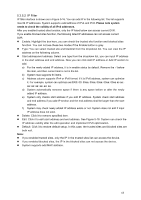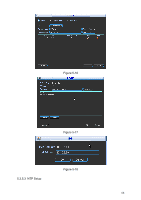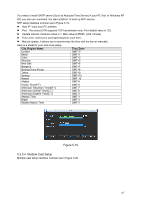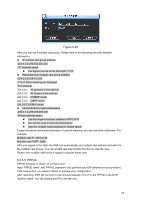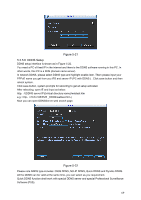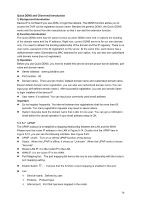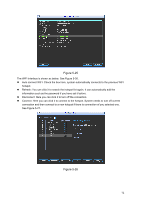IC Realtime DVR-FLEX8E Product Manual - Page 80
Quick DDNS and Client-end Introduction, Background Introduction, Function Introduction, Operation,
 |
View all IC Realtime DVR-FLEX8E manuals
Add to My Manuals
Save this manual to your list of manuals |
Page 80 highlights
Quick DDNS and Client-end Introduction 1) Background Introduction Device IP is not fixed if you use ADSL to login the network. The DDNS function allows you to access the DVR via the registered domain name. Besides the general DDNS, the Quick DDNS works with the device from the manufacturer so that it can add the extension function. 2) Function Introduction The quick DDNS client has the same function as other DDNS client end. It realizes the bonding of the domain name and the IP address. Right now, current DDNS server is for our own devices only. You need to refresh the bonding relationship of the domain and the IP regularly. There is no user name, password or the ID registration on the server. At the same time, each device has a default domain name (Generated by MAC address) for your option. You can also use customized valid domain name (has not registered.). 3) Operation Before you use Quick DDNS, you need to enable this service and set proper server address, port value and domain name. z Server address:www.quickddns.com z Port number:80 z Domain name:There are two modes: Default domain name and customized domain name. Except default domain name registration, you can also use customized domain name (You can input your self-defined domain name.) After successful registration, you can use domain name to login installed of the device IP. z User name: It is optional. You can input your commonly used email address. Important z Do not register frequently. The interval between two registrations shall be more than 60 seconds. Too many registration requests may result in server attack. z System may take back the domain name that is idle for one year. You can get a notification email before the cancel operation if your email address setup is OK. 5.3.5.7 UPNP The UPNP protocol is to establish a mapping relationship between the LAN and the WAN. Please input the router IP address in the LAN in Figure 5-14. Double click the UPNP item in Figure 5-15, you can see the following interface. See Figure 5-23. z UPNP on/off :Turn on or off the UPNP function of the device. z Status: When the UPNP is offline, it shows as "Unknown". When the UPNP works it shows "Success" z Router LAN IP: It is the router IP in the LAN. z WAN IP: It is the router IP in the WAN. z Port Mapping list: The port mapping list here is the one to one relationship with the router's port mapping setting. z Enable Switch : :It shows that the function of port mapping is enabled in this port. z List: — Service name:Defined by user. — Protocol: Protocol type — Internal port:Port that has been mapped in the router. 70