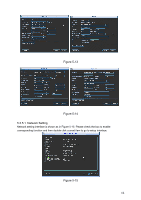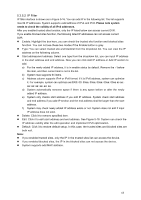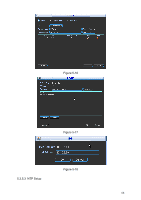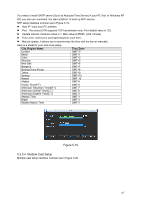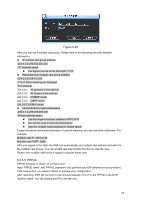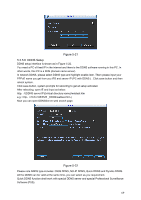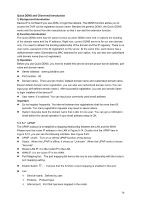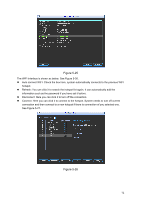IC Realtime DVR-FLEX8E Product Manual - Page 79
DDNS Setup,
 |
View all IC Realtime DVR-FLEX8E manuals
Add to My Manuals
Save this manual to your list of manuals |
Page 79 highlights
Figure 5-21 5.3.5.6 DDNS Setup DDNS setup interface is shown as in Figure 5-22. You need a PC of fixed IP in the internet and there is the DDNS software running in this PC. In other words, this PC is a DNS (domain name server). In network DDNS, please select DDNS type and highlight enable item. Them please input your PPPoE name you get from you IPS and server IP (PC with DDNS ) . Click save button and then reboot system. Click save button, system prompts for rebooting to get all setup activated. After rebooting, open IE and input as below: http://(DDNS server IP)/(virtual directory name)/webtest.htm e.g.: http://10.6.2.85/DVR _DDNS/webtest.htm.) Now you can open DDNSServer web search page. Figure 5-22 Please note NNDS type includes: CN99 DDNS, NO-IP DDNS, Quick DDNS and Dyndns DDNS. All the DDNS can be valid at the same time, you can select as you requirement. Quick DDNS function shall work with special DDNS server and special Professional Surveillance Software (PSS). 69