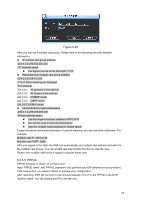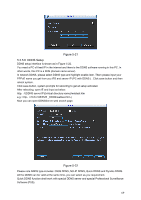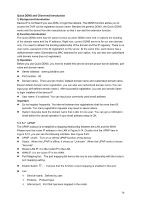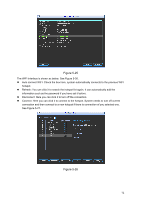IC Realtime DVR-FLEX8E Product Manual - Page 83
IC Realtime DVR-FLEX8E Manual
 |
View all IC Realtime DVR-FLEX8E manuals
Add to My Manuals
Save this manual to your list of manuals |
Page 83 highlights
Figure 5-27 After successfully connection, you can see the following interface. You can see it is connected now. See Figure 5-27. Figure 5-28 z WIFI working status: Here you can view current connection status. Please note: z After successful connection, you can see WIFI connection icon at the top right corner of the preview interface. z When the hotspot verification type is WEP, system displays as AUTO since the device can not detect its encryption type. z System does not support verification type WPA and WPA2. The display may become abnormal for the verification type and encryption type. After device successfully connected to the WIFI, you can view the hotspot name, IP address, subnet mask, default gateway and etc. See Figure 5-29. 73

73
Figure 5-27
After successfully connection, you can see the following interface. You can see it is connected
now. See Figure 5-27.
Figure 5-28
WIFI working status: Here you can view current connection status.
Please note:
After successful connection, you can see WIFI connection icon at the top right corner of the
preview interface.
When the hotspot verification type is WEP, system displays as AUTO since the device can
not detect its encryption type.
System does not support verification type WPA and WPA2. The display may become
abnormal for the verification type and encryption type.
After device successfully connected to the WIFI, you can view the hotspot name, IP address,
subnet mask, default gateway and etc. See Figure 5-29.