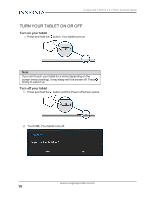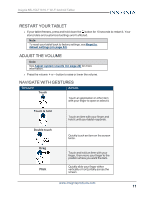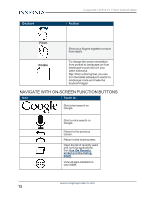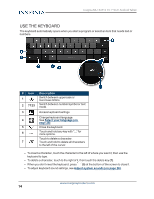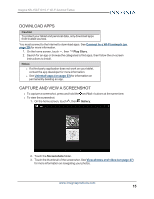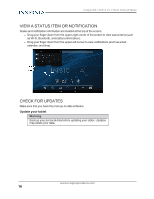Insignia NS-15AT10 User Manual (PDF Version) (English) - Page 12
Navigate with on-screen function buttons
 |
View all Insignia NS-15AT10 manuals
Add to My Manuals
Save this manual to your list of manuals |
Page 12 highlights
Gesture Insignia NS-15AT10 10.1" Wi-Fi Android Tablet Action Pinch Pinch your fingers together or move them apart. Rotate To change the screen orientation from portrait to landscape (or from landscape to portrait) turn your tablet sideways. Tip: When entering text, you can turn the tablet sideways to switch to landscape mode and make the keyboard bigger. NAVIGATE WITH ON-SCREEN FUNCTION BUTTONS Icon Touch to... Start a text search on Google. Start a voice search on Google. Return to the previous screen. Return to the home screen. Open the list of recently used and running applications. See Use the Recents screen (on the facing page). View all apps installed on your tablet. www.insigniaproducts.com 12

Gesture
Action
Pinch
Pinch your fingers together or move
them apart.
Rotate
To change the screen orientation
from portrait to landscape (or from
landscape to portrait) turn your
tablet sideways.
Tip:
When entering text, you can
turn the tablet sideways to switch to
landscape mode and make the
keyboard bigger.
NAVIGATE WITH ON-SCREEN FUNCTION BUTTONS
Icon
Touch to...
Start a text search on
Google.
Start a voice search on
Google.
Return to the previous
screen.
Return to the home screen.
Open the list of recently used
and running applications.
See
Use
the
Recents
screen
(on
the
facing
page)
.
View all apps installed on
your tablet.
www.insigniaproducts.com
12
Insignia NS-15AT10 10.1" Wi-Fi Android Tablet