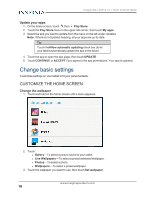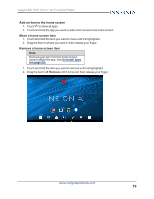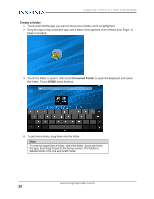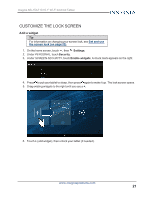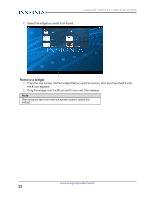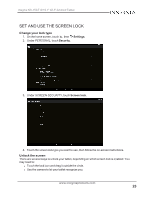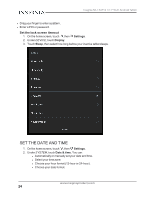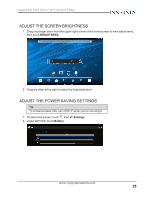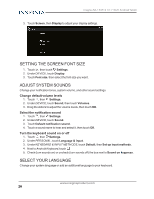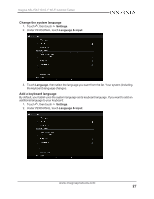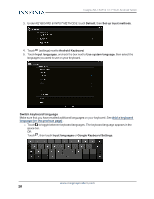Insignia NS-15AT10 User Manual (PDF Version) (English) - Page 23
Set and use the screen lock, Change your lock type, Unlock the screen
 |
View all Insignia NS-15AT10 manuals
Add to My Manuals
Save this manual to your list of manuals |
Page 23 highlights
Insignia NS-15AT10 10.1" Wi-Fi Android Tablet SET AND USE THE SCREEN LOCK Change your lock type 1. On the home screen, touch , then Settings. 2. Under PERSONAL, touch Security. 3. Under SCREEN SECURITY, touch Screen lock. 4. Touch the screen lock type you want to use, then follow the on-screen instructions. Unlock the screen There are several ways to unlock your tablet, depending on which screen lock is enabled. You may need to: l Touch the lock icon and drag it outside the circle. l Use the camera to let your tablet recognize you. www.insigniaproducts.com 23
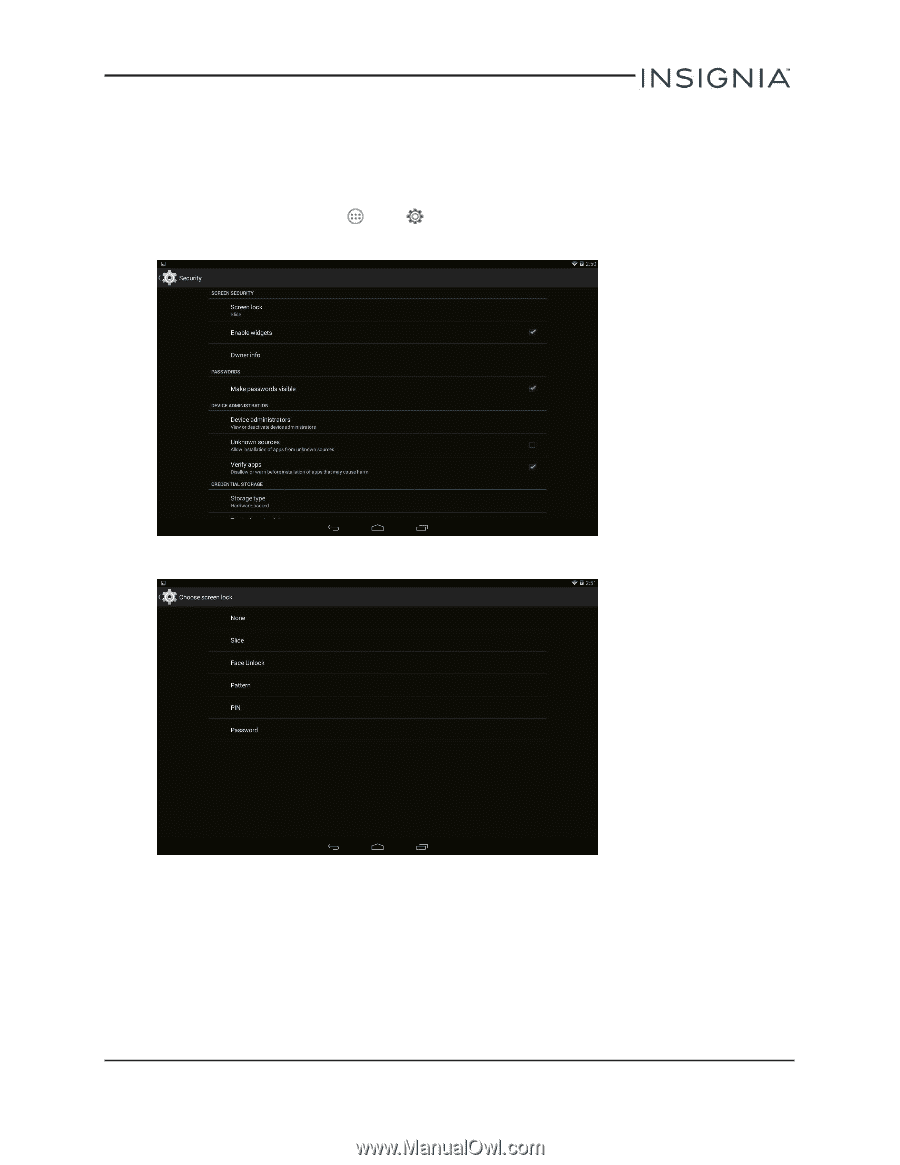
SET AND USE THE SCREEN LOCK
Change your lock type
1.
On the home screen, touch
, then
Settings
.
2.
Under
PERSONAL
, touch
Security
.
3.
Under
SCREEN SECURITY
, touch
Screen lock
.
4.
Touch the screen lock type you want to use, then follow the on-screen instructions.
Unlock the screen
There are several ways to unlock your tablet, depending on which screen lock is enabled. You
may need to:
l
Touch the lock icon and drag it outside the circle.
l
Use the camera to let your tablet recognize you.
www.insigniaproducts.com
23
Insignia NS-15AT10 10.1" Wi-Fi Android Tablet