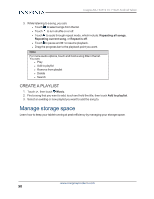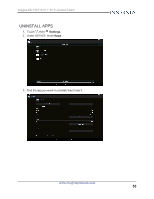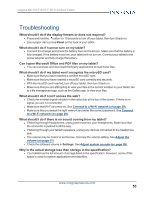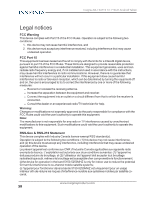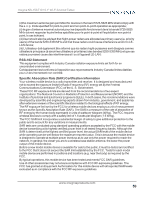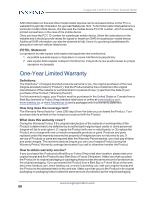Insignia NS-15AT10 User Manual (PDF Version) (English) - Page 55
Troubleshooting
 |
View all Insignia NS-15AT10 manuals
Add to My Manuals
Save this manual to your list of manuals |
Page 55 highlights
Insignia NS-15AT10 10.1" Wi-Fi Android Tablet Troubleshooting What should I do if the display freezes or does not respond? l Press and hold the button for 10 seconds to turn off your tablet, then turn it back on. l Use a paper clip to press Reset on the back of your tablet. What should I do if I cannot turn on my tablet? l Connect the charger and check the battery level on the screen. Make sure that the battery is fully charged. If the battery is too low, your tablet will not turn on. Connect your tablet to the power adapter and fully charge the battery. Can I open Microsoft Office and PDF files on my tablet? l You can purchase and download third party applications to read these files. What should I do if my tablet won't recognize the microSD card? l Make sure that you have inserted a certified microSD card. l Make sure that you have inserted a microSD card correctly and securely. l With the micoSD card inserted, turn off your tablet, then turn it back on. l Make sure that you are attempting to view your files in the correct location on your tablet. Go to a file management app, such as the Gallery app, to view your files. What should I do if I can't access the web? l Check the wireless signal indicator in the status bar at the top of the screen. If there is no signal, you are not connected. l Make sure that Wi-Fi is turned on. See Connect to a Wi-Fi network (on page 29). l Make sure that you select the right network and enter the correct password. See Connect to a Wi-Fi network (on page 29). What should I do if there is no sound coming from my tablet? l If listening through headphones, unplug and reconnect your headphones. Make sure that the connector is pushed in all the way. l If listening through your tablet's speakers, unplug any devices connected to the headphone jack. l The volume may be muted or set too low. Increase the volume setting. See Adjust the volume (on page 11). l Check the software volume in Settings. See Adjust system sounds (on page 26). Why is the actual storage less than storage in the specification? l Your tablet has the full amount of storage listed in the specification. However, some of this space is used for system applications and data files. www.insigniaproducts.com 55