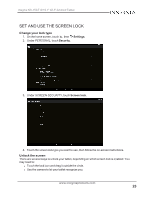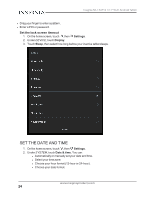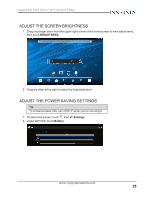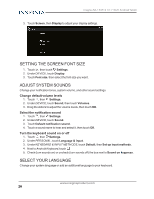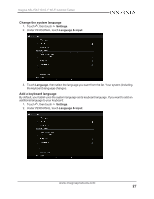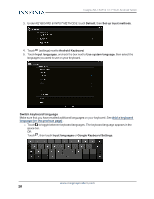Insignia NS-15AT10 User Manual (PDF Version) (English) - Page 28
Switch keyboard language, Default, Set up input methods, Android Keyboard, Input languages
 |
View all Insignia NS-15AT10 manuals
Add to My Manuals
Save this manual to your list of manuals |
Page 28 highlights
Insignia NS-15AT10 10.1" Wi-Fi Android Tablet 3. Under KEYBOARD & INPUT METHODS, touch Default, then Set up input methods. 4. Touch (settings) next to Android Keyboard. 5. Touch Input languages, uncheck the box next to Use system language, then select the languages you want to use on your keyboard. Switch keyboard language Make sure that you have enabled additional languages on your keyboard. See Add a keyboard language (on the previous page) . l Touch to toggle between keyboard languages. The keyboard language appears in the space bar. OR Touch , then touch Input languages or Google Keyboard Settings. www.insigniaproducts.com 28

3.
Under
KEYBOARD & INPUT METHODS
, touch
Default
, then
Set up input methods
.
4.
Touch
(settings) next to
Android Keyboard
.
5.
Touch
Input languages
, uncheck the box next to
Use system language
, then select the
languages you want to use on your keyboard.
Switch keyboard language
Make sure that you have enabled additional languages on your keyboard. See
Add
a
keyboard
language
(on
the
previous
page)
.
l
Touch
to toggle between keyboard languages. The keyboard language appears in the
space bar.
OR
Touch
, then touch
Input languages
or
Google Keyboard Settings
.
www.insigniaproducts.com
28
Insignia NS-15AT10 10.1" Wi-Fi Android Tablet