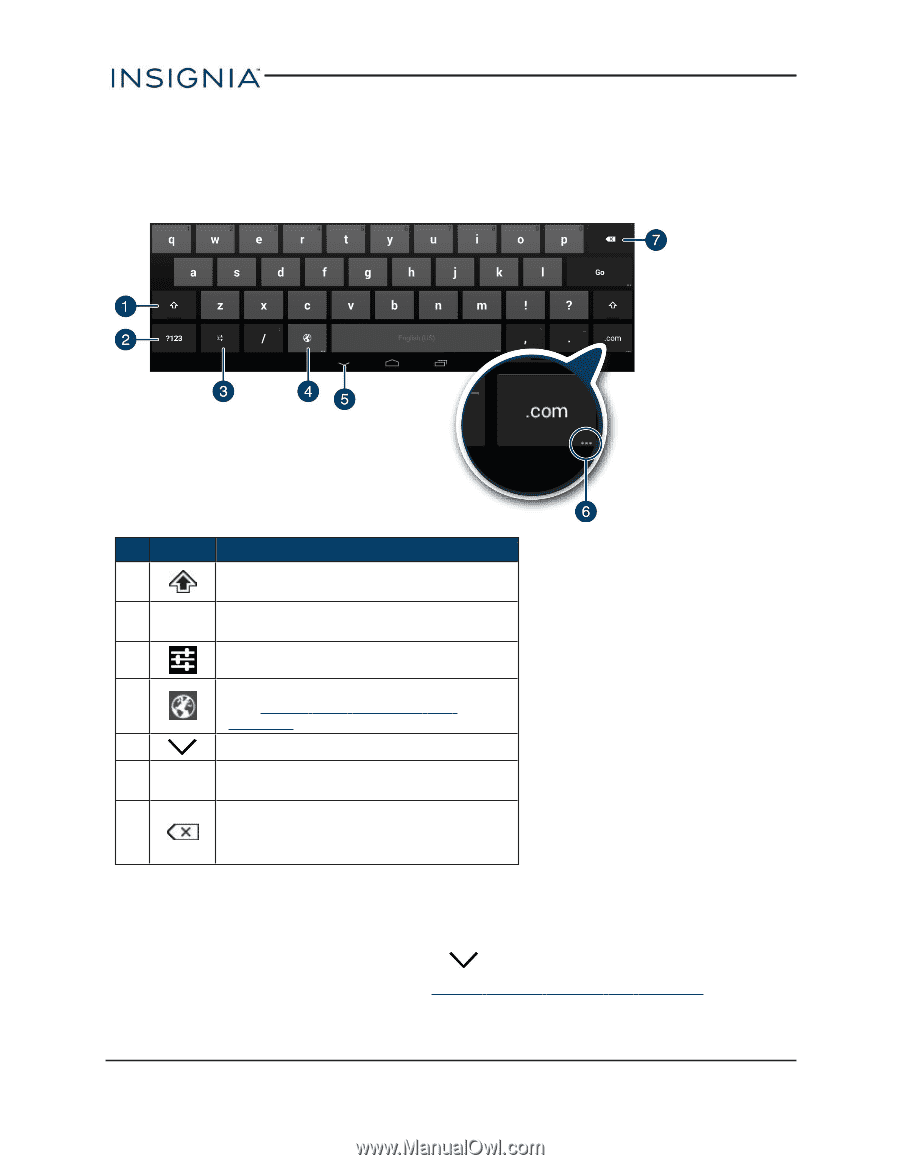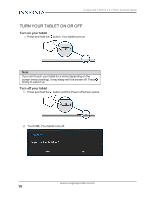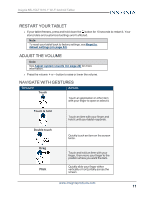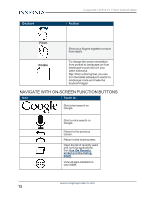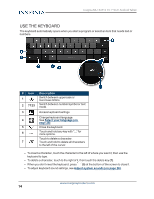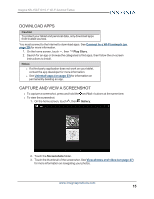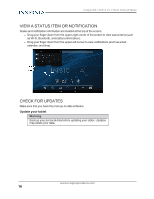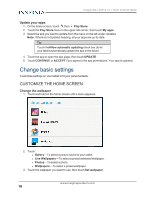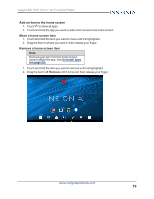Insignia NS-15AT10 User Manual (PDF Version) (English) - Page 14
Use the keyboard, Select, language, Adjust, system, sounds
 |
View all Insignia NS-15AT10 manuals
Add to My Manuals
Save this manual to your list of manuals |
Page 14 highlights
Insignia NS-15AT10 10.1" Wi-Fi Android Tablet USE THE KEYBOARD The keyboard automatically opens when you start a program or select an item that needs text or numbers. # Icon Description 1 Switch between uppercase or lowercase letters. 2 ?123 Switch between number/symbol or text mode. 3 Access keyboard settings. Change keyboard language. 4 See Select your language (on page 26). 5 Close the keyboard. ... 6 Touch and hold any key with "..." for more options. Touch to delete a character. 7 Touch and hold to delete all characters to the left of the cursor. l To insert a character, touch the character to the left of where you want it, then use the keyboard to type. l To delete a character, touch to the right of it, then touch the delete key (7). l When you don't need the keyboard, press (5) at the bottom of the screen to close it. l To adjust keyboard sound settings, see Adjust system sounds (on page 26). www.insigniaproducts.com 14