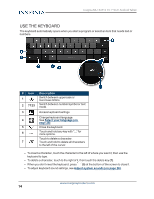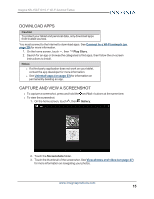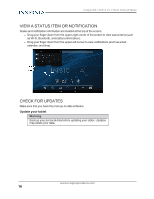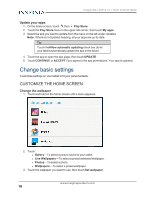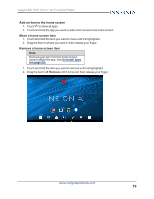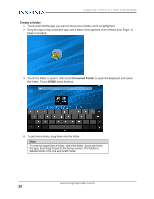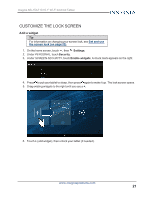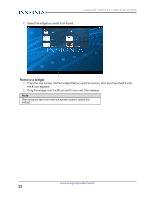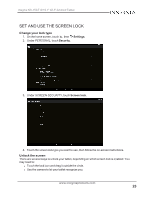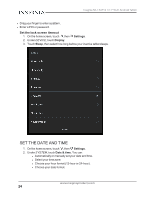Insignia NS-15AT10 User Manual (PDF Version) (English) - Page 19
Add an item to the home screen, Move a home screen item, Uninstall,
 |
View all Insignia NS-15AT10 manuals
Add to My Manuals
Save this manual to your list of manuals |
Page 19 highlights
Insignia NS-15AT10 10.1" Wi-Fi Android Tablet Add an item to the home screen 1. Touch to show all apps. 2. Touch and hold the app you want to add until it moves to the home screen. Move a home screen item 1. Touch and hold the item you want to move until it's highlighted. 2. Drag the item to where you want it, then release your finger. Remove a home screen item Note Removing an item from the home screen doesn't delete the app. See Uninstall apps (on page 53). 1. Touch and hold the item you want to remove until it is highlighted. 2. Drag the item to X Remove until it turns red, then release your finger. www.insigniaproducts.com 19

Add an item to the home screen
1.
Touch
to show all apps.
2.
Touch and hold the app you want to add until it moves to the home screen.
Move a home screen item
1.
Touch and hold the item you want to move until it's highlighted.
2.
Drag the item to where you want it, then release your finger.
Remove a home screen item
Note
Removing an item from the home screen
doesn't delete the app. See
Uninstall
apps
(on
page 53)
.
1.
Touch and hold the item you want to remove until it is highlighted.
2.
Drag the item to
X Remove
until it turns red, then release your finger.
www.insigniaproducts.com
19
Insignia NS-15AT10 10.1" Wi-Fi Android Tablet