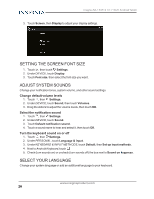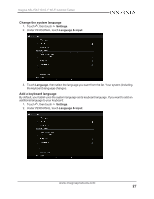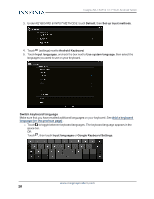Insignia NS-15AT10 User Manual (PDF Version) (English) - Page 31
Check network status, WPA/WPA2 PSK, 1x EAP, Settings, Wi-Fi
 |
View all Insignia NS-15AT10 manuals
Add to My Manuals
Save this manual to your list of manuals |
Page 31 highlights
Insignia NS-15AT10 10.1" Wi-Fi Android Tablet 4. Enter the Network SSID (name), then select the type of security you want from the dropdown menu. You can select: l None-No security. l WEP-Wired Equivalent Privacy. Note: A password is required. l WPA/WPA2 PSK-Wi-Fi Protected Access. Note: A password is required. l 802.1x EAP-802.1x Extensible Authentication Protocol. Note If you aren't sure which security type to select, see your network setup documentation. 5. Touch Save. Your new network appears in the list of available networks. Note See Connect to a Wi-Fi network (on page 29) for connection instructions. CHECK NETWORK STATUS 1. On the home screen, touch , then Settings. 2. Touch Wi-Fi, then drag the switch to ON. A list of available networks appears. l Secured networks are noted with a lock icon. l If you are connected to a network, "Connected" appears below the network name. l Signal strength is noted with an icon to the right of the network name. www.insigniaproducts.com 31