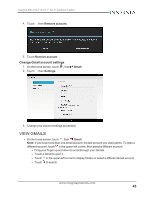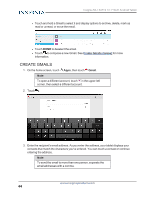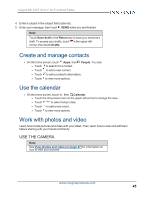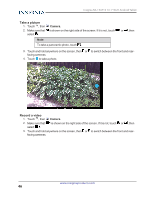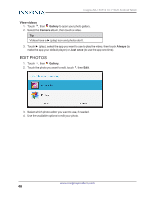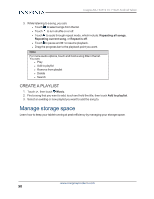Insignia NS-15AT10 User Manual (PDF Version) (English) - Page 47
View photos and video, Change camera settings, View photos
 |
View all Insignia NS-15AT10 manuals
Add to My Manuals
Save this manual to your list of manuals |
Page 47 highlights
Insignia NS-15AT10 10.1" Wi-Fi Android Tablet 4. Touch to start and stop recording. Change camera settings 1. Touch , then Camera. 2. Touch and hold anywhere on the screen to open the menu, then slide your finger to navigate through the options. VIEW PHOTOS AND VIDEO View photos 1. Touch , then Gallery to open your photo gallery. 2. Touch the Camera folder. l Drag your finger to the left or right to browse your photos. l Touch a photo thumbnail to view in full screen. l To zoom in or out, pinch your fingers together or apart. l To view more options, touch . Options may include: l Delete - Delete a photo. l Slideshow - Start a slideshow of the photos in the current folder. l Edit - Edit your photo. l Rotate left - Rotate your photo 90° counterclockwise. l Rotate right - Rotate your photo 90° clockwise. l Crop - Crop the sides of your photo. l Set picture as - Set your photo as your wallpaper or contact photo. l Details - View information about your photo. l Print - Print a photo with a connected printer. www.insigniaproducts.com 47