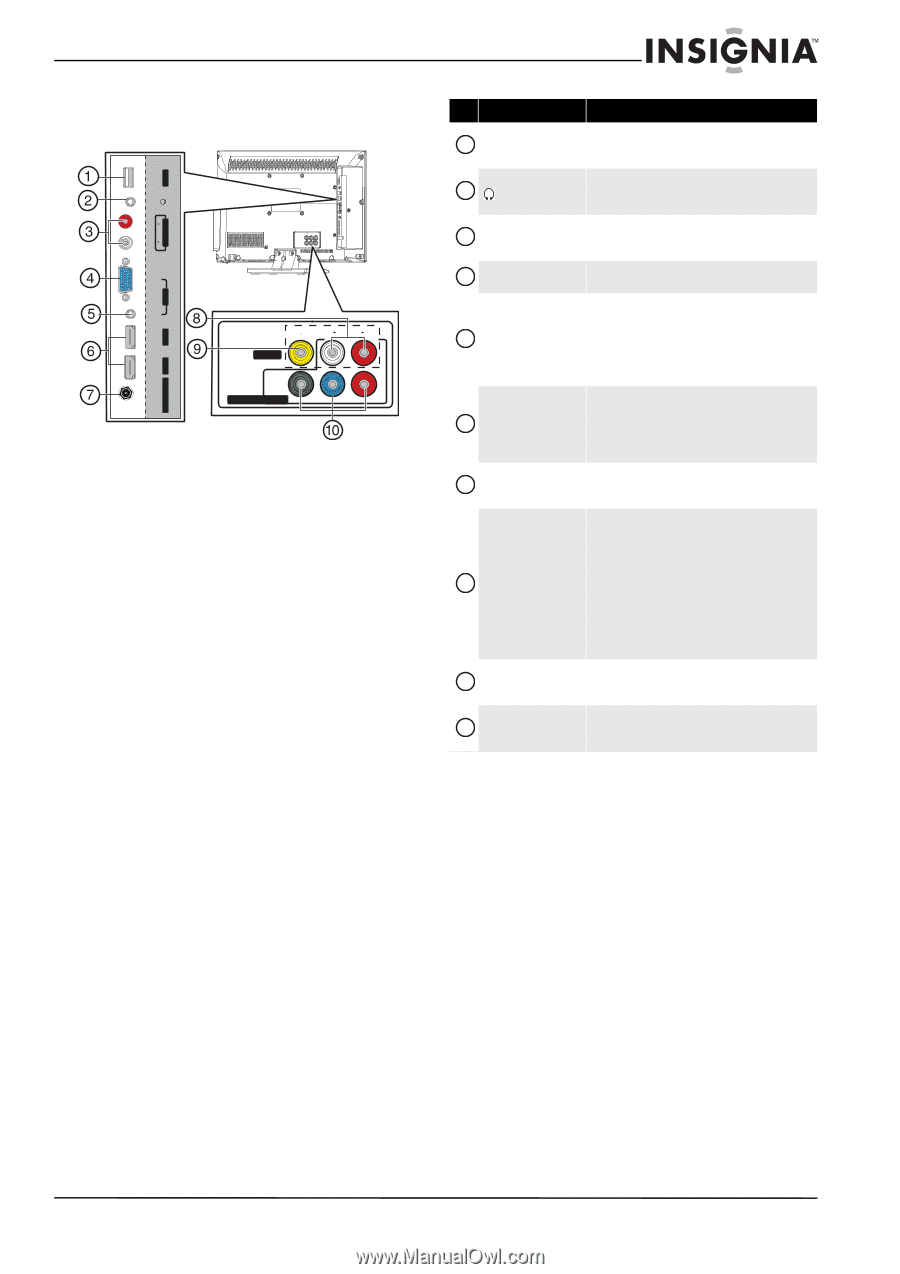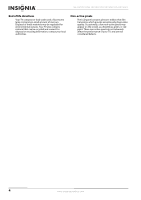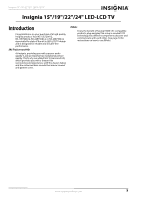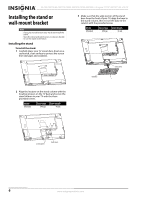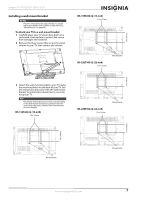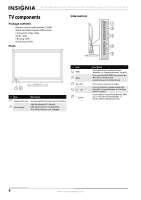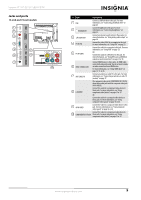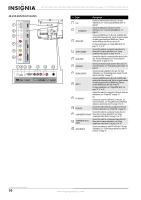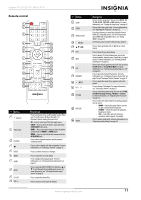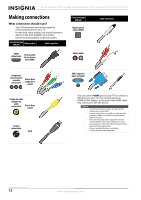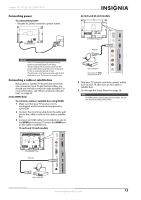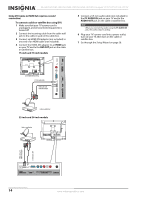Insignia NS-24E730A12 User Manual (English) - Page 13
Jacks and ports, Description - model
 |
View all Insignia NS-24E730A12 manuals
Add to My Manuals
Save this manual to your list of manuals |
Page 13 highlights
ARC ANT/CABLE IN HDMI 2 Insignia 15"/19"/22"/24" LED-LCD TV Jacks and ports 15-inch and 19-inch models USB L AUDIO R AUDIO OUT VGA PC IN AUDIO HDMI 1 VIDEO AV IN L AU DIO R COMPONENT IN Y PB PR # Item Description 1 USB Connect a USB flash drive to this jack. For more information, see "Connecting a USB flash drive" on page 24. 2 (headphone) Connect headphones to this jack. For more information, see "Connecting headphones" on page 25. 3 L/R AUDIO OUT Connect an external sound system to these jacks. For more information, see "Using analog audio output" on page 26. 4 PC IN VGA Connect the video (VGA) for a computer to this jack. For more information, see "Using VGA" on page 23. 5 PC IN AUDIO Connect the audio for a computer to this jack. For more information, see "Using VGA" on page 23. OR Connect the audio for a DVI device to this jack. For more information, see "Using DVI (same as HDMI but requires a sound connection)" on page 14 or 18. 6 HDMI 1/HDMI 2 ARC Connect HDMI devices to these jacks. An HDMI cable carries both video and sound. You do not need to make an audio connection for an HDMI device. For more information, see "Using HDMI (best)" on page 13, 17, or 24. 7 ANT/CABLE IN Connect an antenna or cable TV to this jack. For more information, see "Connecting an antenna or cable TV (no box)" on page 17. 8 L/R AUDIO The component video jacks (COMPONENT IN Y/PB/PR) share these audio jacks with the composite video jack (AV IN VIDEO). Connect the audio for a component video device to these jacks. For more information, see "Using component video (better)" on page 15 or 19. OR Connect the audio for a composite video device to these jacks. For more information, see "Using composite video (good)" on page 16 or 20. 9 AV IN VIDEO Connect the video for a composite video device to this jack. For more information, see "Using composite video (good)" on page 16 or 20. Connect the video for a component video device to 10 COMPONENT IN Y/PB/PR these jacks. For more information, see "Using component video (better)" on page 15 or 19. www.insigniaproducts.com 9