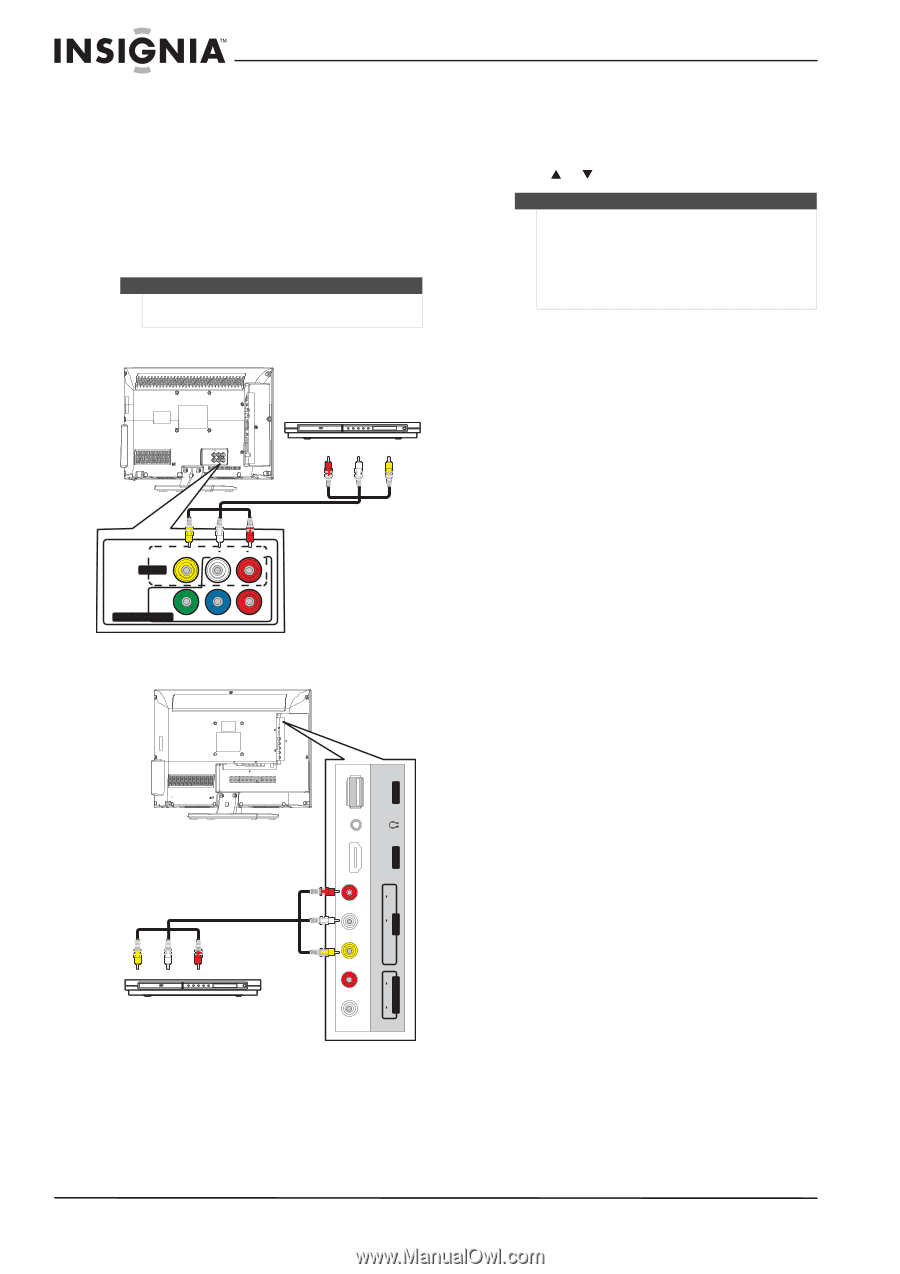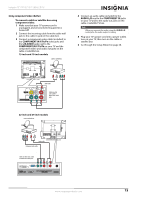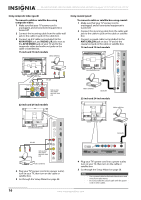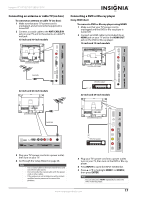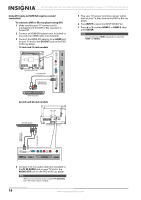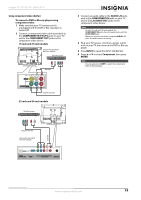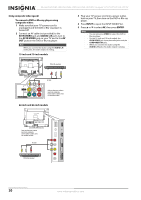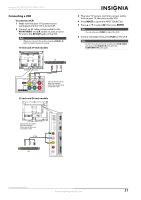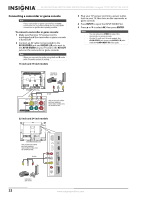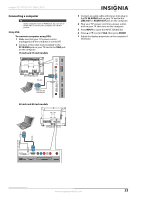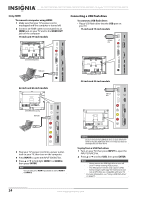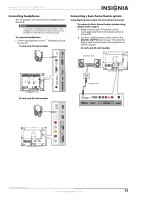Insignia NS-24E730A12 User Manual (English) - Page 24
Using composite video good, To connect a DVD or Blu-ray player using, composite video, AV IN VIDEO
 |
View all Insignia NS-24E730A12 manuals
Add to My Manuals
Save this manual to your list of manuals |
Page 24 highlights
NS-15E720A12/NS-19E720A12/NS-22E730A12/NS-24E730A12 Insignia 15"/19"/22"/24" LED-LCD TV Using composite video (good) To connect a DVD or Blu-ray player using composite video: 1 Make sure that your TV's power cord is unplugged and the DVD or Blu-ray player is turned off. 2 Connect an AV cable (not provided) to the AV IN VIDEO jack and AUDIO L/R jacks next to the AV IN VIDEO jack on your TV and to the AV OUT jacks on the DVD or Blu-ray player. Note When you connect the audio using the AUDIO L/R audio jacks, the audio output is analog. 15-inch and 19-inch models 3 Plug your TV's power cord into a power outlet, turn on your TV, then turn on the DVD or Blu-ray player. 4 Press INPUT to open the INPUT SOURCE list. 5 Press S or T to select AV, then press ENTER. Notes • • • You can also press VIDEO to select the DVD or Blu-ray player. On the 15-inch and 19-inch models, the AV IN VIDEO jack share the audio jacks with the COMPONENT IN jacks. When you connect the audio using the AUDIO L/ R jacks, the audio output is analog. DVD or Blu-ray player AV cable AV IN VIDEO L AUDIO R COMPONENT IN Y PB PR Cables are often color-coded to match color-coded jacks. Connect yellow to yellow, red to red, and white to white. 22-inch and 24-inch models USB ARC HDMI 2 L AUDIO R AV IN Cables are often color-coded to match color-coded jacks. Connect yellow to yellow, red to red, and white to white. AV cable DVD or Blu-ray player VIDEO L AUDIO R AUDIO OUT 20 www.insigniaproducts.com