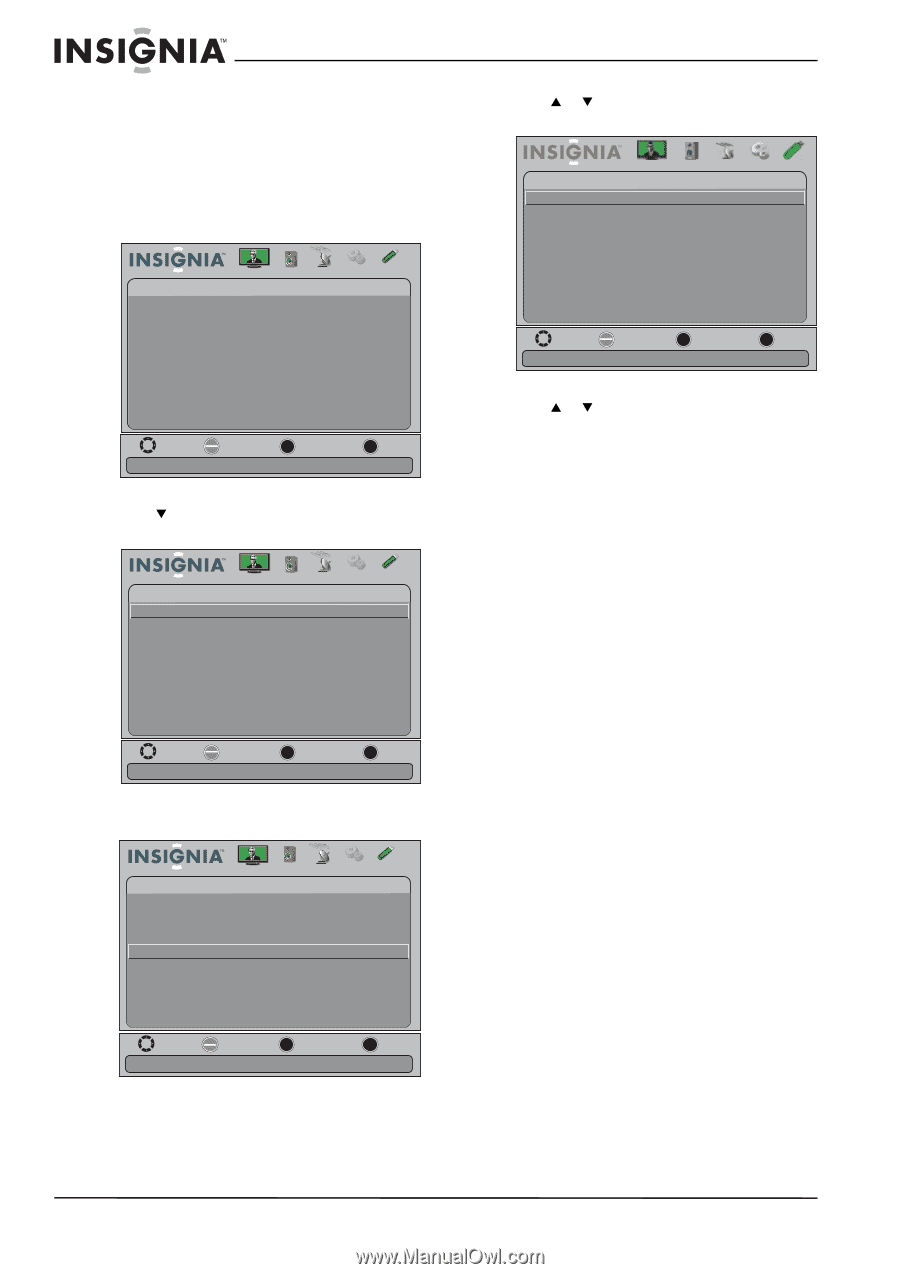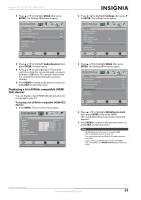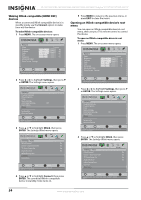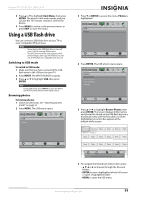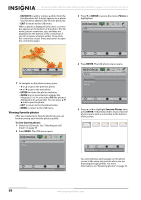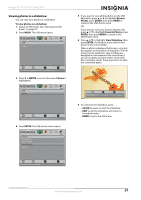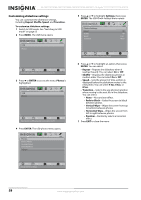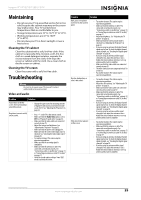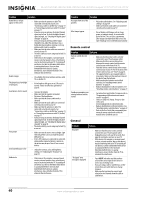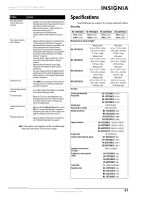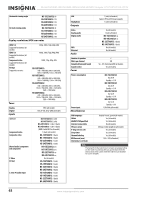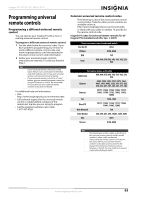Insignia NS-24E730A12 User Manual (English) - Page 62
Customizing slideshow settings, Repeat, Shuffle, Speed, Transition, ENTER, Photos, Settings
 |
View all Insignia NS-24E730A12 manuals
Add to My Manuals
Save this manual to your list of manuals |
Page 62 highlights
NS-15E720A12/NS-19E720A12/NS-22E730A12/NS-24E730A12 Insignia 15"/19"/22"/24" LED-LCD TV Customizing slideshow settings You can customize the slideshow settings, including Repeat, Shuffle, Speed, and Transition. To customize slideshow settings: 1 Switch to USB mode. See "Switching to USB mode" on page 55 2 Press MENU. The USB menu opens. USB Photos Picture Audio Channels Settings USB Move OK E NTE R Select MENU Previous View files from a USB device that is connected to the TV EXIT Exit 3 Press T or ENTER to access the menu. Photos is highlighted. USB Photos Picture Audio Channels Settings USB Move OK E NTE R Selec t MENU Previous View files from a USB device that is connected to the TV EXIT Exit 4 Press ENTER. The USB-photos menu opens. Photos Browse Photos Favorite Photos View Slideshow Settings Picture Audio Channels Settings USB 5 Press S or T to highlight Settings, then press ENTER. The USB-Photo-Settings menu opens. Photos-Settings Repeat Shuffle Speed Transition Picture Audio Channels Settings USB Off Off 4 sec None Move OK E NTE R S elec t MENU Previous Repeat the slideshow when it reaches the end EXIT Exit 6 Press S or T to highlight an option, then press ENTER. You can select: • Repeat-Repeats the slideshow when it reaches the end. You can select On or Off. • Shuffle-Displays the slideshow photos in random order. You can select On or Off. • Speed-Sets the amount of time a photo is displayed before the slideshow moves to the next photo. You can select 4 Sec, 6 Sec, or 8 Sec. • Transition-Selects the way photos transition when moving to the next file in the slideshow. You can select: • None-No transition effect. • Fade to Black-Fades the screen to black between photos. • Vertical Wipe-Wipes the screen from top to bottom between photos. • Horizontal Wipe-Wipes the screen from left to right between photos. • Random-Randomly selects a transition effect. 7 Press EXIT to close the menu. Move OK E NTE R Select Change slideshow settings MENU Previous EXIT Exit 58 www.insigniaproducts.com