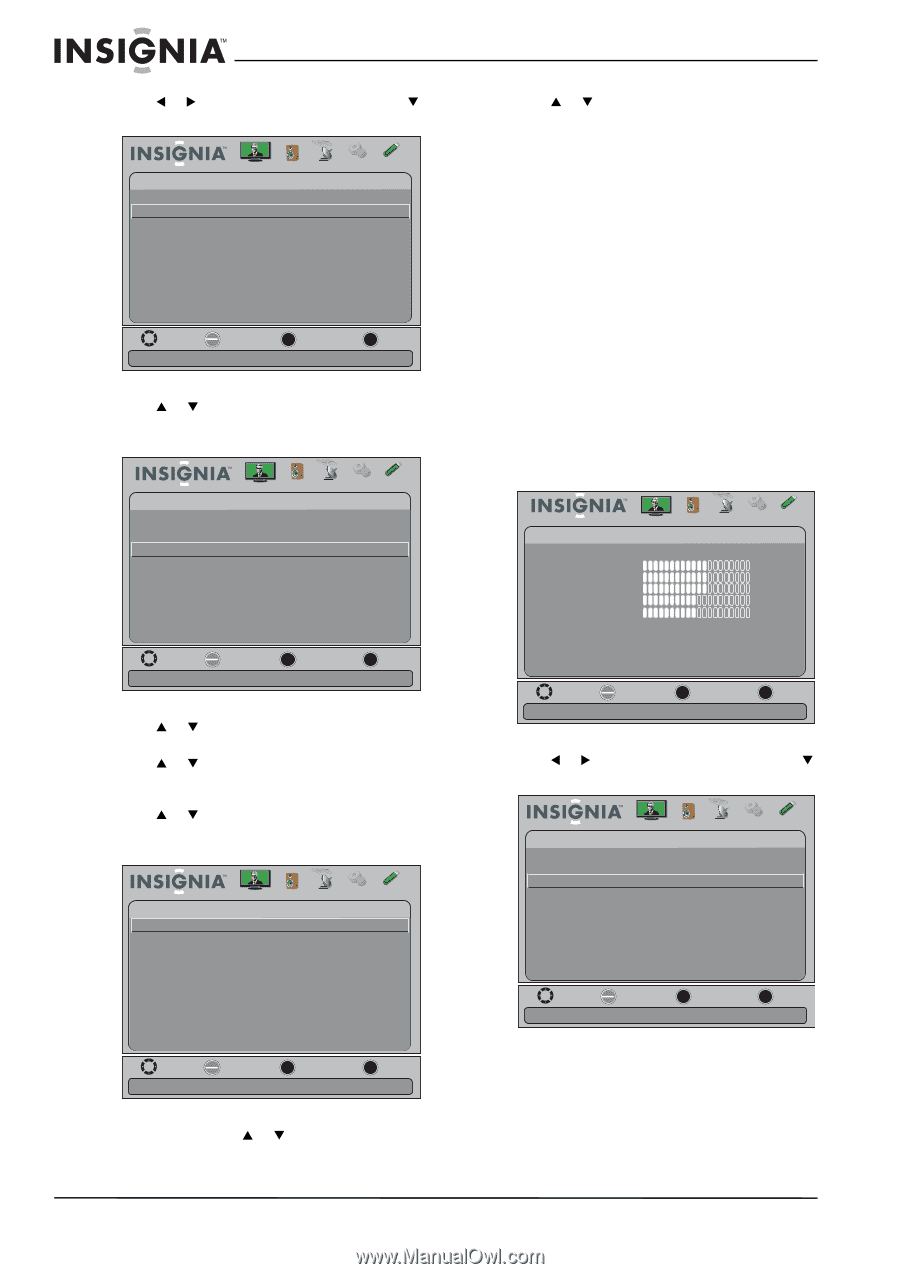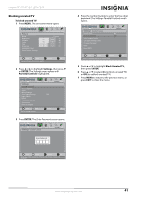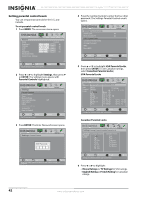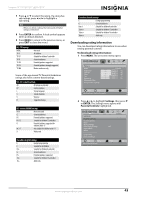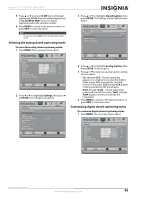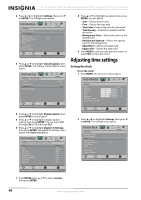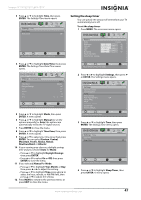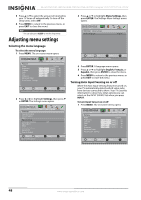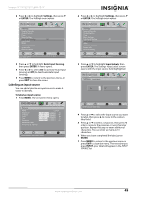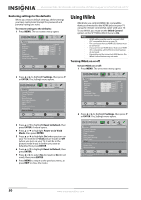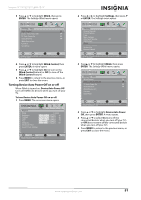Insignia NS-24E730A12 User Manual (English) - Page 50
Adjusting time settings, Setting the clock
 |
View all Insignia NS-24E730A12 manuals
Add to My Manuals
Save this manual to your list of manuals |
Page 50 highlights
NS-15E720A12/NS-19E720A12/NS-22E730A12/NS-24E730A12 Insignia 15"/19"/22"/24" LED-LCD TV 2 Press W or X to highlight Settings, then press T or ENTER. The Settings menu opens. Settings Parental Controls Closed Caption T ime Menu Settings Auto Input Sensing Input Labels INlink Computer Settings System Info Reset to Default Picture Audio Channels Settings USB Off Move OK E NTE R Select Adjust Closed Captioning settings MENU Previous EXIT Exit 3 Press S or T to highlight Closed Caption, then press ENTER. The Settings-Closed Caption menu opens. Picture Settings -Closed Caption CC Mode Analog Caption Digital Caption Digital CC Settings Audio Channels Settings USB CC Off CC1 CS1 Move OK E NTE R Sel ec t MENU Previous Set Closed Caption for digital programs EXIT Exit 4 Press S or T to highlight Digital Caption, then press ENTER. A menu opens. 5 Press S or T to highlight a digital caption setting, then press ENTER. You can select CS1 through CS6 or CC1 through CC4. 6 Press S or T to highlight Digital CC Settings, then press ENTER. The Digital CC Settings menu opens with Style highlighted. Picture Audio Channels Settings USB S ettings -C los ed C aption-Digital C C S ettings Style Custom Size Font Text Color Small Default White Text Opacity Solid Background Color Background Opacity Black Solid Edge Effect None Edge Color Black Move OK E NTE R Select MENU Previous EXIT Exit Set the look of digital CC. Automatic uses broadcaster's style 8 Press S or T to highlight an option, then press ENTER. You can select: • Size-Selects the font size. • Font-Selects the font style. • Text Color-Selects the color for the words. • Text Opacity-Selects the opacity level for the words. • Background Color-Selects the color for the background. • Background Opacity-Selects the opacity level for the background. • Edge Effect-Selects the edge style. • Edge Color-Selects the edge color. 9 Press MENU to return to the previous menu, or press EXIT to close the menu. Adjusting time settings Setting the clock To set the clock: 1 Press MENU. The on-screen menu opens. Picture Picture Mode Brightness Contrast Color T int Sharpness Advanced Video R es et Picture S ettings Audio Channels Settings USB Custom 60 60 60 0 50 Move OK E NTE R Select MENU Previous Adjust settings to affect picture quality EXIT Exit 2 Press W or X to highlight Settings, then press T or ENTER. The Settings menu opens. Settings Parental Controls Closed Caption T ime Menu Settings Auto Input Sensing Input Labels INlink Computer Settings System Info Reset to Default Picture Audio Channels Settings USB Off Move OK E NTE R Select Set Date/Time and Sleep Timer MENU Previous EXIT Exit 7 Press ENTER, press S or T to select Custom, then press ENTER. 46 www.insigniaproducts.com