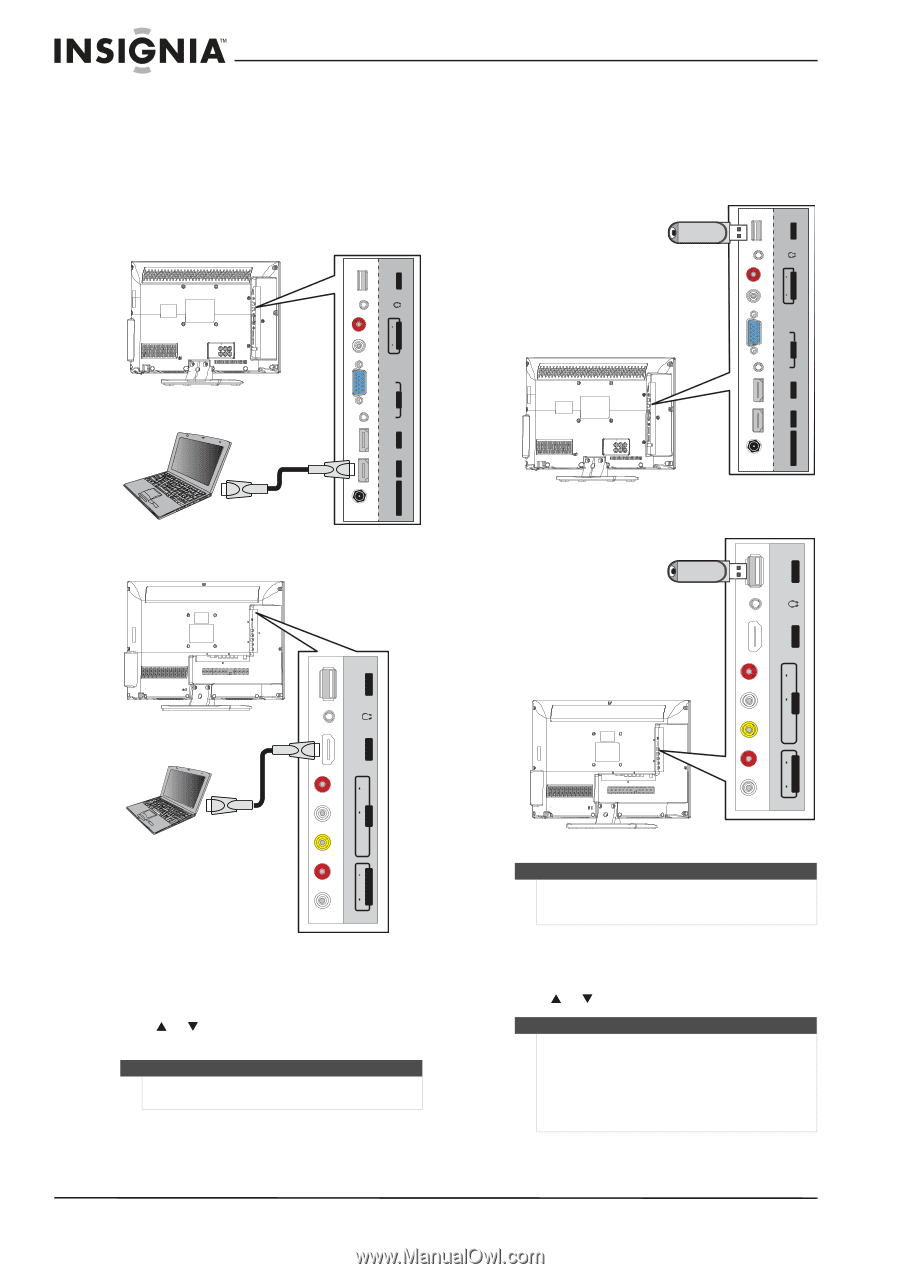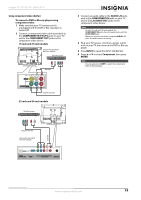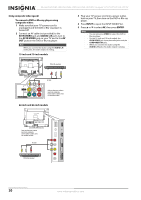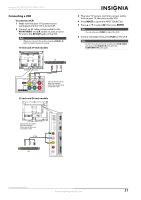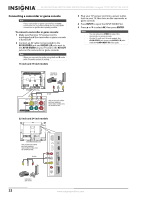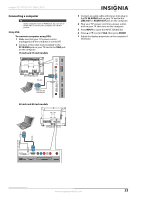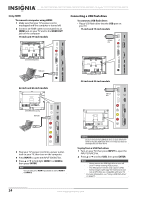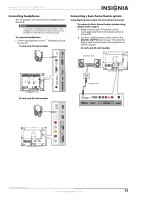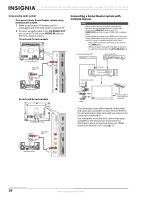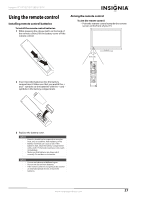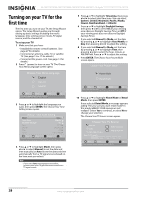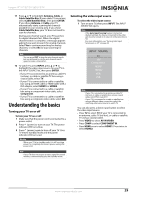Insignia NS-24E730A12 User Manual (English) - Page 28
Connecting a USB flash drive, Using HDMI
 |
View all Insignia NS-24E730A12 manuals
Add to My Manuals
Save this manual to your list of manuals |
Page 28 highlights
NS-15E720A12/NS-19E720A12/NS-22E730A12/NS-24E730A12 Insignia 15"/19"/22"/24" LED-LCD TV Using HDMI To connect a computer using HDMI: 1 Make sure that your TV's power cord is unplugged and the computer is turned off. 2 Connect an HDMI cable (not included) to an HDMI jack on your TV and to the HDMI OUT jack on the computer. 15-inch and 19-inch models Connecting a USB flash drive To connect a USB flash drive: • Plug a USB flash drive into the USB port on your TV. 15-inch and 19-inch models USB flash drive USB L AUDIO R AUDIO OUT USB VGA L AUDIO R AUDIO OUT PC IN AUDIO HDMI 1 VGA PC IN ARC ANT/CABLE IN HDMI 2 AUDIO HDMI 1 HDMI cable 22-inch and 24-inch models ARC ANT/CABLE IN HDMI 2 22-inch and 24-inch models USB flash drive USB ARC HDMI 2 L AUDIO R USB AV IN VIDEO HDMI cable ARC HDMI 2 L AUDIO R AUDIO OUT L AUDIO R AV IN VIDEO 3 Plug your TV's power cord into a power outlet, turn on your TV, then turn on the computer. 4 Press INPUT to open the INPUT SOURCE list. 5 Press S or T to highlight HDMI 1 or HDMI 2, then press ENTER. Note You can also press HDMI repeatedly to select HDMI 1 or HDMI 2. L AUDIO R AUDIO OUT Caution Do not remove the USB flash drive or turn off the TV while using the USB flash drive. You may lose data or damage the USB flash drive. To play from a USB flash drive: 1 Turn on your TV, then press INPUT to open the INPUT SOURCE list. 2 Press S or T to select USB, then press ENTER. Notes • Never remove the USB flash drive or turn off your TV while viewing JPEG pictures. • The JPEG picture viewer only supports JPEG format images (with ".jpg" file extensions) and not all JPEG files are compatible with your TV. For more information, see "Using a USB flash drive" on page 55. 24 www.insigniaproducts.com