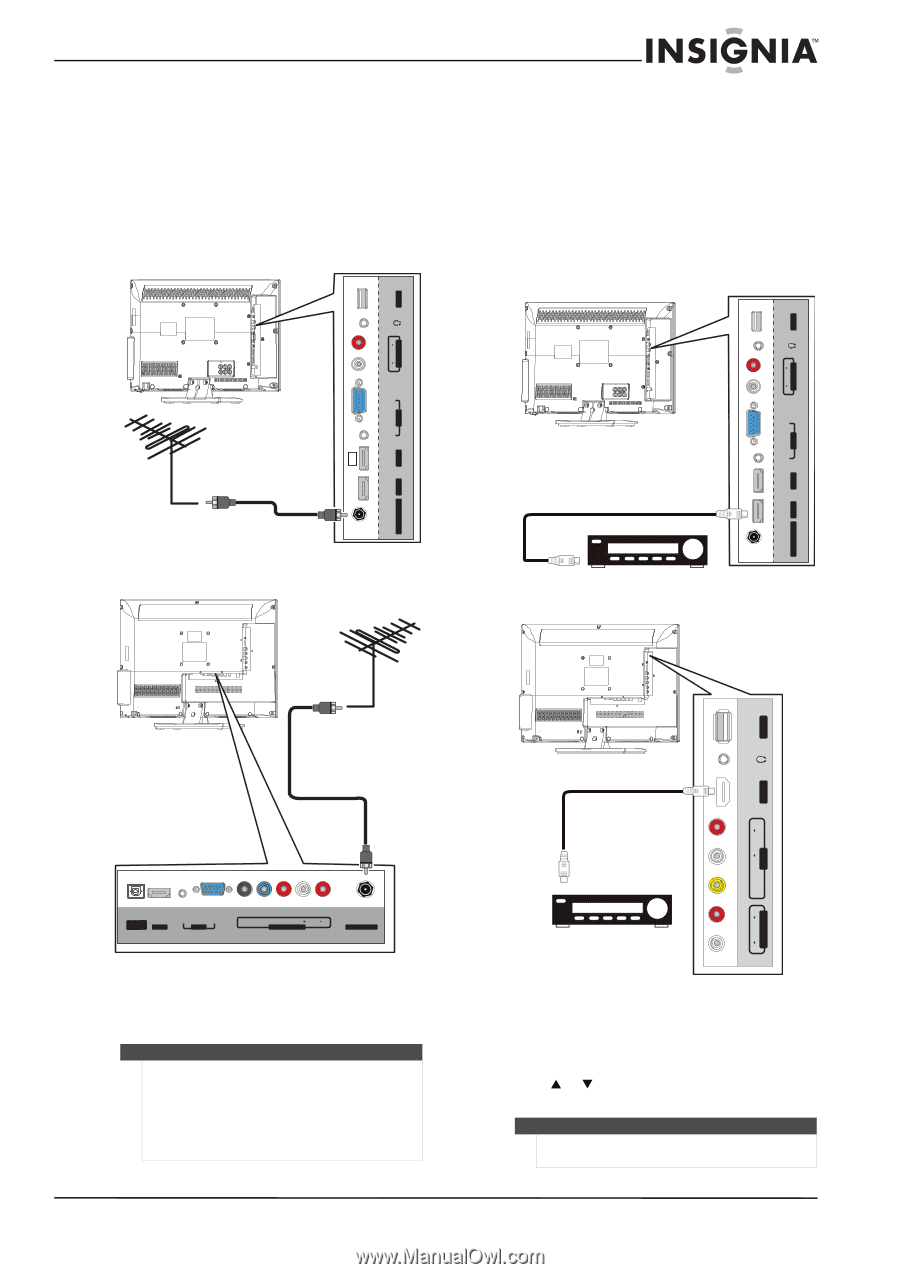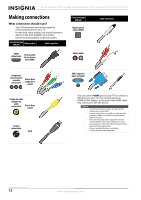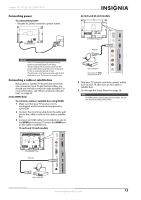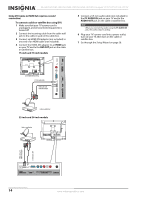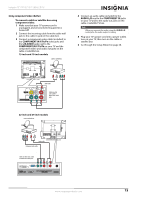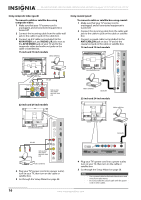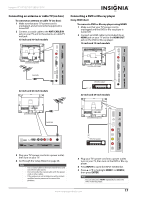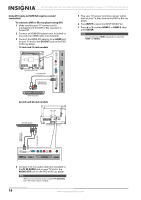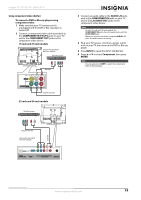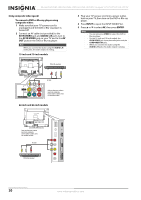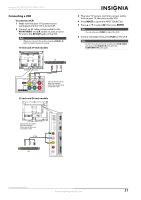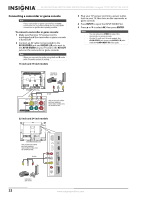Insignia NS-24E730A12 User Manual (English) - Page 21
Connecting an antenna or cable TV (no box), Connecting a DVD or Blu-ray player, ANT/CABLE
 |
View all Insignia NS-24E730A12 manuals
Add to My Manuals
Save this manual to your list of manuals |
Page 21 highlights
Insignia 15"/19"/22"/24" LED-LCD TV Connecting an antenna or cable TV (no box) To connect an antenna or cable TV (no box): 1 Make sure that your TV's power cord is unplugged, and all connected equipment is turned off. 2 Connect a coaxial cable to the ANT/CABLE IN jack on your TV and to the antenna or cable TV wall jack. 15-inch and 19-inch models Connecting a DVD or Blu-ray player Using HDMI (best) To connect a DVD or Blu-ray player using HDMI: 1 Make sure that your TV's power cord is unplugged and the DVD or Blu-ray player is turned off. 2 Connect an HDMI cable (not included) to an HDMI jack on your TV and to the HDMI OUT jack on the DVD or Blu-ray player. 15-inch and 19-inch models USB USB L AUDIO R AUDIO OUT L AUDIO R AUDIO OUT VGA PC IN VGA PC IN AUDIO AUDIO HDMI 1 HDMI 1 ARC ANT/CABLE IN HDMI 2 Coaxial cable 22-inch and 24-inch models ARC ANT/CABLE IN HDMI 2 DVD or Blu-ray player 22-inch and 24-inch models USB Coaxial cable ARC HDMI 2 L AUDIO R AV IN VIDEO D I G I TA L OUTPUT HDMI 1 AUDIO VGA PC IN Y PB PR L AUDIO R COMPONENT IN ANT/CABLE IN DVD or Blu-ray player L AUDIO R AUDIO OUT 3 Plug your TV's power cord into a power outlet, then turn on your TV. 4 Go through the Setup Wizard on page 28. Notes • • • Use a coaxial cable to eliminate interference and noise from radio waves. Do not bundle the coaxial cable with the power cord or other cables. If the antenna is not installed correctly, contact qualified service personnel to correct the problem. 3 Plug your TV's power cord into a power outlet, turn on your TV, then turn on the DVD or Blu-ray player. 4 Press INPUT to open the INPUT SOURCE list. 5 Press S or T to highlight HDMI 1 or HDMI 2, then press ENTER. Note You can also press HDMI repeatedly to select the DVD or Blu-ray player. www.insigniaproducts.com 17