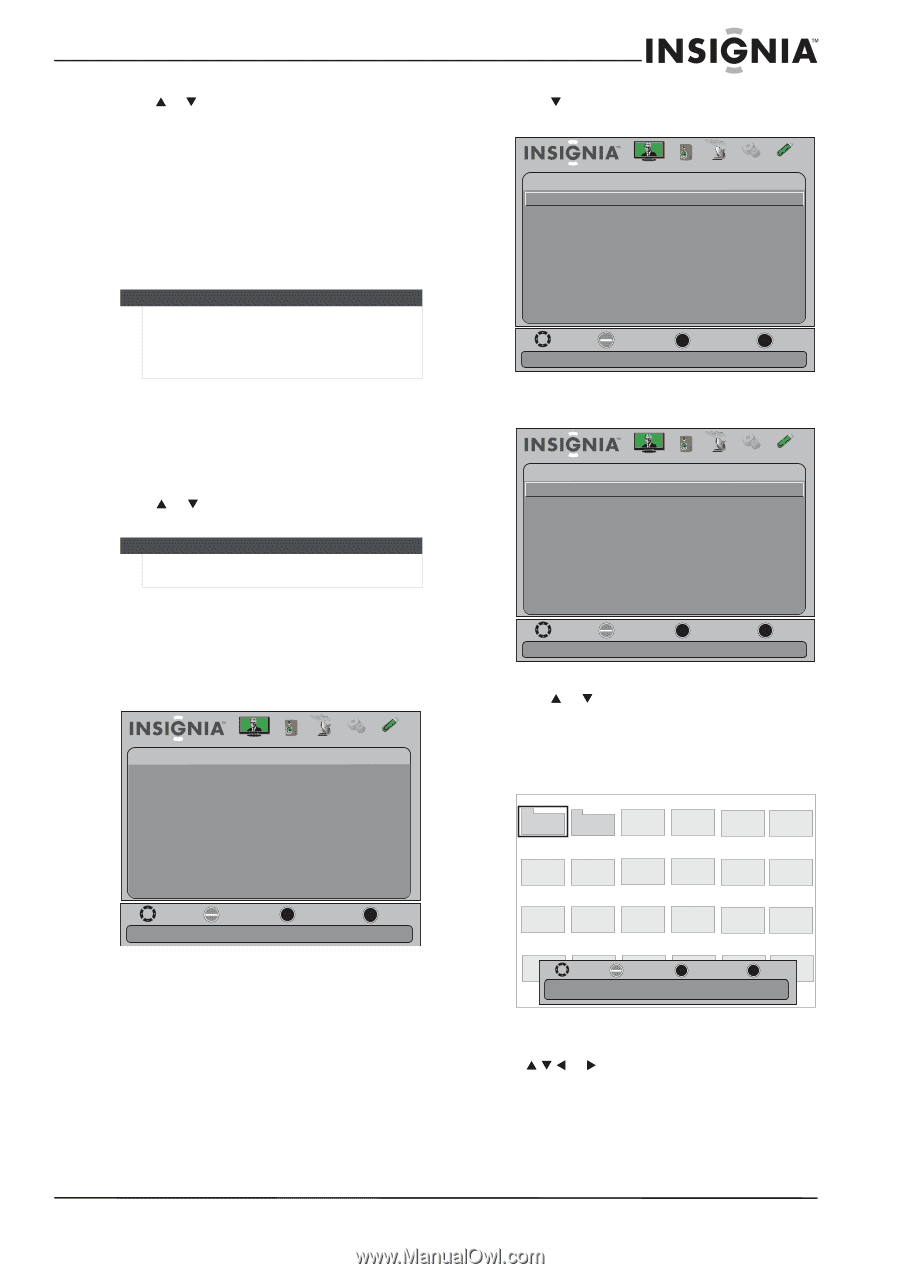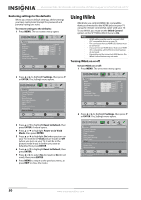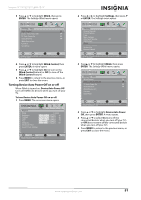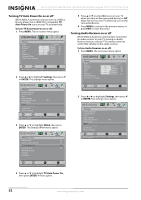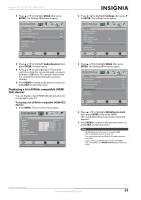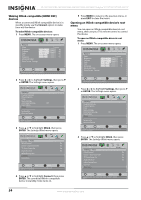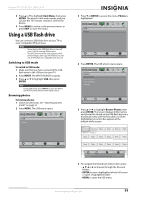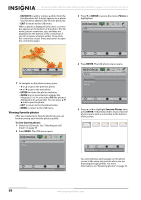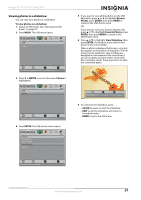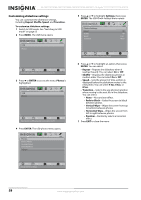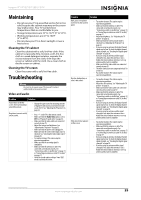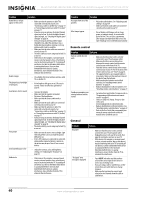Insignia NS-24E730A12 User Manual (English) - Page 59
Using a USB flash drive, Switching to USB mode, Browsing photos
 |
View all Insignia NS-24E730A12 manuals
Add to My Manuals
Save this manual to your list of manuals |
Page 59 highlights
Insignia 15"/19"/22"/24" LED-LCD TV 4 Press S or T to highlight Root Menu, then press ENTER. The device's root menu opens, and you can use the TV's remote control to control the device. 5 Press MENU to return to the previous menu, or press EXIT to close the menu. Using a USB flash drive You can connect a USB flash drive to your TV to view compatible JPEG pictures. Notes • • Never remove the USB flash drive or turn off your TV while viewing JPEG pictures. The JPEG picture viewer only supports JPEG format images (with ".jpg" file extensions) and not all JPEG files are compatible with your TV. Switching to USB mode To switch to USB mode: 1 Make sure that you have connected the USB flash drive to the USB port on your TV. 2 Press INPUT. The INPUT SOURCE list opens. 3 Press S or T to highlight USB, then press ENTER. Note To exit USB mode, press INPUT to open the INPUT SOURCE list, then select another input source. Browsing photos To browse photos: 1 Switch to USB mode. See "Switching to USB mode" on page 55 2 Press MENU. The USB menu opens. USB Photos Picture Audio Channels Settings USB Move OK E NTE R Select MENU Previous View files from a USB device that is connected to the TV EXIT Exit 3 Press T or ENTER to access the menu. Photos is highlighted. USB Photos Picture Audio Channels Settings USB Move OK E NTE R Selec t MENU Previous View files from a USB device that is connected to the TV EXIT Exit 4 Press ENTER. The USB-photos menu opens Photos Browse Photos Favorite Photos View Slideshow Settings Picture Audio Channels Settings USB Move OK E NTE R Select MENU Previous Find photos that are on the USB device EXIT Exit 5 Press S or T to highlight Browse Photos, then press ENTER. The screen displays folder names and photo files stored on the USB flash drive in a thumbnail index with the first photo or folder highlighted. A control bar appears at the bottom of the screen. Picture1 Picture 2 Photo Photo Photo Photo Photo Photo Photo Photo Photo Photo Photo Photo Photo Photo Photo Photo Photo MoPvheoto OK E NTE R SPe hleoctto Name: Picture 1 Directory MEPNU hoPrteovious PhotoEXIT Exit Photo Date: 2010/12/14 6 To navigate the thumbnail index screen, press: • S T W or X to browse through the files and folders. • ENTER to view a highlighted photo full-screen or open a highlighted folder. • MENU to open the USB menu. www.insigniaproducts.com 55