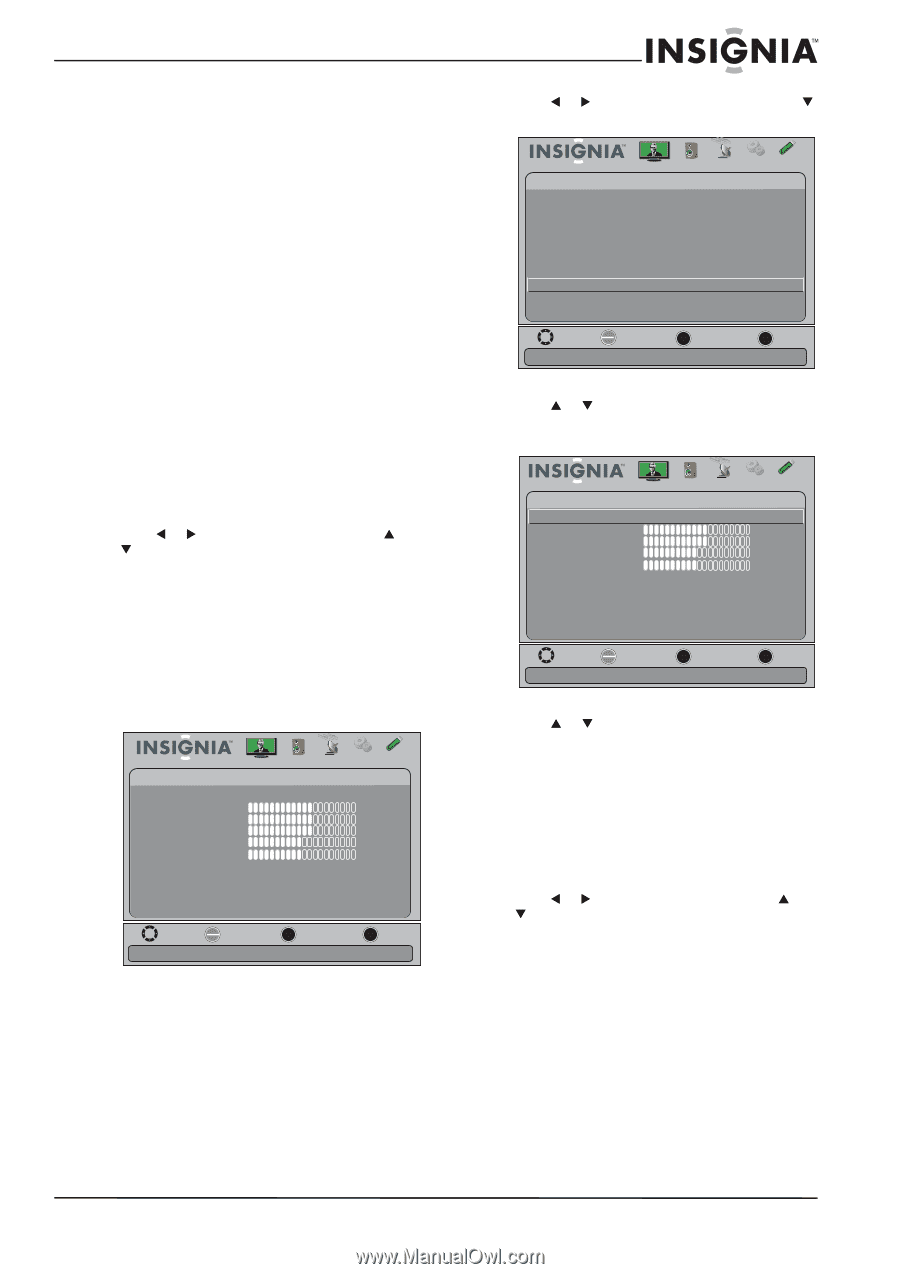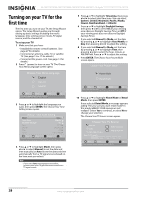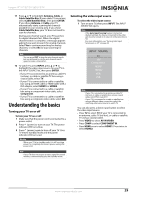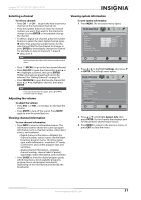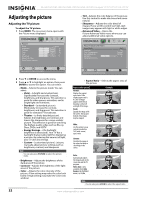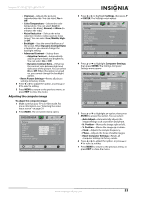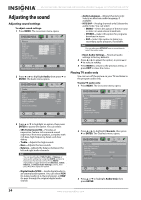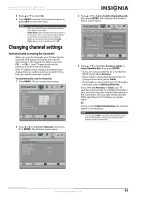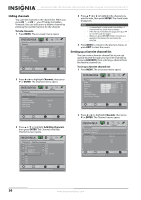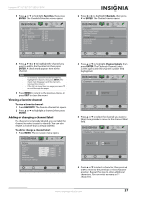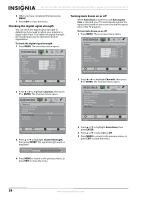Insignia NS-24E730A12 User Manual (English) - Page 37
Adjusting the computer image, Dynamic Contrast Ratio
 |
View all Insignia NS-24E730A12 manuals
Add to My Manuals
Save this manual to your list of manuals |
Page 37 highlights
Insignia 15"/19"/22"/24" LED-LCD TV • Overscan-Adjusts the picture's reproduction rate. You can select On or Off. • Color Temperature-Selects the color temperature. You can select Cool (to enhance the blues), Normal, or Warm (to enhance the reds). • Noise Reduction-Selects the noise reduction mode to reduce picture noise (snow). You can select Low, Middle, High, or Off. • Backlight-Sets the overall brilliance of the screen. When Dynamic Contrast Ratio is turned on, you cannot change the backlight setting. • Advanced Contrast-Selects from: • Adaptive Contrast-Automatically adjusts picture detail and brightness. You can select On or Off. • Dynamic Contrast Ratio-Enhances the contrast ratio between light and dark areas of the picture. You can select On or Off. When this option is turned on, you cannot change the backlight option. • Reset Picture Settings-Resets all picture settings to factory mode. 4 Press W or X to adjust the option, or press S or T to select a setting. 5 Press MENU to return to the previous menu, or press EXIT to close the menu. Adjusting the computer image To adjust the computer image: 1 Make sure that your TV is in VGA mode. For more information, see "Selecting the video input source" on page 29. 2 Press MENU. The on-screen menu opens. Picture Picture Mode Brightness Contrast Color T int Sharpness Advanced Video R es et Picture S ettings Audio Channels Settings USB Custom 60 60 60 0 50 Move OK E NTE R Select MENU Previous Adjust settings to affect picture quality EXIT Exit 3 Press W or X to highlight Settings, then press T or ENTER. The Settings menu opens. Settings Parental Controls Closed Caption T ime Menu Settings Auto Input Sensing Input Labels INlink Computer Settings System Info Reset to Default Picture Audio Channels Settings USB Antenna PBS-HD Off On Move OK E NTE R S elec t MENU Previous Set options for when a computer is connected to the TV EXIT Exit 4 Press S or T to highlight Computer Settings, then press ENTER. The Settings-Computer Settings menu opens. Picture Audio Channels Settings USB Settings-Computer Settings Auto Adjust H. Position 60 V. Position 60 Clock 50 Phase 50 R es et C omputer S ettings Move OK E NTE R S elec t MENU Previous Adjust to the PC signal timing automatically when ON EXIT Exit 5 Press S or T to highlight an option, then press ENTER to access the option. You can select: • Auto Adjust-Automatically adjusts the image settings such as position and phase. • H. Position-Moves the image right or left. • V. Position-Moves the image up or down. • Clock-Adjusts the sample frequency. • Phase-Adjusts the focus of stable images. • Reset Computer Settings-Resets all computer settings to factory mode. 6 Press W or X to adjust the option, or press S or T to select a setting. 7 Press MENU to return to the previous menu, or press EXIT to close the menu. www.insigniaproducts.com 33