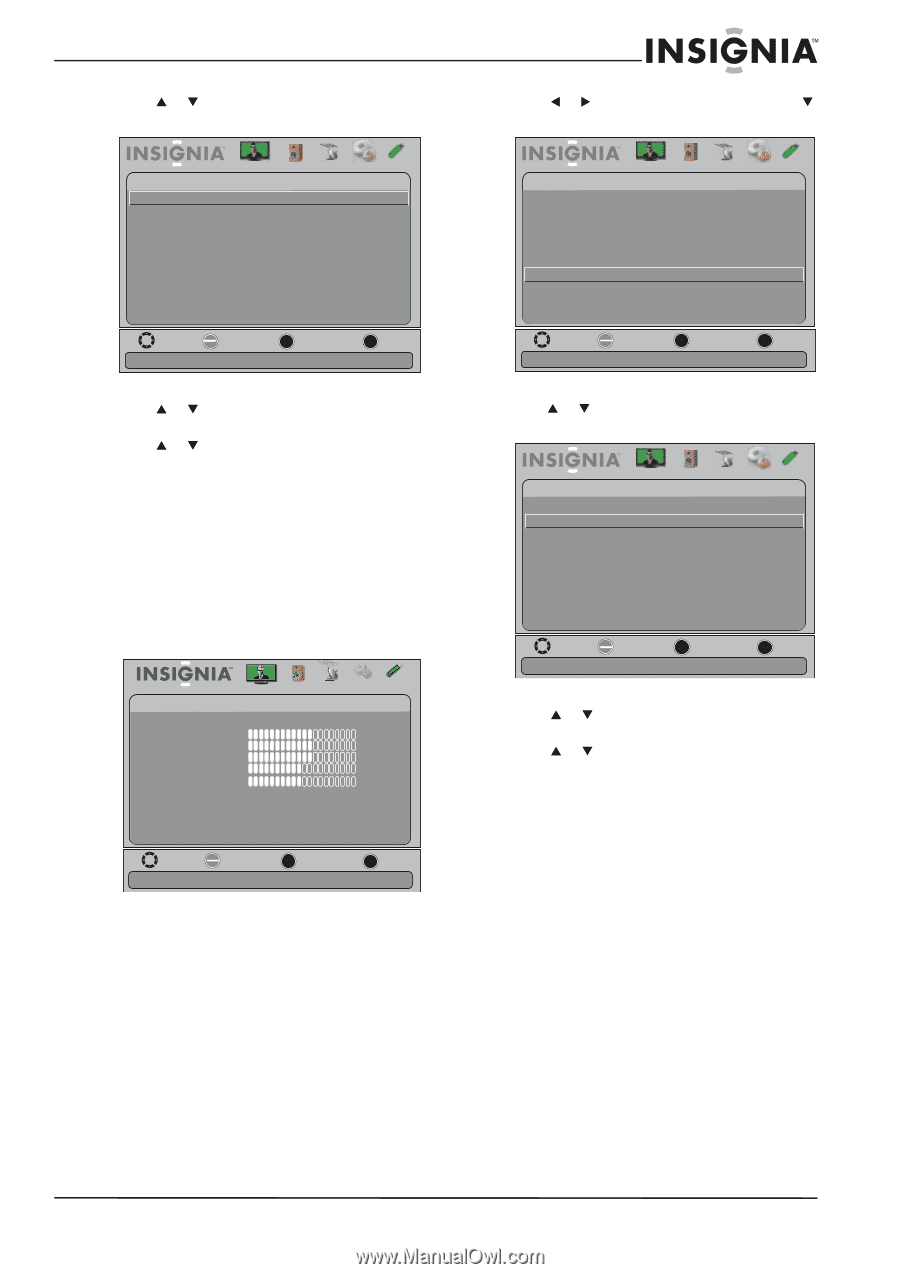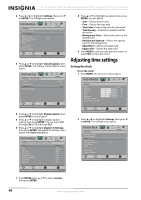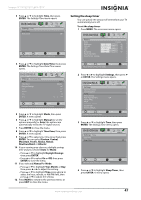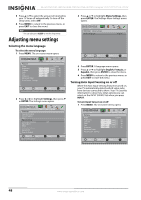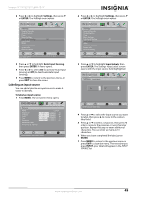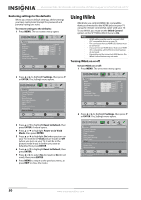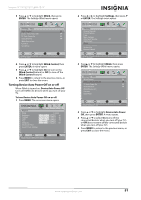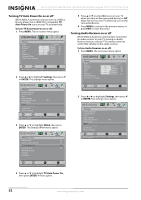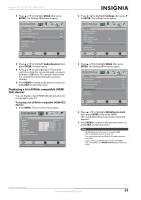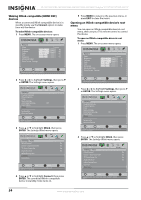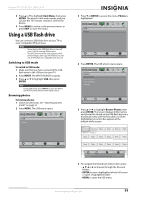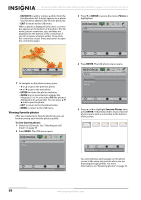Insignia NS-24E730A12 User Manual (English) - Page 55
Turning Device Auto Power Off on or off, INlink, ENTER, INlink Control, Device Auto Power Off
 |
View all Insignia NS-24E730A12 manuals
Add to My Manuals
Save this manual to your list of manuals |
Page 55 highlights
Insignia 15"/19"/22"/24" LED-LCD TV 3 Press S or T to highlight INlink, then press ENTER. The Settings-INlink menu opens. Picture Settings -INlink INlink Control Device Auto Power Off TV Auto Power On Audio Receiver INlink Device Lists Connect Root Menu Audio Channels Settings USB Off Off Off Off Move OK E NTE R Select MENU Previous EXIT Exit Allow the TV to automatically control CEC devices connected to the TV via HDMI 4 Press S or T to highlight INlink Control, then press ENTER. A menu opens. 5 Press S or T to highlight On (to turn on the INlink Control feature) or Off (to turn off the INlink Control feature). 6 Press MENU to return to the previous menu, or press EXIT to close the menu. Turning Device Auto Power Off on or off When INlink is turned on, Device Auto Power Off turns off HDMI CEC devices when you turn off your TV. To turn Device Auto Power Off on or off: 1 Press MENU. The on-screen menu opens. Picture Picture Mode Brightness Contrast Color T int Sharpness Advanced Video R es et Picture S ettings Audio Channels Settings USB Custom 60 60 60 0 50 Move OK E NTE R Select MENU Previous Adjust settings to affect picture quality EXIT Exit 2 Press W or X to highlight Settings, then press T or ENTER. The Settings menu opens. Settings Parental Controls Closed Caption T ime Menu Settings Auto Input Sensing Input Labels INlink Computer Settings System Info Reset to Default Picture Audio Channels Settings USB Off Move OK E NTE R Selec t MENU Previous EXIT Exit Allow the TV to automatically control CEC devices connected to the TV via HDMI 3 PressS or T to highlight INlink, then press ENTER. The Settings-INlink menu opens. Picture Settings -INlink INlink Control Device Auto Power Off TV Auto Power On Audio Receiver INlink Device Lists Connect Root Menu Audio Channels Settings USB On Off Off Off Move OK E NTE R S elec t MENU Previous EXIT Exit Automatically turn off HDMI CEC devices when the TV is turned off and INlink is set to On. 4 Press S or T to highlight Device Auto Power Off, then press ENTER. A menu opens. 5 Press S or T to select On (turns off the connected devices when you turn off your TV) or Off (does not turn off the connected devices when you turn off your TV). 6 Press MENU to return to the previous menu, or press EXIT to close the menu. www.insigniaproducts.com 51