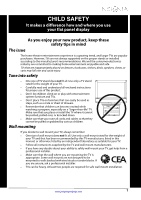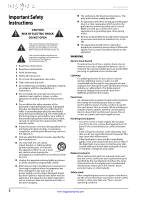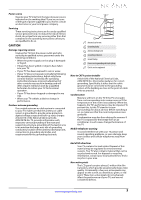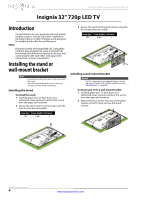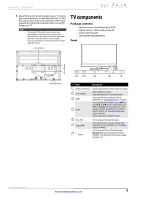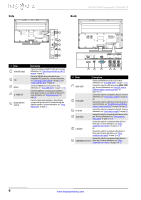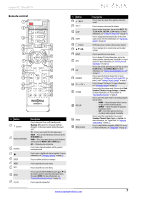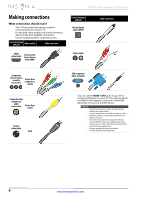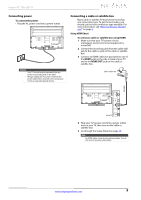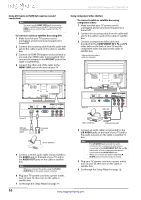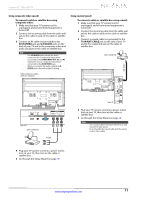Insignia NS-32D120A13 User Manual (English) - Page 10
Description
 |
View all Insignia NS-32D120A13 manuals
Add to My Manuals
Save this manual to your list of manuals |
Page 10 highlights
Side Back NS-32D120A13 Insignia 32" 720p LED TV 1 2 3 4 5 # Item 1 TV IN ANT/CABLE 2 USB 3 HDMI 2 4 /AUDIO OUT 5 DIGITAL OUTPUT (optical) Description Connect an antenna or cable TV to this jack. For more information, see "Connecting an antenna or cable TV (no box)" on page 12. Connect a USB flash drive to this jack to view compatible JPEG picture files. For more information, see "Connecting a USB flash drive" on page 16 and "Using a USB flash drive" on page 45. Connect an HDMI device to this jack. For more information see "Using HDMI (best)" on page 9 or 12. Connect headphones, an analog audio amplifier, a home theater system, or a sound bar to this jack. For more information, see "Using analog audio" on page 18. Connect a digital audio amplifier or home theater system to this jack to listen to TV audio through the amplifier speakers. For more information, see "Using digital audio" on page 17. 1 2 3 45 6 # Item Description Connect an HDMI device to this jack. For more information see "Using HDMI (best)" on page 9 or 12. 1 HDMI 1/DVI Connect the video for a DVI device to the HDMI 1/DVI jack. For more information, see "Using DVI (same as HDMI but requires a sound connection)" on page 10 or 13. Connect the audio for a computer to this jack. For more information, see "Connecting a computer" on page 15. 2 PC IN AUDIO OR Connect the audio for a DVI device to the this jack. For more information, see "Using DVI (same as HDMI but requires a sound connection)" on page 10 or page 13. 3 PC IN VGA Connect the video for a computer to this jack. For more information, see "Connecting a computer" on page 15. 4 AV IN VIDEO Connect the video for a composite video device to this jack. For more information, see "Using composite video (good)" on page 11 or 14. 5 L/R AUDIO Connect the audio for a component video device to these jacks. For more information, see "Using component video (better)" on page 10 or 13. OR Connect the audio for a composite video device to these jacks. For more information, see "Using composite video (good)" on page 11 or 14. Connect the video for a component video device to 6 COMPONENT IN Y, PB, PR these jacks. For more information, see "Using component video (better)" on page 10 or 13. 6 www.insigniaproducts.com