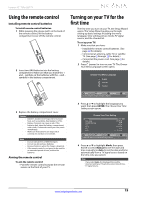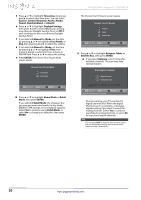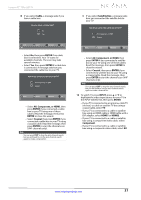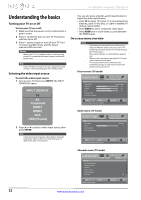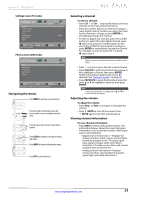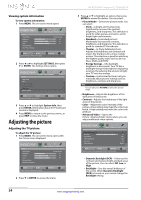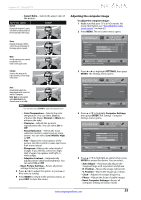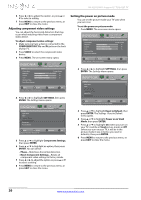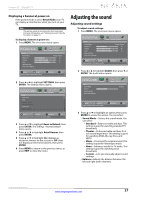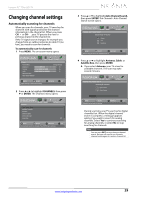Insignia NS-32D120A13 User Manual (English) - Page 28
Adjusting the picture
 |
View all Insignia NS-32D120A13 manuals
Add to My Manuals
Save this manual to your list of manuals |
Page 28 highlights
Viewing system information To view system information: 1 Press MENU. The on-screen menu opens. Picture Picture Mode Brightness Contrast Color Advanced Video Reset Picture Settings PICTURE AUDIO CHANNELS SETTINGS PHOTOS Energy Savings 44 55 75 MOVE OK ENTER SELECT Adjust settings to affect picture quality MENU PREVIOUS EXIT EXIT 2 Press W or X to highlight SETTINGS, then press T or ENTER. The Settings menu opens. Settings Input Labels INlink Computer Settings Component Settings System Info Reset to Default PICTURE AUDIO CHANNELS SETTINGS PHOTOS MOVE OOKK EENNTTEERR SELECT Display information about your TV. MMEENNUU PREVIOUS EEXXIITT EXIT 3 Press S or T to highlight System Info, then press ENTER. Information about the TV software version is displayed. 4 Press MENU to return to the previous menu, or press EXIT to close the menu. Adjusting the picture Adjusting the TV picture To adjust the TV picture: 1 Press MENU. The on-screen menu opens with the Picture menu displayed. Picture Picture Mode Brightness Contrast Color Advanced Video Reset Picture Settings PICTURE AUDIO CHANNELS SETTINGS PHOTOS Energy Savings 44 55 75 MOVE OK ENTER SELECT Adjust settings to affect picture quality MENU PREVIOUS EXIT EXIT 2 Press T or ENTER to access the menu. NS-32D120A13 Insignia 32" 720p LED TV 3 Press S or T to highlight an option, then press ENTER to access the option. You can select: • Picture Mode-Selects the picture mode. You can select: • Vivid-(a bright and vivid picture). Significantly increases the contrast, brightness, and sharpness. This selection is good for video games, animation, and in bright light environments. • Standard-(a standard picture). Moderately increases the contrast, brightness, and sharpness. This selection is good for standard TV broadcasts. • Theater-(a finely detailed picture). Adjusts the brightness and contrast and lowers the sharpness for a more realistic picture. This selection is good for watching the highest quality video such as Blu-ray Discs, DVDs, and HDTV. • Energy Savings-(the backlight brightness is decreased). Your TV has a backlight that provides light for displaying a picture. By reducing the amount of light, your TV uses less energy. • Custom-(customized picture). Lets you manually adjust picture settings such as brightness, contrast, and sharpness. Note You can also press PICTURE to select the picture mode. • Brightness-Adjusts the brightness of the dark areas of the picture. • Contrast-Adjusts the brightness of the light areas of the picture. • Color-Adjusts the color intensity of the picture. A low setting may make the color look faded. A high setting may make the color look artificial. • Advanced Video-Opens the Picture · Advanced Video menu where you can adjust additional video options. Picture-Advanced Video Dynamic Backlight(DCR) Backlight Aspect Ratio Color Temperature Overscan Noise Reduction PICTURE AUDIO CHANNELS SETTINGS PHOTOS On 26 Auto Cool On Middle MOVE OK ENTER SELECT MENU PREVIOUS Enhance contrast ratio between light and dark areas of picture EXIT EXIT • Dynamic Backlight (DCR)-Enhances the contrast ratio between light and dark areas of the picture. You can select Off, Low, or High. • Backlight-Sets the overall brilliance of the screen. When Dynamic Backlight (DCR) is turned on, you cannot change the Backlight setting. 24 www.insigniaproducts.com