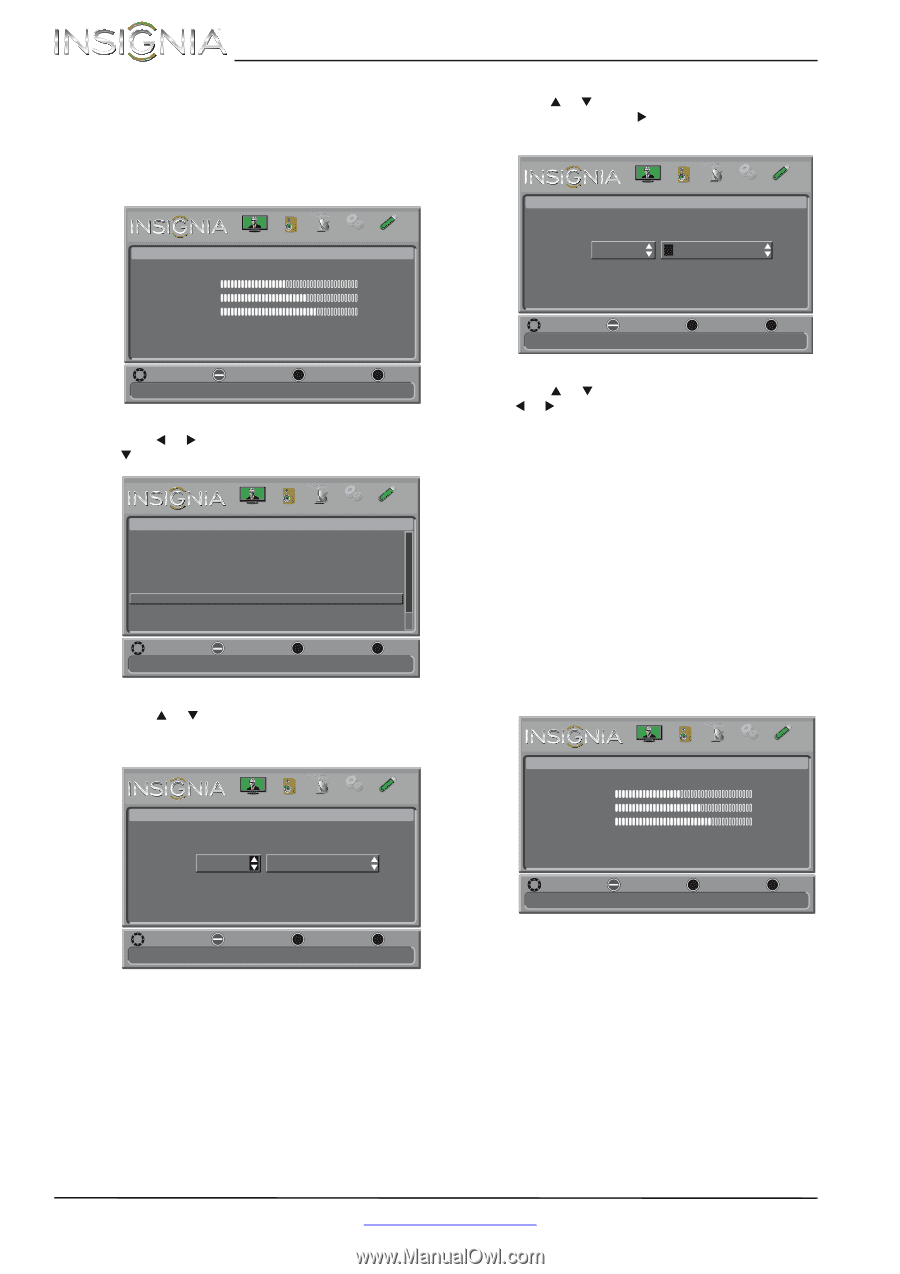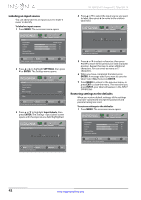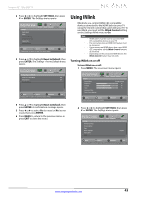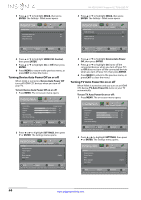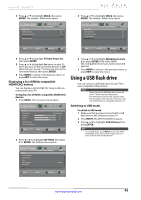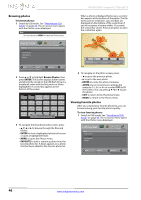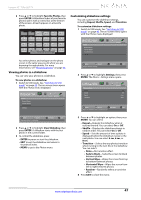Insignia NS-32D120A13 User Manual (English) - Page 46
Labeling an input source, Restoring settings to the defaults
 |
View all Insignia NS-32D120A13 manuals
Add to My Manuals
Save this manual to your list of manuals |
Page 46 highlights
NS-32D120A13 Insignia 32" 720p LED TV Labeling an input source You can add a label to an input source to make it easier to identify. To label an input source: 1 Press MENU. The on-screen menu opens. Picture Picture Mode Brightness Contrast Color Advanced Video Reset Picture Settings PICTURE AUDIO CHANNELS SETTINGS PHOTOS Energy Savings 44 55 75 MOVE OK ENTER SELECT Adjust settings to affect picture quality MENU PREVIOUS EXIT EXIT 2 Press W or X to highlight SETTINGS, then press T or ENTER. The Settings menu opens. Settings Parental Controls Closed Caption Time Menu Language Input Labels INlink PICTURE AUDIO CHANNELS SETTINGS PHOTOS English MOVE OK ENTER SELECT MENU PREVIOUS Create labels for the devices connected to your TV EXIT EXIT 3 Press S or T to highlight Input Labels, then press ENTER. The Settings · Input Labels screen opens with the input source field highlighted. Settings-Input Labels PICTURE AUDIO CHANNELS SETTINGS PHOTOS TV TV MOVE OK ENTER SELECT Create your own label name MENU PREVIOUS EXIT EXIT 4 Press S or T to select the input source you want to label, then press X to move to the custom label field. Settings-Input Labels PICTURE AUDIO CHANNELS SETTINGS PHOTOS TV TV MOVE OK ENTER SELECT Create your own label name MENU PREVIOUS EXIT EXIT 5 Press S or T to select a character, then press W or X to move to the previous or next character position. Repeat this step to enter additional characters. You can enter as many as 11 characters. 6 When you have completed the label, press ENTER. A message asks if you want to save the label. Select Yes, then press ENTER. 7 Press MENU to return to the previous menu, or press EXIT to close the menu. The next time you press INPUT, your label will appear in the INPUT SOURCE list. Restoring settings to the defaults When you restore default settings, all the settings you have customized (except the password and parental rating) are reset. To restore settings to the defaults: 1 Press MENU. The on-screen menu opens. Picture Picture Mode Brightness Contrast Color Advanced Video Reset Picture Settings PICTURE AUDIO CHANNELS SETTINGS PHOTOS Energy Savings 44 55 75 MOVE OK ENTER SELECT Adjust settings to affect picture quality MENU PREVIOUS EXIT EXIT 42 www.insigniaproducts.com