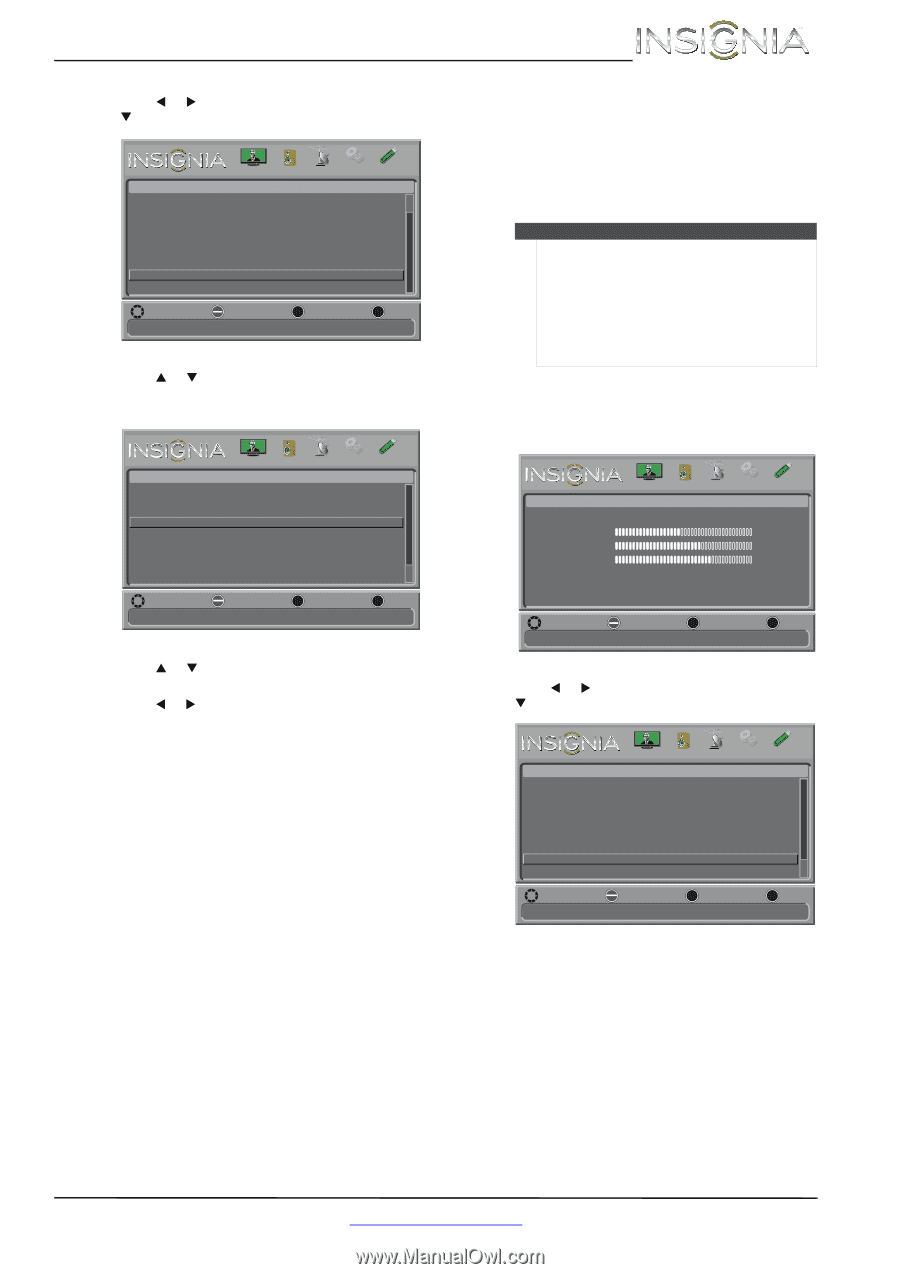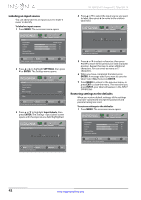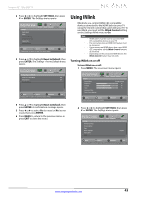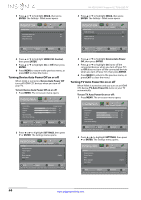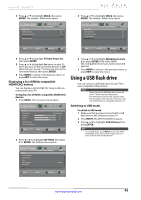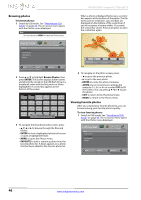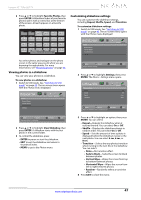Insignia NS-32D120A13 User Manual (English) - Page 47
Turning INlink on or off
 |
View all Insignia NS-32D120A13 manuals
Add to My Manuals
Save this manual to your list of manuals |
Page 47 highlights
Insignia 32" 720p LED TV 2 Press W or X to highlight SETTINGS, then press T or ENTER. The Settings menu opens. Settings Input Labels INlink Computer Settings Component Settings System Info Reset to Default PICTURE AUDIO CHANNELS SETTINGS PHOTOS MOVE OK ENTER SELECT MENU PREVIOUS Change power on options or reset TV to factory default EXIT EXIT 3 Press S or T to highlight Reset to Default, then press ENTER. The Settings · Rest to Default menu opens. Settings-Reset to Default Power on in Vivid Mode Retail Banner Reset to Default PICTURE AUDIO CHANNELS SETTINGS PHOTOS Off Off MOVE OK ENTER SELECT MENU PREVIOUS Change power on options or reset TV to factory default EXIT EXIT 4 Press S or T to highlight Reset to Default, then press ENTER. A confirmation message opens. 5 Press W or X to select Yes (to reset) or No (to not reset), then press ENTER. 6 Press MENU to return to the previous menu, or press EXIT to close the menu. Using INlink INlink lets you control HDMI CEC-compatible devices connected to the HDMI jacks on your TV using the remote control that came with your TV. To use INlink, you must set the INlink Control setting on the Settings-INlink menu to On. Note • • • • HDMI cables must be used to connect HDMI CEC-compatible devices to your TV. The connected device's HDMI CEC feature must be turned on. If you connect an HDMI device that is not HDMI CEC-compatible, all the INlink Control features do not work. Depending on the connected HDMI device, the INlink Control feature may not work. Turning INlink on or off To turn INlink on or off: 1 Press MENU. The on-screen menu opens. Picture Picture Mode Brightness Contrast Color Advanced Video Reset Picture Settings PICTURE AUDIO CHANNELS SETTINGS PHOTOS Energy Savings 44 55 75 MOVE OK ENTER SELECT Adjust settings to affect picture quality MENU PREVIOUS EXIT EXIT 2 Press W or X to highlight SETTINGS, then press T or ENTER. The Settings menu opens. Settings Parental Controls Closed Caption Time Menu Language Input Labels INlink PICTURE AUDIO CHANNELS SETTINGS PHOTOS English MOVE OK ENTER SELECT MENU PREVIOUS EXIT EXIT Allow the TV to automatically control CEC devices connected to the TV via HDMI www.insigniaproducts.com 43