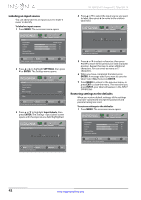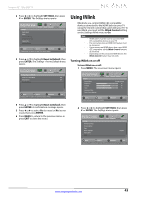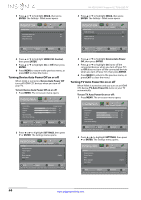Insignia NS-32D120A13 User Manual (English) - Page 43
Text Opacity
 |
View all Insignia NS-32D120A13 manuals
Add to My Manuals
Save this manual to your list of manuals |
Page 43 highlights
Insignia 32" 720p LED TV 2 Press W or X to highlight SETTINGS, then press T or ENTER. The Settings menu opens. Settings Parental Controls Closed Caption Time Menu Language Input Labels INlink PICTURE AUDIO CHANNELS SETTINGS PHOTOS English MOVE OK ENTER SELECT Adjust Closed Captioning settings MENU PREVIOUS EXIT EXIT 3 Press S or T to highlight Closed Caption, then press ENTER. The Settings · Closed caption menu opens. Settings-Closed caption Caption Control Analog Caption Digital Caption Digital CC Settings PICTURE AUDIO CHANNELS SETTINGS PHOTOS CC Off CC1 CS1 MOVE OK ENTER SELECT MENU PREVIOUS Set Closed Caption for standard (analog) programs EXIT EXIT 4 Press S or T to highlight Digital Caption, then press ENTER. A menu opens. Settings-Closed caption CC Mode Analog Caption Digital Caption Digital CC Settings PICTURE AUDIO CHANNELS SETTINGS PHOTOS CS1 CS2 CS3 CS4 CS5 CS6 CC1 CC2 CC3 CC4 CC Off CC1 CS1 MOVE OK ENTER SELECT Set Closed Caption for digital programs MENU PREVIOUS EXIT EXIT 5 Press S or T to highlight a digital caption setting, then press ENTER. You can select CS1 through CS6 or CC1 through CC4. 6 Press MENU to return to the previous menu. Settings-Closed caption Caption Control Analog Caption Digital Caption Digital CC Settings PICTURE AUDIO CHANNELS SETTINGS PHOTOS CC Off CC1 CS1 MOVE OK SELECT ENTER MENU PREVIOUS Set Closed Caption for standard (analog) programs EXIT EXIT 7 Press S or T to highlight Digital CC Settings, then press ENTER. The Settings · Closed Caption · Digital CC Settings menu opens with Style highlighted. PICTURE AUDIO CHANNELS SETTINGS PHOTOS Settings • Closed Caption • Digital CC Settings Style Automatic Size Default Font Default Text Color Default Text Opacity Default Background Color Default MOVE OK ENTER SELECT MENU PREVIOUS Set the look of digital CC. Automatic uses broadcaster's style. EXIT EXIT 8 Press ENTER, then press S or T to select Custom, then press ENTER. 9 Press S or T to highlight an option, then press ENTER. You can select: • Size-Selects the font size. • Font-Selects the font style. • Text Color-Selects the color for the words. • Text Opacity-Selects the opacity level for the words. • Background Color-Selects the color for the background. • Background Opacity-Selects the opacity level for the background. • Edge Effect-Selects the edge style. • Edge Color-Selects the edge color. 10 Press MENU to return to the previous menu, or press EXIT to close the menu. www.insigniaproducts.com 39