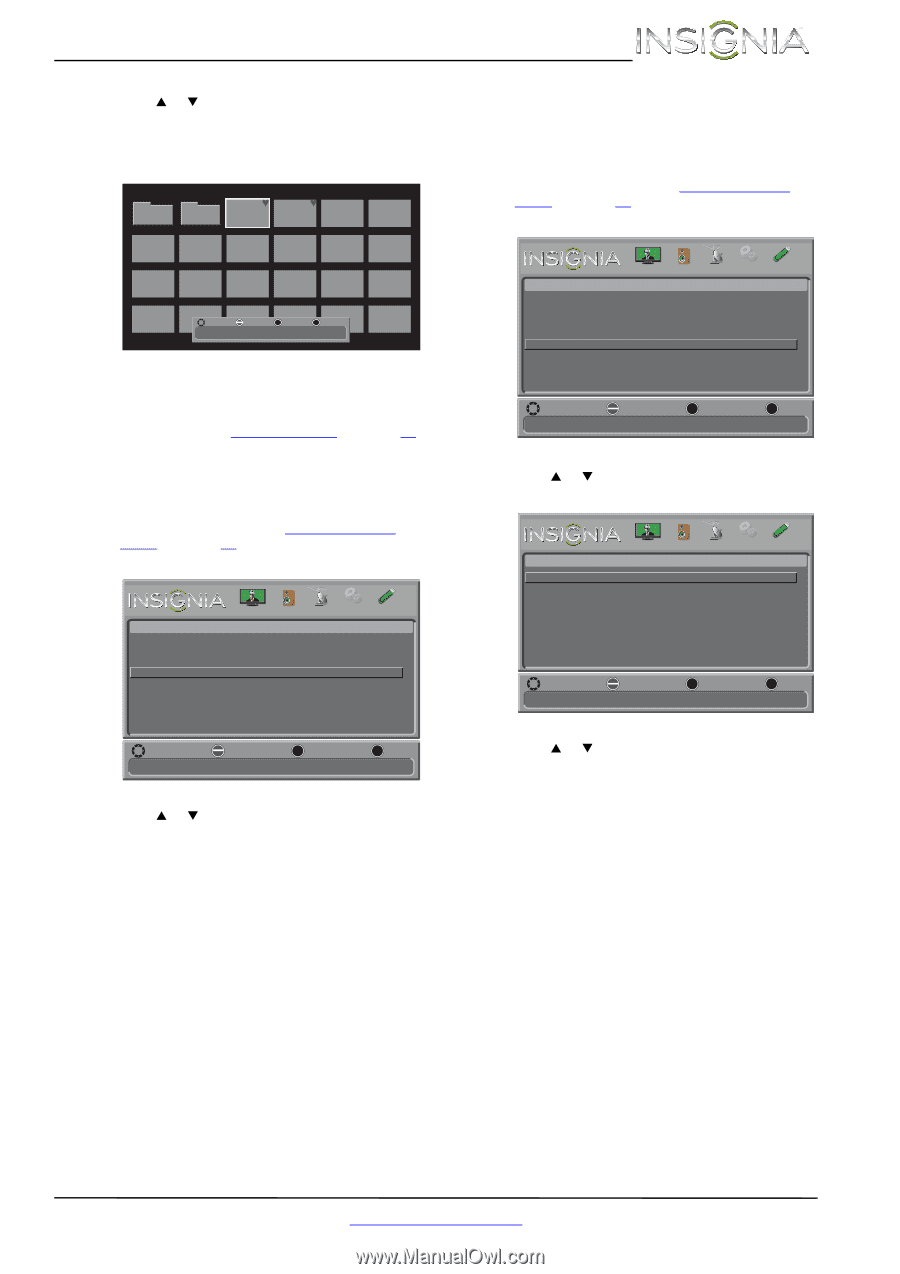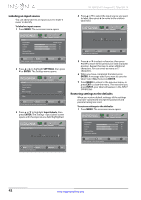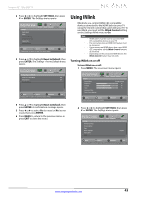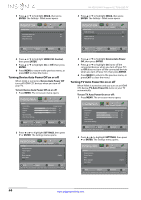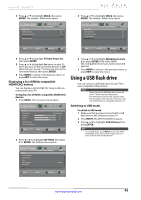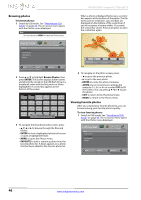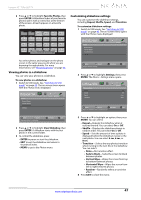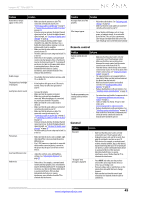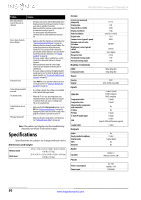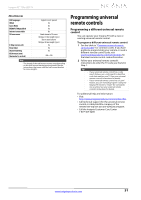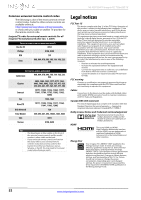Insignia NS-32D120A13 User Manual (English) - Page 51
Viewing photos in a slideshow, Customizing slideshow settings
 |
View all Insignia NS-32D120A13 manuals
Add to My Manuals
Save this manual to your list of manuals |
Page 51 highlights
Insignia 32" 720p LED TV 2 Press S or T to highlight Favorite Photos, then press ENTER. A thumbnail index of your favorite photos opens with a control bar at the bottom of the screen. A heart appears on a favorite photo. JPEG JPEG JPEG JPEG 100025 100026 100027 100028 Folder 1 Folder 2 JPEG JPEG JPEG JPEG JPEG JPEG 100029 100030 100031 100032 100033 100034 JPEG JPEG JPEG JPEG JPEG JPEG 100035 100036 100037 100038 100039 100040 JPEG 100041 JPEG JPEG JPEG JPEG 100042 100043 100044 100045 Move OK ENTER Select Name:100025.jpg MENU Previous EXIT Exit Resolution:2272 x 1704 Size:1.2 MB Date:2012/01/01 JPEG 100046 Customizing slideshow settings You can customize the slideshow settings, including Repeat, Shuffle, Speed, and Transition. To customize slideshow settings: 1 Switch to USB mode. See "Switching to USB mode" on page 45. The on-screen menu opens with the Photos menu displayed. Photos Browse Photos Favorite Photos View Slideshow Settings PICTURE AUDIO CHANNELS SETTINGS PHOTOS You select photos and navigate on the photo screen in the same way you do when you are browsing through photos. For more information, see "Browsing photos" on page 46. Viewing photos in a slideshow You can view your photos in a slideshow. To view photos in a slideshow: 1 Switch to USB mode. See "Switching to USB mode" on page 45. The on-screen menu opens with the Photos menu displayed. Photos Browse Photos Favorite Photos View Slideshow Settings PICTURE AUDIO CHANNELS SETTINGS PHOTOS MOVE OK ENTER SELECT Change slideshow settings MENU PREVIOUS EXIT EXIT 2 Press S or T to highlight Settings, then press ENTER. The Photos · Settings menu opens. Photos-Settings Repeat Shuffle Speed Transition PICTURE AUDIO CHANNELS SETTINGS PHOTOS Off Off 4 sec None MOVE OK ENTER SELECT MENU PREVIOUS Repeat the slideshow when it reaches the end EXIT EXIT MOVE OK ENTER SELECT View your photos in a slideshow MENU PREVIOUS EXIT EXIT 2 Press S or T to highlight View Slideshow, then press ENTER. A slideshow starts with the first photo in the current folder. 3 To control the slideshow, press: • ENTER to pause or start the slideshow. • EXIT to exit the slideshow and return to thumbnail index. • MENU to go to the Photos menu. 3 Press S or T to highlight an option, then press ENTER. You can select: • Repeat-Repeats the slideshow when it reaches the end. You can select On or Off. • Shuffle-Displays the slideshow photos in random order. You can select On or Off. • Speed-Sets the amount of time a photo is displayed before the slideshow moves to the next photo. You can select 4 sec, 6 sec, or 8 sec. • Transition-Selects the way photos transition when moving to the next file in the slideshow. You can select: • None-No transition effect. • Fade to Black-Fades the screen to black between photos. • Vertical Wipe-Wipes the screen from top to bottom between photos. • Horizontal Wipe-Wipes the screen from left to right between photos. • Random-Randomly selects a transition effect. 4 Press EXIT to close the menu. www.insigniaproducts.com 47