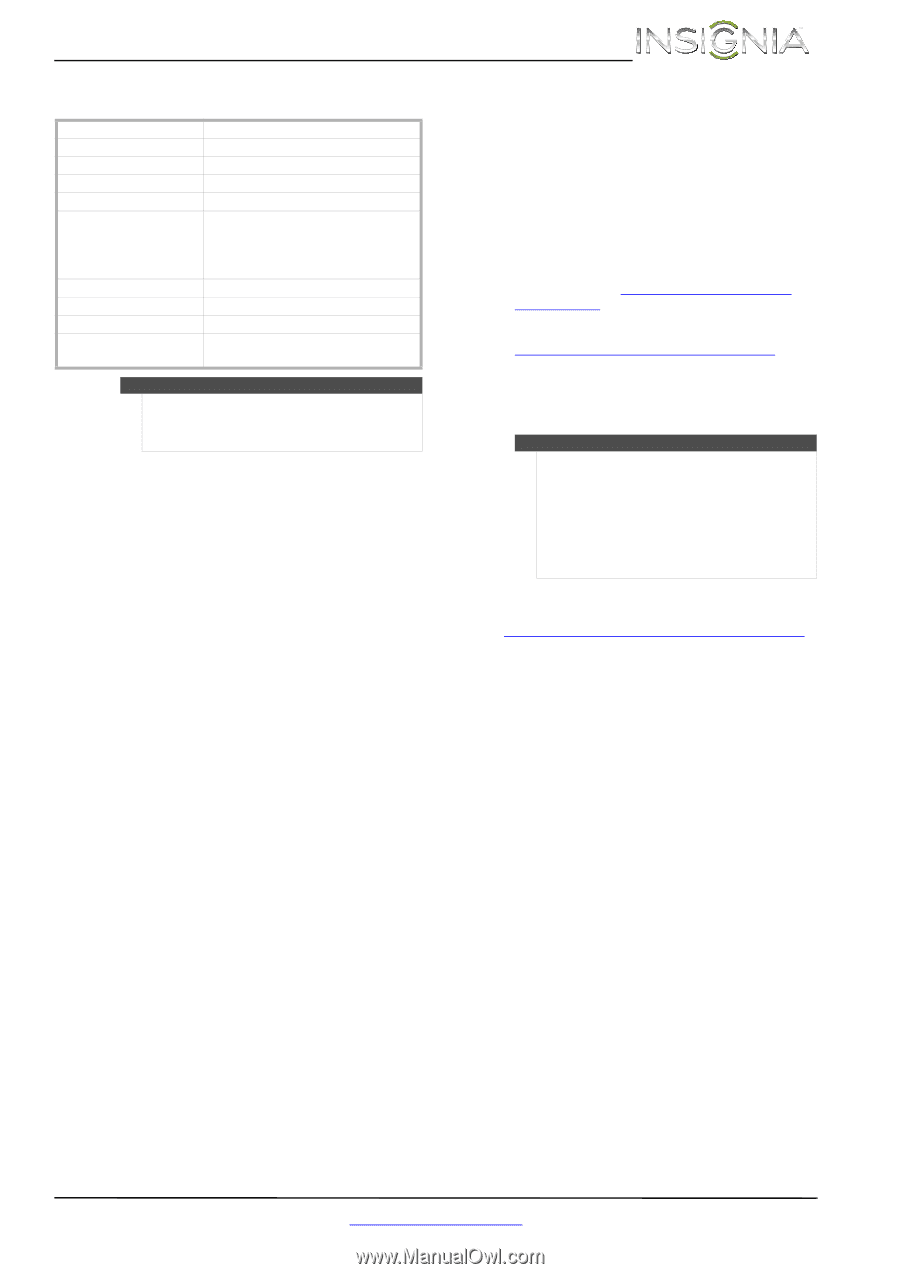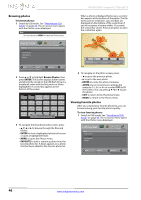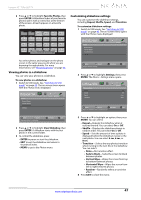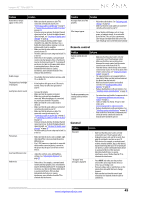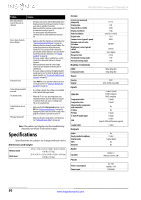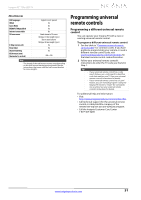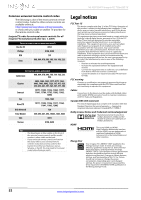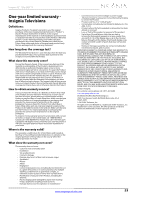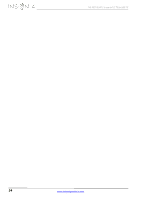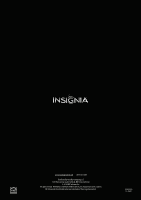Insignia NS-32D120A13 User Manual (English) - Page 55
Programming universal, remote controls - vesa
 |
View all Insignia NS-32D120A13 manuals
Add to My Manuals
Save this manual to your list of manuals |
Page 55 highlights
Insignia 32" 720p LED TV Miscellaneous OSD languages INlink Game Mode ENERGY STAR qualified Internet connectable TV base screws V-Chip (version 2.0) Sleep timer Channel labeling VESA mount (mm) (horizontal × vertical) English, French, Spanish Yes No Yes No Stand column to TV screen: M4 type (12 mm length) (4 pcs) Base to stand column: M4 type (20 mm length) (4 pcs) Yes Yes Yes 200 × 100 Note The length of the wall-mount screws vary depending on the wall-mount bracket you purchased. See the instructions that came with the wall-mount bracket for screw lengths. Programming universal remote controls Programming a different universal remote control You can operate your Insignia TV with a new or existing universal remote control. To program a different universal remote control: 1 See the table in "Common universal remote control codes" for common codes. If you have problems programming your remote or need a different remote control code, visit www.insigniaproducts.com/remotecodes for the latest remote control code information. 2 Follow your universal remote control's instructions to enter the TV code you found in Step 1. Tips • If your universal remote control has a code search feature, run a code search to identify a code that matches your TV. See your universal remote control's instructions for details. • If your universal remote control has a "Learn" feature, you can manually program it using the Insignia TV remote to "teach" the commands one at a time. See your universal remote control's instructions for details. For additional help and information: • Visit: http://www.insigniaproducts.com/remotecodes • Call technical support for the universal remote control or cable/satellite company of the remote/set-top box you are trying to program. • Call the Insignia Customer Care Center 1-877-467-4289. www.insigniaproducts.com 51