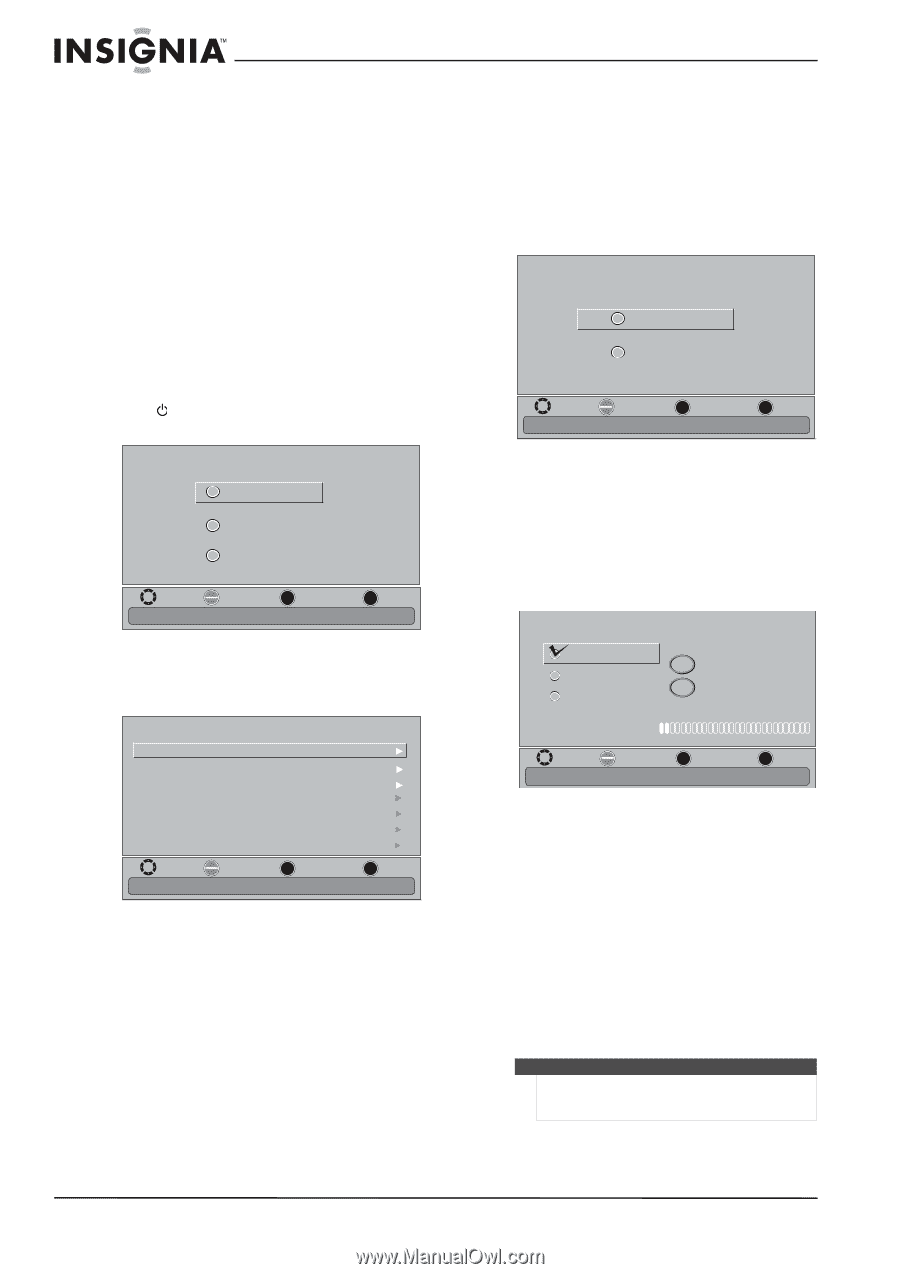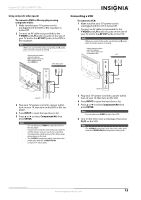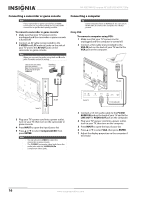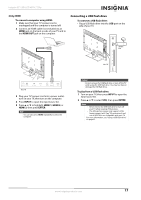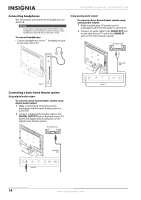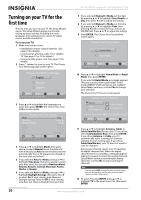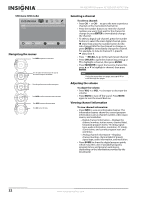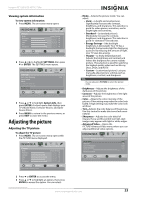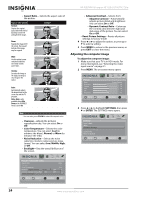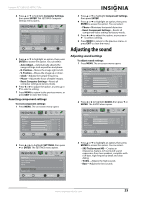Insignia NS-32E740A12 User Manual (English) - Page 24
Turning on your TV for the first time - tv manual
 |
View all Insignia NS-32E740A12 manuals
Add to My Manuals
Save this manual to your list of manuals |
Page 24 highlights
NS-32E740A12 Insignia 32" LED-LCD HDTV, 720p Turning on your TV for the first time The first time you turn on your TV, the Setup Wizard opens. The Setup Wizard guides you through setting up basic settings including the menu language, time setting, picture mode, TV signal source, and the channel list. To set up your TV: 1 Make sure that you have: • Installed the remote control batteries. (See page 19 for details). • Connected an antenna, cable TV, or satellite TV. (See page 10 or 13 for details.) • Connected the power cord. (See page 10 for details.) 2 Press (power) to turn on your TV. The Choose Your Menu Language screen opens. 7 If you selected Manual for Mode, set the date by pressing or to highlight Year, Month, or Day, then press or to adjust the setting. 8 If you selected Manual for Mode, set the time by pressing or to highlight Time, then pressing or to select the hour, minute, or AM/PM field. Press or to adjust the setting. 9 Press ENTER. The Choose Your Picture Mode screen opens. Choose Your Picture Mode Home Mode Retail Mode MOVE OK ENTER SELECT Reduces total power consumption MENU PREVIOUS EXIT EXIT Choose Your Menu Language English Français Español MOVE OK ENTER SELECT MENU PREVIOUS Set menu language to English, Français, or Español EXIT EXIT 3 Press or to highlight the language you want, then press ENTER. The Choose Your Time Setting screen opens. Choose Your Time Setting Mode Time Zone Daylight Savings Year Month Day Time Auto Pacific On 2011 Jan 1 12:25 AM MOVE OK ENTER SELECT MENU PREVIOUS If Automatic, options are automatically set by TV source EXIT EXIT 4 Press or to highlight Mode, then press or to select Manual (to set the date and time manually) or Auto (to set the date and time automatically from a TV signal source based on the time zone you select). 5 If you selected Auto for Mode, press or to highlight Time Zone, then press or to select your time zone. You can select Newfoundland, Atlantic, Eastern, Central, Mountain, Pacific, Alaska, or Hawaii. 6 If you selected Auto for Mode, press or to highlight Daylight Savings, then press or to select On (if your viewing area observes Daylight Savings Time) or Off (if your viewing area does not observe Daylight Savings Time). 10 Press or to highlight Home Mode or Retail Mode, then press ENTER. If you selected Retail Mode, a message appears "Are you sure you want retail mode? In this mode, ENERGY STAR savings are not realized." Select Yes to continue, or select No to change your selection. The Choose Your TV Source screen opens. Choose Your TV Source Antenna Cable Cable/Satellite Box 0 Digital Channels 0 Analog Channels Scanning for digital channels MOVE OK ENTER SELECT Channel scan may take 20+ minutes MENU PREVIOUS EXIT EXIT 11 Press or to highlight Antenna, Cable, or Cable/Satellite Box (if your cable TV uses a box, select Cable/Satellite Box), then press ENTER. If you chose Antenna or Cable, your TV automatically starts scanning for channels available in your viewing area. If you chose Cable/Satellite box, your TV does not need to scan for channels. During auto channel search, your TV searches for digital channels first. When the digital channel search is complete, a message appears asking if you want to search for analog channels. Select Yes to continue searching for analog channels, or select No to stop searching for channels. Note You can press EXIT to stop the auto channel search, but you will need to run the auto channel search again to create a channel list. 12 To watch TV, press INPUT, press or to highlight TV in the Input Source list, then press ENTER. 20 www.insigniaproducts.com