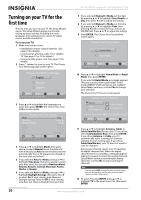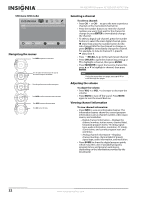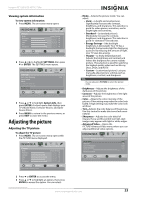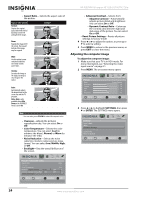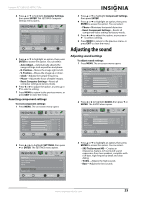Insignia NS-32E740A12 User Manual (English) - Page 29
Resetting component settings, Adjusting the sound, Adjusting sound settings
 |
View all Insignia NS-32E740A12 manuals
Add to My Manuals
Save this manual to your list of manuals |
Page 29 highlights
Insignia 32" LED-LCD HDTV, 720p 4 Press or to highlight Computer Settings, then press ENTER. The SETTINGS-Computer Settings menu opens. Picture Audio Channels Settings USB Settings Computer Settings Auto Adjust H. Position 50 V. Position 50 Clock 50 Phase 50 Reset Computer Settings MOVE OK ENTER SELECT MENU PREVIOUS Adjust to the PC signal timing automatically when Yes EXIT EXIT 5 Press or to highlight an option, then press ENTER to access the option. You can select: • Auto Adjust-Automatically adjusts the image settings such as position and phase. • H. Position-Moves the image right or left. • V. Position-Moves the image up or down. • Clock-Adjusts the sample frequency. • Phase-Adjusts the focus of stable images. • Reset Computer Settings-Resets all computer settings to factory mode. 6 Press or to adjust the option, or press or to select a setting. 7 Press MENU to return to the previous menu, or press EXIT to close the menu. Resetting component settings To reset component settings: 1 Press MENU. The on-screen menu opens. Picture Mode Brightness Contrast Color Tint Sharpness Picture Audio Channels Settings USB Energy Savings 48 50 60 0 +10 MOVE OK ENTER SELECT Adjust settings to affect picture quality MENU PREVIOUS EXIT EXIT 2 Press or to highlight SETTINGS, then press or ENTER. The SETTINGS menu opens. Settings Auto Input Sensing Input Labels INlink Computer Settings Component Settings System Info Picture Audio Channels Settings USB On MOVE OK ENTER SELECT MENU PREVIOUS EXIT EXIT Allow the TV to automatically control CEC devices connected to the TV via HDMI 3 Press or to highlight Component Settings, then press ENTER. 4 Press or to highlight an option, then press ENTER to access the option. You can select: • Phase-Minimizes horizontal distortion. • Reset Component Settings-Resets all component video settings to factory mode. 5 Press or to adjust the option, or press or to select a setting. 6 Press MENU to return to the previous menu, or press EXIT to close the menu. Adjusting the sound Adjusting sound settings To adjust sound settings: 1 Press MENU. The on-screen menu opens. Picture Mode Brightness Contrast Color Tint Sharpness Picture Audio Channels Settings USB Energy Savings 48 50 60 0 +10 MOVE OK ENTER SELECT Adjust settings to affect picture quality MENU PREVIOUS EXIT EXIT 2 Press or to highlight AUDIO, then press or ENTER. The AUDIO menu opens. Audio SRS TruSurround HD Treble Bass Balance Auto Volume Digital Audio/SPDIF Picture Audio Channels Settings USB On 32 32 0 Off PCM MOVE OK ENTER SELECT Adjust settings to affect sound quality MENU PREVIOUS EXIT EXIT 3 Press or to highlight an option, then press ENTER to access the option. You can select: • SRS TruSurround HD-Creates an impressive, feature-rich surround sound experience from two speakers, complete with rich bass, high frequency detail and clear dialog. • Treble-Adjusts the high sounds. • Bass-Adjusts the low sounds. www.insigniaproducts.com 25