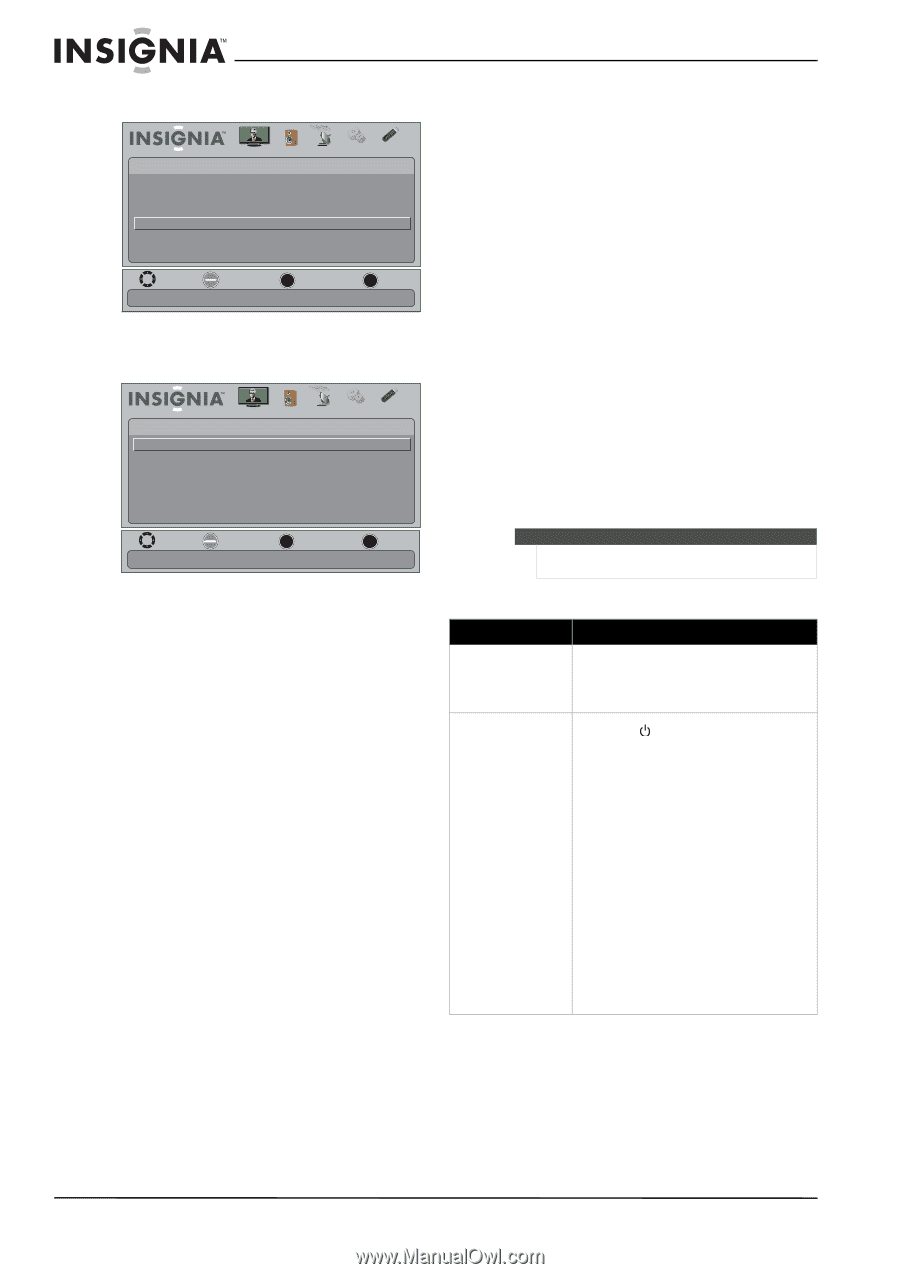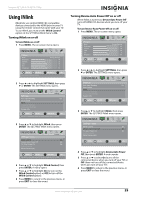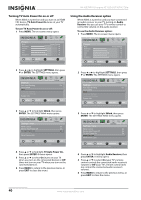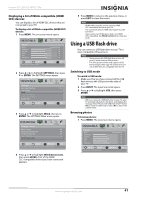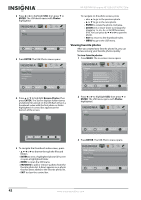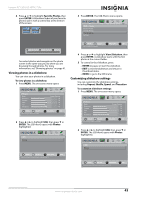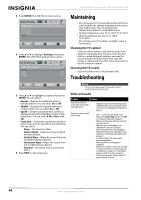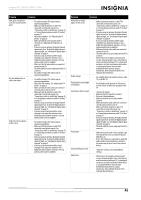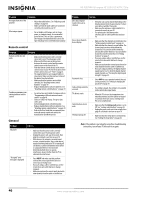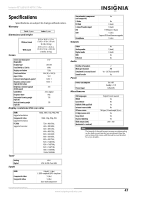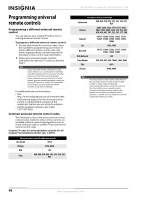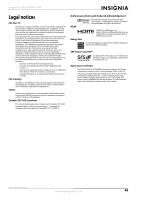Insignia NS-32E740A12 User Manual (English) - Page 48
Maintaining, Cleaning the TV cabinet, Cleaning the TV screen, Troubleshooting, Video and audio
 |
View all Insignia NS-32E740A12 manuals
Add to My Manuals
Save this manual to your list of manuals |
Page 48 highlights
NS-32E740A12 Insignia 32" LED-LCD HDTV, 720p 3 Press ENTER. The USB-Photos menu opens. USB • Photos Browse Photos Favorite Photos View Slideshow Settings Picture Audio Channels Settings USB MOVE OK ENTER SELECT Change slideshow settings MENU PREVIOUS EXIT EXIT 4 Press or to highlight Settings, then press ENTER. The USB-Photo-Settings menu opens. Picture USB • Photo • Settings Repeat Shuffle Speed Transition Audio Channels Settings USB On Off 4 sec None Maintaining • Do not use your TV in areas that are too hot or too cold, because the cabinet may warp or the screen may malfunction. Your TV works best in temperatures that are comfortable to you. • Storage temperatures are 32° to 122°F (0° to 50°C). • Working temperatures are 41° to 104°F (5° to 40°C). • Do not place your TV in direct sunlight or near a heat source. Cleaning the TV cabinet Clean the cabinet with a soft, lint-free cloth. If the cabinet is especially dirty, moisten a soft, lint-free cloth in a weak detergent solution, squeeze the excess moisture from the cloth, then wipe the screen or cabinet with the cloth. Use a clean cloth to dry the screen or cabinet. Cleaning the TV screen Clean the screen with a soft, lint-free cloth. Troubleshooting MOVE OK ENTER SELECT Repeat the slideshow when it reaches the end MENU PREVIOUS EXIT EXIT 5 Press or to highlight an option, then press ENTER. You can select: • Repeat-Repeats the slideshow when it reaches the end. You can select On or Off. • Shuffle-Displays the slideshow photo in random order. You can select On or Off. • Speed-Sets the amount of time a photo is displayed before the slideshow moves to the next photo. You can select 4 Sec, 6 Sec, or 8 Sec. • Transition-Selects the way photos transition when moving to the next file in the slideshow. You can select: • None-No transition effect. • Fade to Black-Fades the screen to black between photos. • Vertical Wipe-Wipes the screen from top to bottom between photos. • Horizontal Wipe-Wipes the screen from left to right between photos. • Random-Randomly selects a transition effect. 6 Press EXIT to close the menu. Warning Do not try to repair your TV yourself. Contact authorized service personnel. Video and audio Problem Solution Picture does not fill the screen. There are black bars around the picture. • Change the aspect ratio. An increasing amount of digital TV and movies are presented in wide screen (16:9). See "Adjusting the TV picture" on page 23. No picture (screen is not lit) and no sound. • Press on the TV or the remote control. • Make sure that Audio Only option is set to Off. See "Playing TV audio only" on page 26. • Make sure that the video cables are connected securely to your TV. • Adjust the contrast and brightness. See "Adjusting the TV picture" on page 23. • Make sure that the power cord is plugged in. • Make sure that the correct video input source is selected. See "Selecting the video input source" on page 21. • Try another channel. The station may be experiencing problems. • Make sure that the incoming signal is compatible. • Make sure the antenna or cable TV is connected correctly and securely. See "Connecting a cable or satellite box" on page 10 or "Connecting an antenna or cable TV (no box)" on page 13. • Check the closed caption settings. Some TEXT modes can block the screen. 44 www.insigniaproducts.com