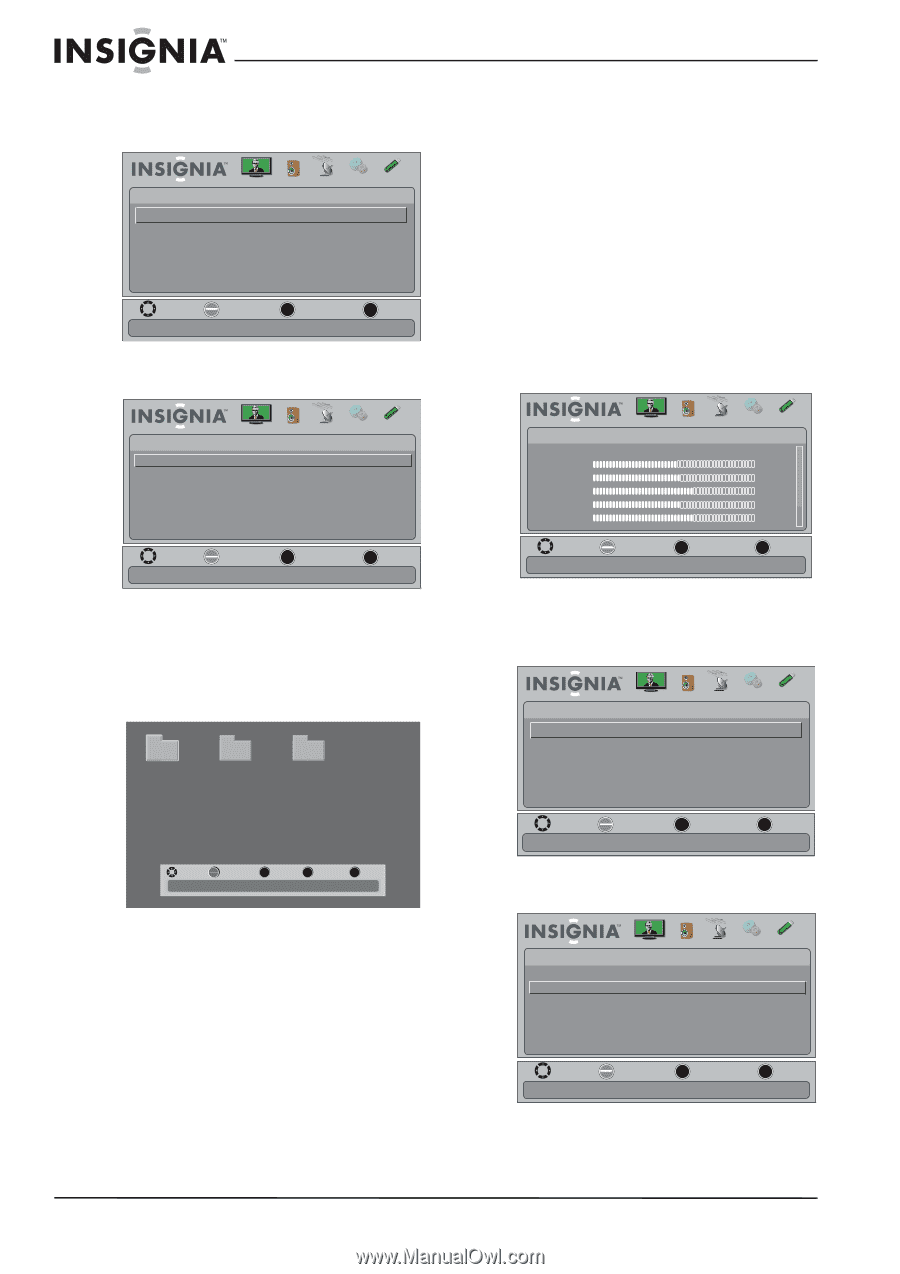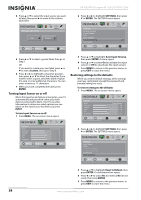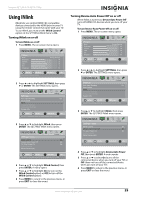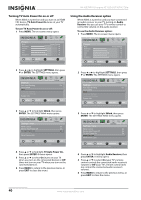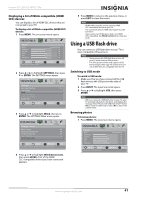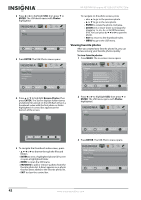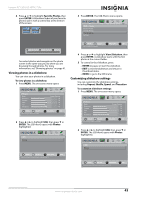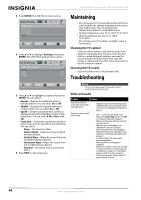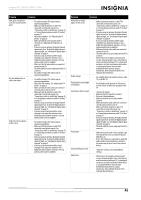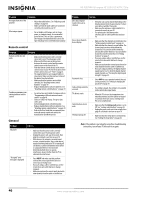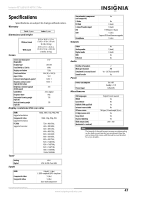Insignia NS-32E740A12 User Manual (English) - Page 46
Viewing favorite photos, ENTER, Photos, Browse Photos, FAVORITE
 |
View all Insignia NS-32E740A12 manuals
Add to My Manuals
Save this manual to your list of manuals |
Page 46 highlights
NS-32E740A12 Insignia 32" LED-LCD HDTV, 720p 2 Press or to highlight USB, then press or ENTER. The USB menu opens with Photos highlighted. USB Photos Picture Audio Channels Settings USB MOVE OK ENTER SELECT MENU PREVIOUS View photos form a USB device that is connected to the TV EXIT EXIT 3 Press ENTER. The USB-Photos menu opens To navigate on the photo screen, press: • or to go to the previous photo. • or to go to the next photo. • ENTER to rotate the photo clockwise. • ZOOM one or more times to enlarge the image by 1×, 2×, 4×, or to fill the screen (Fill). You can press or to pan the photo. • EXIT to return to the thumbnail index. • MENU to go to the USB menu. Viewing favorite photos After you created your favorite photo list, you can browse among your favorite photos quickly. To view favorite photos: 1 Press MENU. The on-screen menu opens. USB • Photos Browse Photos Favorite Photos View Slideshow Settings Picture Audio Channels Settings USB MOVE OK ENTER SELECT Find photos that are on the USB device MENU PREVIOUS EXIT EXIT Picture Mode Brightness Contrast Color Tint Sharpness Picture Audio Channels Settings USB Energy Savings 48 50 60 0 +10 MOVE OK ENTER SELECT Adjust settings to affect picture quality MENU PREVIOUS EXIT EXIT 4 Press or to highlight Browse Photos, then press ENTER. The screen displays folder names and photo files stored on the USB flash drive in a thumbnail index with the first photo or folder highlighted. A control bar appears at the bottom of the screen. File name File name File name 2 Press or to highlight USB, then press or ENTER. The USB menu opens with Photos highlighted. USB Photos Picture Audio Channels Settings USB MOVE OK ENTER SELECT Number of Folders : 3 Number of Files : 0 MENU PREVIOUS FAV FAVORITE EXIT EXIT 5 To navigate the thumbnail index screen, press: • or to browse through the files and folders. • ENTER to view a highlighted photo full-screen or open a highlighted folder. • MENU to open the USB menu. • FAVORITE to add or remove a photo from the favorite photo list. A heart appears on a photo that has been added to the favorite photo list. • EXIT to clear the control bar. MOVE OK ENTER SELECT MENU PREVIOUS View photos form a USB device that is connected to the TV EXIT EXIT 3 Press ENTER. The USB-Photos menu opens. USB • Photos Browse Photos Favorite Photos View Slideshow Settings Picture Audio Channels Settings USB MOVE OK ENTER SELECT MENU PREVIOUS View only the photos you selected as your favorites EXIT EXIT 42 www.insigniaproducts.com