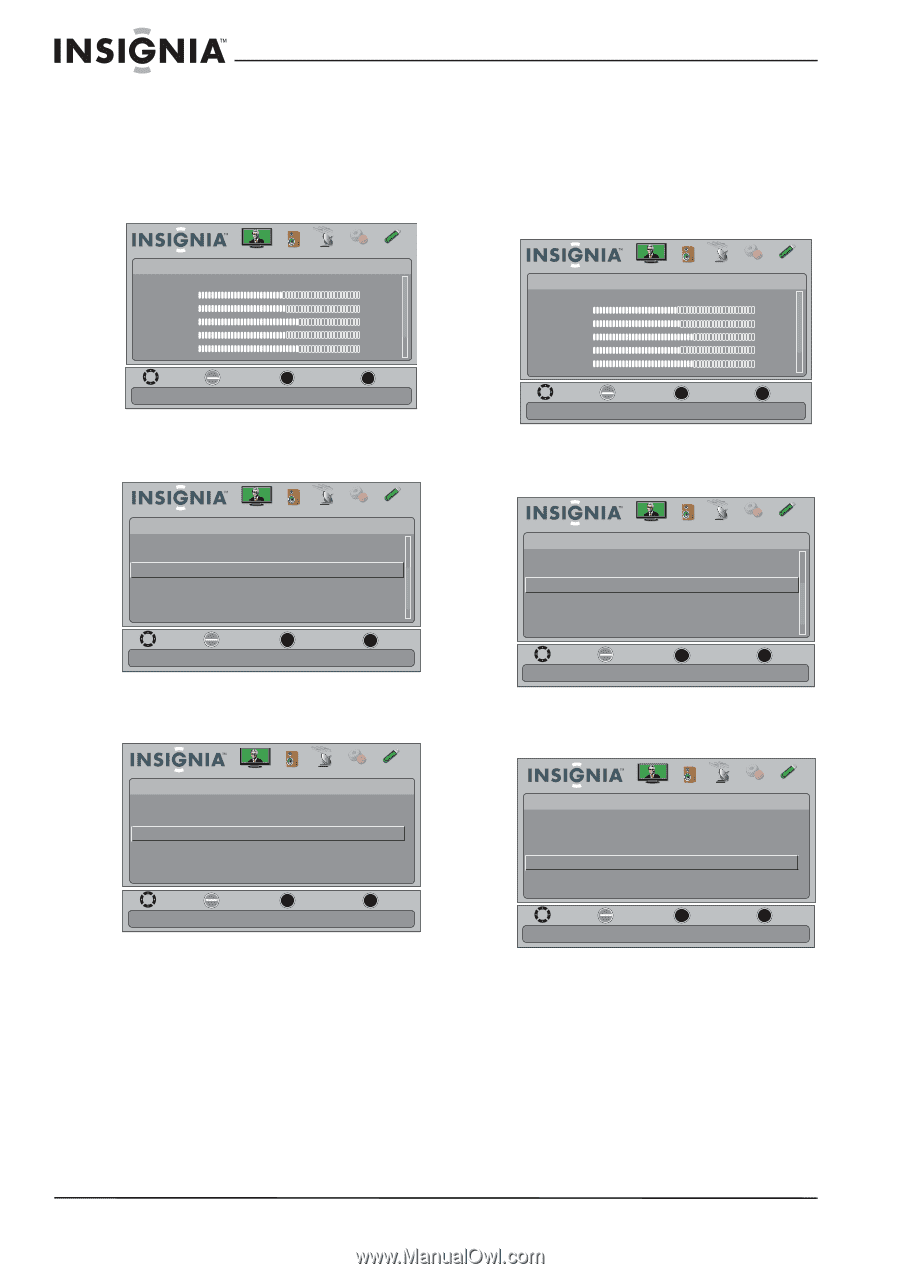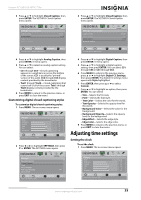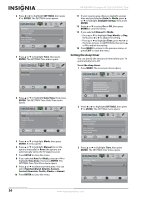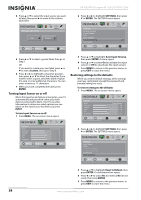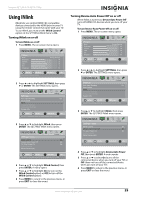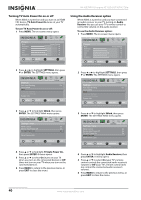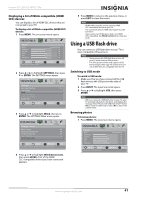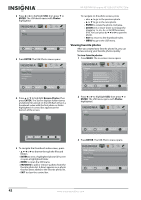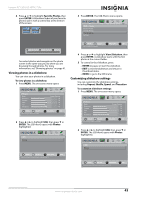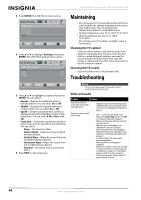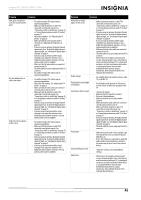Insignia NS-32E740A12 User Manual (English) - Page 44
Turning TV Auto Power On on or off, Using the Audio Receiver option, TV Auto Power On, SETTINGS, ENTER
 |
View all Insignia NS-32E740A12 manuals
Add to My Manuals
Save this manual to your list of manuals |
Page 44 highlights
NS-32E740A12 Insignia 32" LED-LCD HDTV, 720p Turning TV Auto Power On on or off When INlink is turned on and you turn on an HDMI CEC device, TV Auto Power On turns on your TV automatically. To turn TV Auto Power On on or off: 1 Press MENU. The on-screen menu opens. Using the Audio Receiver option When INlink is turned on and you have connected an audio receiver to your TV, turning on Audio Receiver lets you use your TV's remote control to control the volume on the audio receiver. To use the Audio Receiver option: 1 Press MENU. The on-screen menu opens. Picture Mode Brightness Contrast Color Tint Sharpness Picture Audio Channels Settings USB Energy Savings 48 50 60 0 +10 MOVE OK ENTER SELECT Adjust settings to affect picture quality MENU PREVIOUS EXIT EXIT Picture Mode Brightness Contrast Color Tint Sharpness Picture Audio Channels Settings USB Energy Savings 48 50 60 0 +10 MOVE OK ENTER SELECT Adjust settings to affect picture quality MENU PREVIOUS EXIT EXIT 2 Press or to highlight SETTINGS, then press or ENTER. The SETTINGS menu opens. Settings Auto Input Sensing Input Labels INlink Computer Settings Component Settings System Info Picture Audio Channels Settings USB On MOVE OK ENTER SELECT MENU PREVIOUS EXIT EXIT Allow the TV to automatically control CEC devices connected to the TV via HDMI 3 Press or to highlight INlink, then press ENTER. The SETTINGS-INlink menu opens. Settings • INlink Picture Audio Channels Settings USB INlink Control On Device Auto Power Off On TV Auto Power On On Audio Receiver INlink Device Lists MOVE OK ENTER SELECT MENU PREVIOUS Automatically turn on the TV when an HDMI CEC device is used EXIT EXIT 4 Press or to highlight TV Auto Power On, then press ENTER. A menu opens. 5 Press or to select On (turns on your TV when you turn on the connected device) or Off (does not turn on your TV when you turn on the connected device). 6 Press MENU to return to the previous menu, or press EXIT to close the menu. 2 Press or to highlight SETTINGS, then press or ENTER. The SETTINGS menu opens. Settings Auto Input Sensing Input Labels INlink Computer Settings Component Settings System Info Picture Audio Channels Settings USB On MOVE OK ENTER SELECT MENU PREVIOUS EXIT EXIT Allow the TV to automatically control CEC devices connected to the TV via HDMI 3 Press or to highlight INlink, then press ENTER. The SETTINGS-INlink menu opens. Settings • INlink Picture INlink Control Device Auto Power Off TV Auto Power On Audio Receiver INlink Device Lists Audio Channels Settings USB On On On MOVE OK ENTER SELECT MENU PREVIOUS Receiver's volume can be controlled by TV's remote control. EXIT EXIT 4 Press or to highlight Audio Receiver, then press ENTER. A menu opens. 5 Press or to select On (your TV's remote control controls the connected audio receiver's volume) or Off (your TV's remote control does not control the connected audio receiver's volume). 6 Press MENU to return to the previous menu, or press EXIT to close the menu. 40 www.insigniaproducts.com