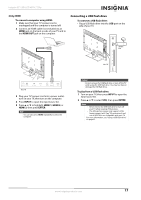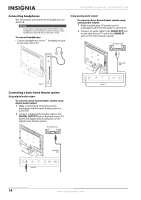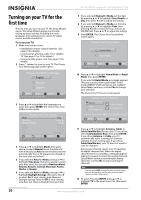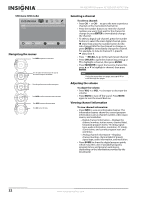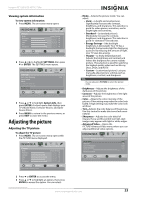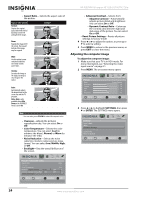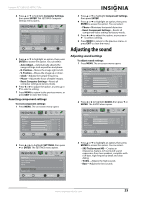Insignia NS-32E740A12 User Manual (English) - Page 26
Navigating the menus, Selecting a channel, Adjusting the volume, Viewing channel information
 |
View all Insignia NS-32E740A12 manuals
Add to My Manuals
Save this manual to your list of manuals |
Page 26 highlights
NS-32E740A12 Insignia 32" LED-LCD HDTV, 720p GUIDE MENU INFO USB menu (USB mode) USB Photos Picture Audio Channels Settings USB MOVE OK ENTER SELECT MENU PREVIOUS View files from a USB device that is connected to the TV EXIT EXIT Navigating the menus Press MENU to open the on-screen menu. ENTER GUIDE MENU EXIT INFO EXIT Press the right or left arrow to move the cursor on the screen or to adjust a selected item. ENTER GUIDE MENU INFO EXIT Press the up or down arrow to select menu options. ENTER GUIDE MENU INFO GUIDE MENU EXIT INFO Press ENTER to confirm a selection or enter a sub-menu. ENTER Press MENU to return to the previous menu. Press EXIT to close the menu. ENTER EXIT Selecting a channel To select a channel: • Press CH or CH to go to the next or previous channel on the memorized channel list. • Press the number buttons to enter the channel number you want, then wait for the channel to change or press ENTER to immediately change the channel. • To select a digital sub-channel, press the number buttons to select the main digital channel, press (dot), then press the number button for the sub-channel. Wait for the channel to change, or press ENTER to immediately change the channel. For example, to tune to channel 5.1, press 5, (dot), then 1. • Press RECALL to go to the last viewed channel. • Press CH-LIST to open the channel list, press or to highlight a channel, then press ENTER. • Press FAVORITE to open the favorite channel list, press or to highlight a channel, then press ENTER. Note If a list has more than one page, press or to scroll through the pages. Adjusting the volume To adjust the volume: • Press VOL + or VOL - to increase or decrease the volume. • Press MUTE to turn off the sound. Press MUTE again to turn the sound back on. Viewing channel information To view channel information: • Press INFO to view an information banner. The information banner shows the current program information such as channel number, video input source, and resolution. • Digital channel information-Displays the channel number, station name, channel label, broadcast program name, TV rating, signal type, audio information, resolution, CC mode, current time, and current program start and end times. • Analog channel information-Displays channel number, channel label (if preset), signal type, audio information, and resolution. • Press GUIDE to show the digital program guide, which may view a list of available programs, program times, and program summaries, depending on the information provided by the broadcaster. 22 www.insigniaproducts.com